A migration test is a process of simulating and verifying a migration solution before you perform an actual migration. This process helps you fully understand the feasibility and risks of a migration solution before the actual migration is performed. By performing a test, you can also obtain the information about the migration, such as the amount of data to be migrated, data transfer speed, and total migration duration. If issues are identified, the migration test provides you with solutions. This reduces the issues and losses that may occur during the actual migration. This topic describes how to perform a migration test on a server and an operating system.
Prerequisites
The preparations for server migration are complete. For more information, see Before you begin.
Important data is backed up to an image, snapshot, or storage device other than the destination instance to prevent data loss.
An estimation is carried out to determine the network configuration to be used. For more information, see Estimate the time required for migration and test the data transfer speed. If you need to migrate a server across borders and you intend to use the Internet, the migration may be slow because the Internet is unstable. In this case, we recommend that you connect the source server to an Alibaba Cloud virtual private cloud (VPC) by using VPN Gateway, Express Connect, or Smart Access Gateway (SAG). This allows you to migrate your server over a private network. For more information, see Connect a data center to a VPC.
The following operations are complete if you want to migrate a server to an ECS instance:
Back up the important data on the destination ECS instance to an image, snapshot, or storage device other than the instance.
The operating system of the destination ECS instance is the same as that of the source server.
The number of data disks attached to the destination ECS instance is greater than or equal to that of data disks attached to the source server. Otherwise, the disk data of the source server cannot be migrated to the destination ECS instance. In this case, you must attach more data disks to the ECS instance. For more information, see Attach a data disk.
The capacity of the system disk and data disks attached to the ECS instance is larger than or equal to that of the system disk and data disks attached to the source server. If you want to shrink the system disk and data disks attached to the source server, make sure that the capacity of the system disk and data disks attached to the destination ECS instance is larger than or equal to the size of the data on the system disk and data disks attached to the source server. Otherwise, data of the source server cannot be fully migrated to the destination ECS instance. In this case, you must scale up the data disks and system disk. For more information about how to resize a cloud disk, see Overview.
Usage notes
You can perform a migration test only in the following migration scenarios:
You want to migrate a source server to an ECS image or an ECS instance.
You want to migrate a Linux operating system.
Procedure
Log on to the Server Migration Center (SMC) console.
In the left-side navigation pane, choose Migrate to Cloud > Server Migration or Cloud Migration > OS Migration.
On the page that appears, find the migration source for which you want to create a migration job and click Create Migration Job in the Actions column.
In the Create Migration Job dialog box, configure the parameters.
Server migration
The following table describes the key parameters for a server migration job. You can use the default values for other parameters. For more information, see Migrate a server to an ECS instance.
Parameter
Description
Migration Job Type
The type of the migration job. After you select Server Migration, read the migration instructions.
Destination Type
ECS Image
ECS Image
Migrate the source server to an ECS image and then use the image to create an ECS instance.
If you set the Destination Type parameter to ECS Image, the following parameters are displayed:
Destination Region: the Alibaba Cloud region to which you want to migrate the source server. This parameter is required. For more information about regions, see Regions and zones.
Image Name: the name of the destination custom image generated by SMC for the source server.
ECS Instance
If you have purchased an instance such as ECS instance or a Simple Application Server instance as the destination instance, you can directly migrate the source server to the destination instance. The storage and operating system of the source server must be compatible with those of the purchased instance.
WarningDuring the migration test, snapshots are created for all disks of the destination ECS instance. If the migration test for the server migration job is abnormal or the execution method is set to Test Only, the snapshots are automatically rolled back after the migration test is complete. The destination ECS instance is unavailable and data of the ECS instance is lost during the migration test. Make sure that no important data exists in the destination ECS instance.
If you set the Destination Type parameter to ECS Instance, the following parameters are displayed:
Destination Region: the Alibaba Cloud region to which you want to migrate your source server. This parameter is required. For more information about regions, see Regions and zones.
Destination Instance: the ECS instance that is used as the destination instance.
Migration Test
Specifies whether to enable the migration test feature. A migration test is a process of simulating and verifying a migration solution before you perform an actual migration. It can help you fully understand the feasibility and risks of the migration solution before the actual migration is performed. This reduces the issues and losses that may occur during the actual migration.
A migration test helps you identify issues that may occur during the migration, provides solutions to the issues, and improves the migration success rate.
By default, this feature is enabled.
Execution Method
The mode in which the migration test is to be performed and the server migration job is to be run. By default, Test and Migrate is selected. In this example, Test Only is selected. Valid values:
Test Only: The system performs the migration test. After the migration test is complete, you must manually start the server migration job.
Test and Migrate: The system performs the migration test. After the migration test is complete, if no test items are in the Critical state, the system automatically starts the server migration job.
Operating system migration
The following table describes the key parameters for an operating system migration job. You can use the default values for other parameters. For more information, see Migrate a server to an ECS instance.
Parameter
Description
Migration Job Type
The type of the migration job. Select Operating System Migration.
Current Operating System
By default, the current operating system is displayed and cannot be modified. In this example, CentOS 7 is displayed.
Destination Operating System
Select the operating system to which you want to migrate the source operating system from the drop-down list. In this example, Alibaba Cloud Linux 3 is selected.
Migration Test
Specifies whether to enable the migration test feature. A migration test is a process of simulating and verifying a migration solution before you perform an actual migration. It can help you fully understand the feasibility and risks of the migration solution before the actual migration is performed. This reduces the issues and losses that may occur during the actual migration.
A migration test helps you identify issues that may occur during the migration, provides solutions to the issues, and improves the migration success rate.
By default, this feature is enabled.
WarningIf the migration test feature is enabled, a basic disk snapshot is created for the ECS instance during the migration test. If the Execution Method parameter is not set to Test and Migrate or the migration test is abnormal, the snapshot is automatically rolled back to the point in time at which the snapshot was created after the migration test is complete. The point in time at which the snapshot was created is the point in time at which the migration test starts. The data generated during the migration test is lost.
Execution Method
The mode in which the migration test is to be performed and the server migration job is to be run. By default, Test and Migrate is selected. In this example, Test Only is selected. Valid values:
Test Only: The system performs only the migration test. After the migration test is complete, you must manually start the server migration job.
Test and Migrate: The system performs the migration test. After the migration test is complete, if no test items are in the Critical state, the system automatically starts the operating system migration job.
Click Create. In the Migrate Operating System dialog box, read the message and click Got It.
Click Go to the Migration Jobs page to view the migration test results.
Migration test for the server migration job
If the destination type is ECS image, it takes about five minutes to complete the migration test. Wait until the migration test is complete.
If the destination type is ECS instance, snapshots are created for all disks of the instance during the migration test. The duration of the migration test depends on the disk size and data volume of the instance.
Migration test for the operating system migration job
During the migration test, snapshots are created for all disks of the destination instance. The duration of the migration test depends on the disk size and data volume of the instance and the size and number of software packages in the operating system. For example, if the instance has only a system disk of 40 GiB, it takes about 15 minutes to complete the migration test.
Migration test states:
 : The migration test is in process.
: The migration test is in process.  : No abnormal test items are detected.
: No abnormal test items are detected.  : Test items in the Warning state are detected, and no test items in the Critical state are detected.
: Test items in the Warning state are detected, and no test items in the Critical state are detected. 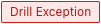 : Test items in the Critical state are detected, or the test report is incomplete.
: Test items in the Critical state are detected, or the test report is incomplete.
The following figure shows the migration test results of a server migration job.

Start the migration job or perform a migration test again based on the migration test results.
ImportantIf a migration test for an operating system migration job is abnormal or the execution method is set to Test Only, the disk snapshots of the ECS instance are rolled back and the ECS instance is topped. In this case, the SMC client is offline. After the snapshots are rolled back, the SMC client is automatically started by Cloud Assistant. If the SMC client is not automatically started by Cloud Assistant, the migration source is in the Offline state. You cannot start the migration job or perform a migration test again. In this case, you must log on to the ECS instance and manually start the SMC client. For more information, see View and run the SMC client.
If the migration test is in the
 or
or  state, you can click Run in the Actions column to start the migration job.
state, you can click Run in the Actions column to start the migration job. If the migration test is in the
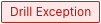 state, you need to view the migration test report and fix test items in the Critical state. Then, perform a migration test again. For more information, see Step 8 to Step 11 in this topic.
state, you need to view the migration test report and fix test items in the Critical state. Then, perform a migration test again. For more information, see Step 8 to Step 11 in this topic.
View the migration test report.
The following list describes how to view the migration test report if you set the Execution Method parameter to Test Only in Step 4. Alternatively, you can click the migration job ID to go to the details page of the migration job. On the details page, click View Report in the Migration Drill section.
On the Migration Jobs page, find the migration job that you want to view and click View Report in the Status column.
In the Migration Drill Report panel, view the details of the migration test report.
A migration test item can be in one of the following states:
Critical: Issues that may cause migration failures occur. We recommend that you fix the issues.
Warning: Issues that may affect the migration occur. We recommend that you determine whether to fix the issues based on the issue details.
Passed: No issues occur.
Not Tested: The test item does not need to be tested or does not meet the requirements for the test.
NoteThe following table describes the requirements that the Windows server must meet. If the Windows server fails to meet the requirements, all test items in the source environment are in the Not Tested state.
Operating system architecture
Operating system version
Operating system configuration
x86_64-bit
Windows Server 2008 or later
PowerShell 3.0 or later
You can perform the following operations based on the descriptions and recommended solutions of the test items:
The following figure shows the migration test report of a server migration job.
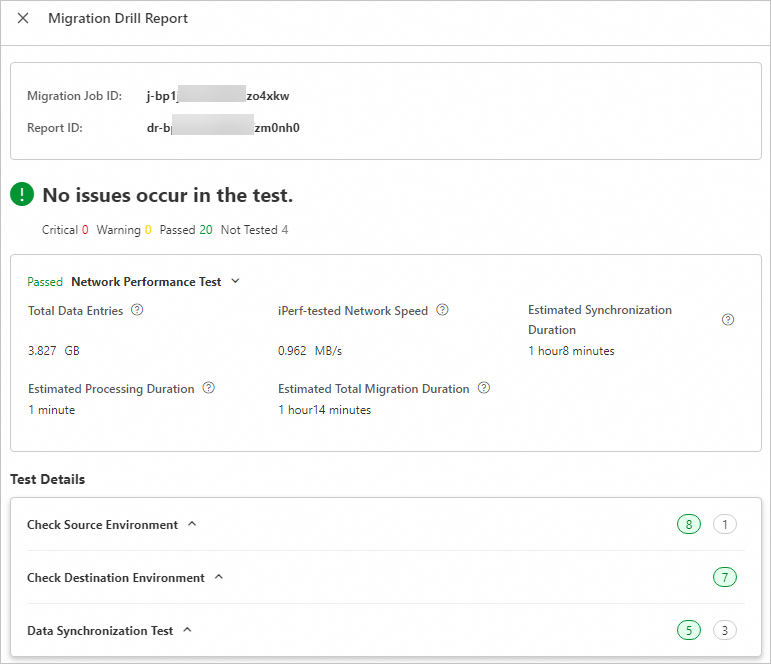
Required. If the migration test report contains test items in the Critical or Warning state, fix the test items based on the descriptions and recommended solutions of the test items. For more information, see Migration test items.
Optional. In the Actions column of the migration job, click the Mone icon and select Modify Migration Job to modify the parameters of the job based on your business requirements.
NoteYou cannot modify the parameters of an operating system migration job.
Required. After the test items in the Critical or Warning state are fixed, click Retry Test in the Actions column of the migration job.
NoteYou can click Retry Test only if the migration source is in the Migrating state and the migration job is in the Not Started state.