The process configuration editor provided by CloudOps Orchestration Service (OOS) allows you to create a workflow in a visualized manner. This way, you can create an OOS template with ease. You can configure template parameters and use the configured parameters to create a workflow by using the process configuration editor. The creation process is intuitive and concise. In addition, the process configuration editor frees you from complex syntax rules and error-prone text formats. This improves user experience.
Procedure
Log on to the OOS console.
In the left-side navigation pane, choose Automated O&M > My Templates.
On the My Templates page, click Create Template.
On the Create Template page, use the Process Configuration mode by default and edit your workflow.
Use the OOS process configuration editor
In the Parameters section, click Add Parameter to add a parameter or click an existing parameter to modify the parameter.
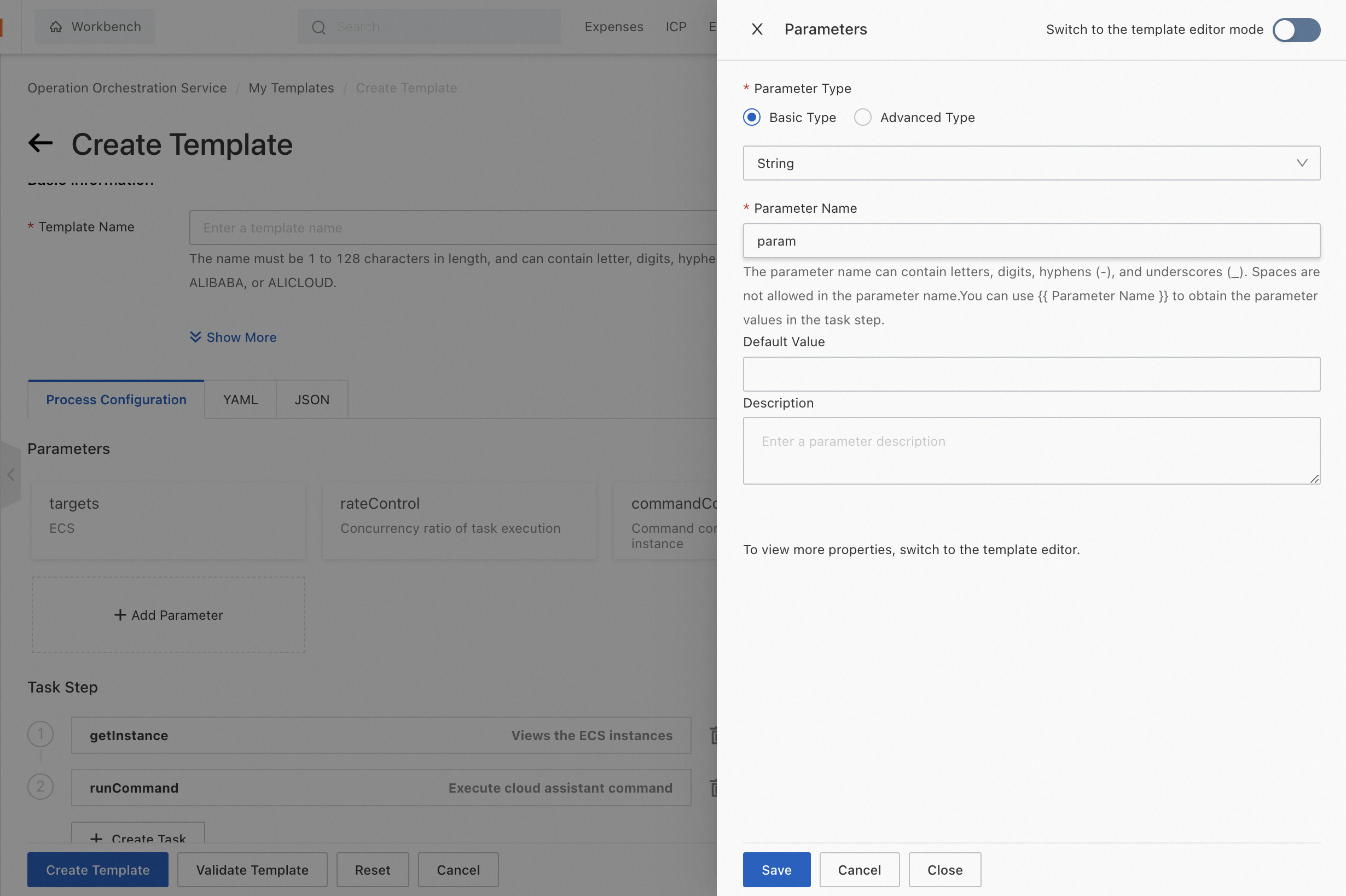
Parameter Type
Parameter Name
Default Value
Description
In the Task Step section, click Create Task. In the Task Details panel, configure a task.
Select a task type. You can click Select Task Type to view and select a task type. For more information about each task type, click the link icon next to the task type.
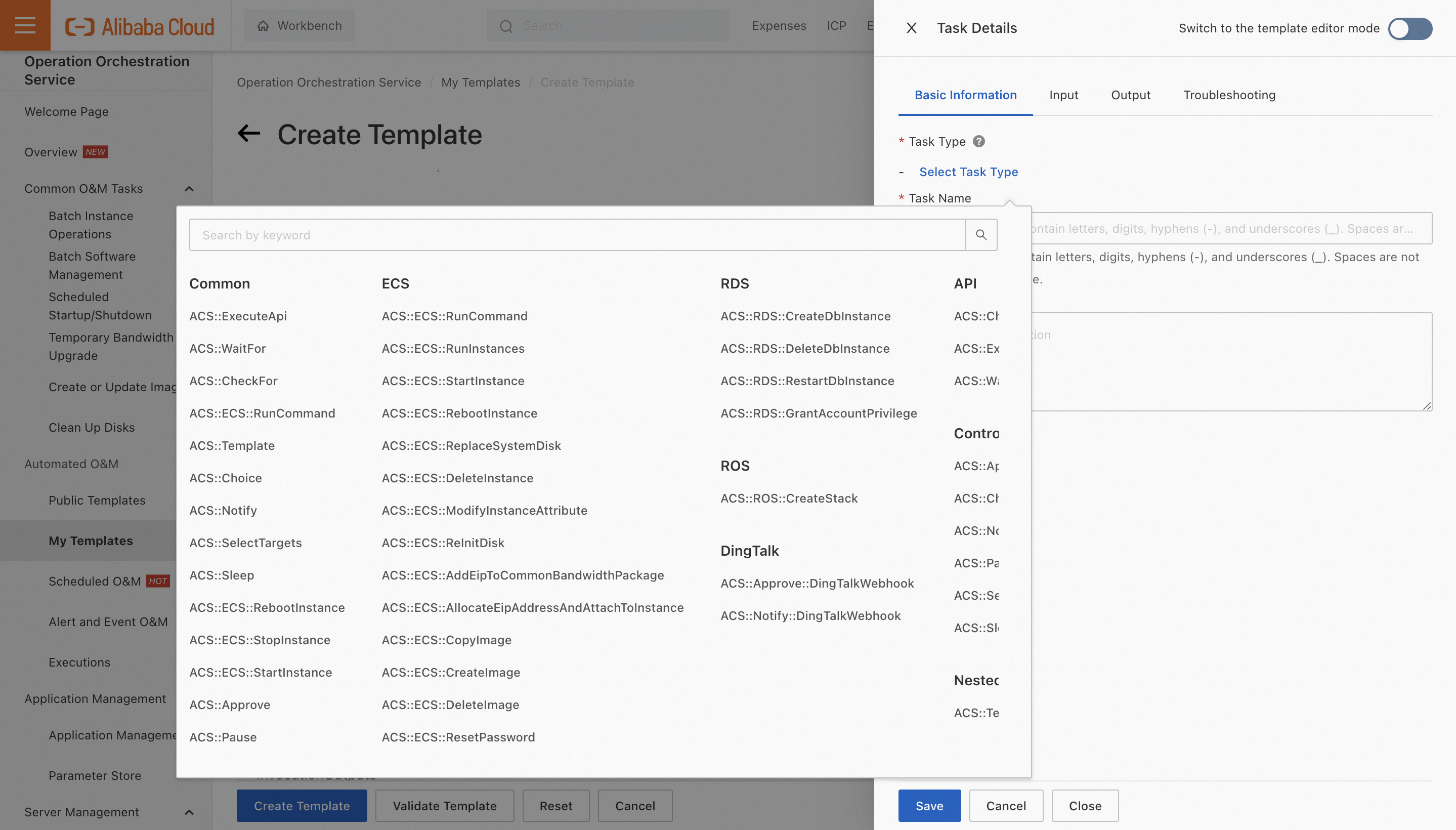
Enter the task name and task description.
Configure the input parameters. For each input parameter, you can select a method to specify the parameter value. The following methods are supported: Select from Parameters, Select from System Parameters, Select from Task Output, Select from Loop Objects, and Custom.
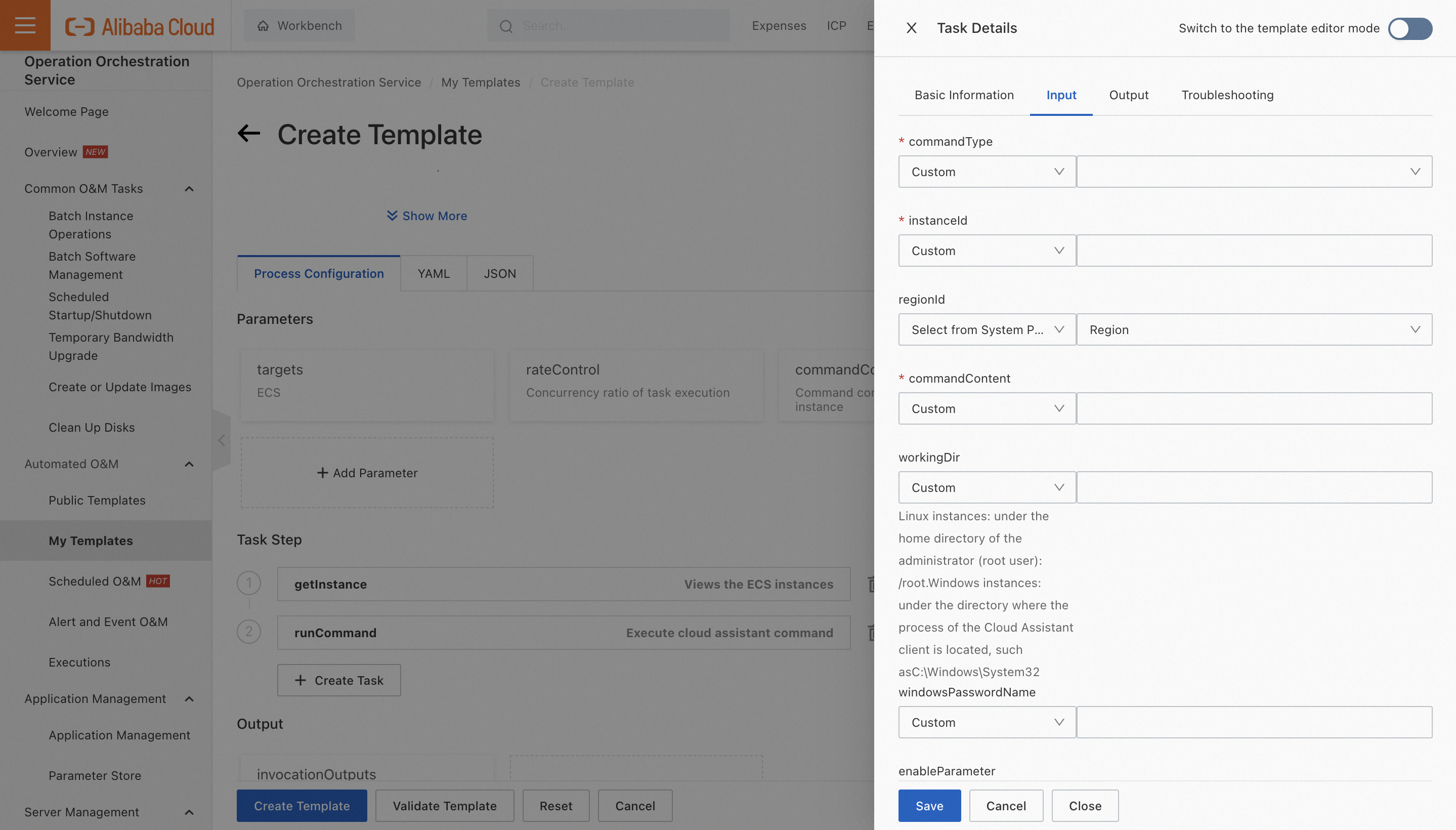
Configure the output parameters.
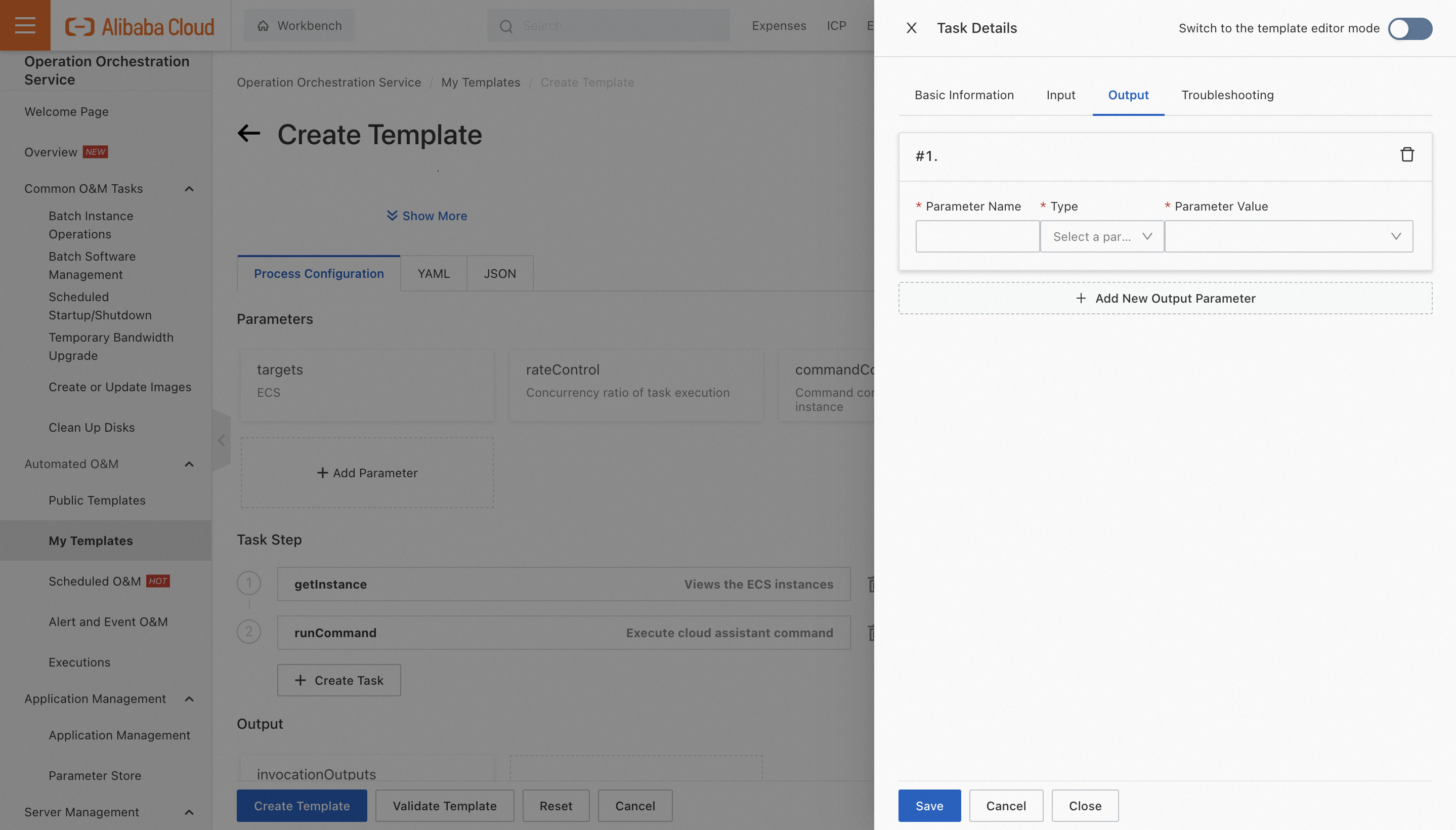
Configure the troubleshooting settings.
Process After an Execution Error: The default value is ACS::END(Terminate entire execution).
Process After Successful Execution: The default value is ACS::NEXT(Next Task).
In the Output section, click Add Output Parameter to add an output parameter or click an existing output parameter to modify the output parameter.
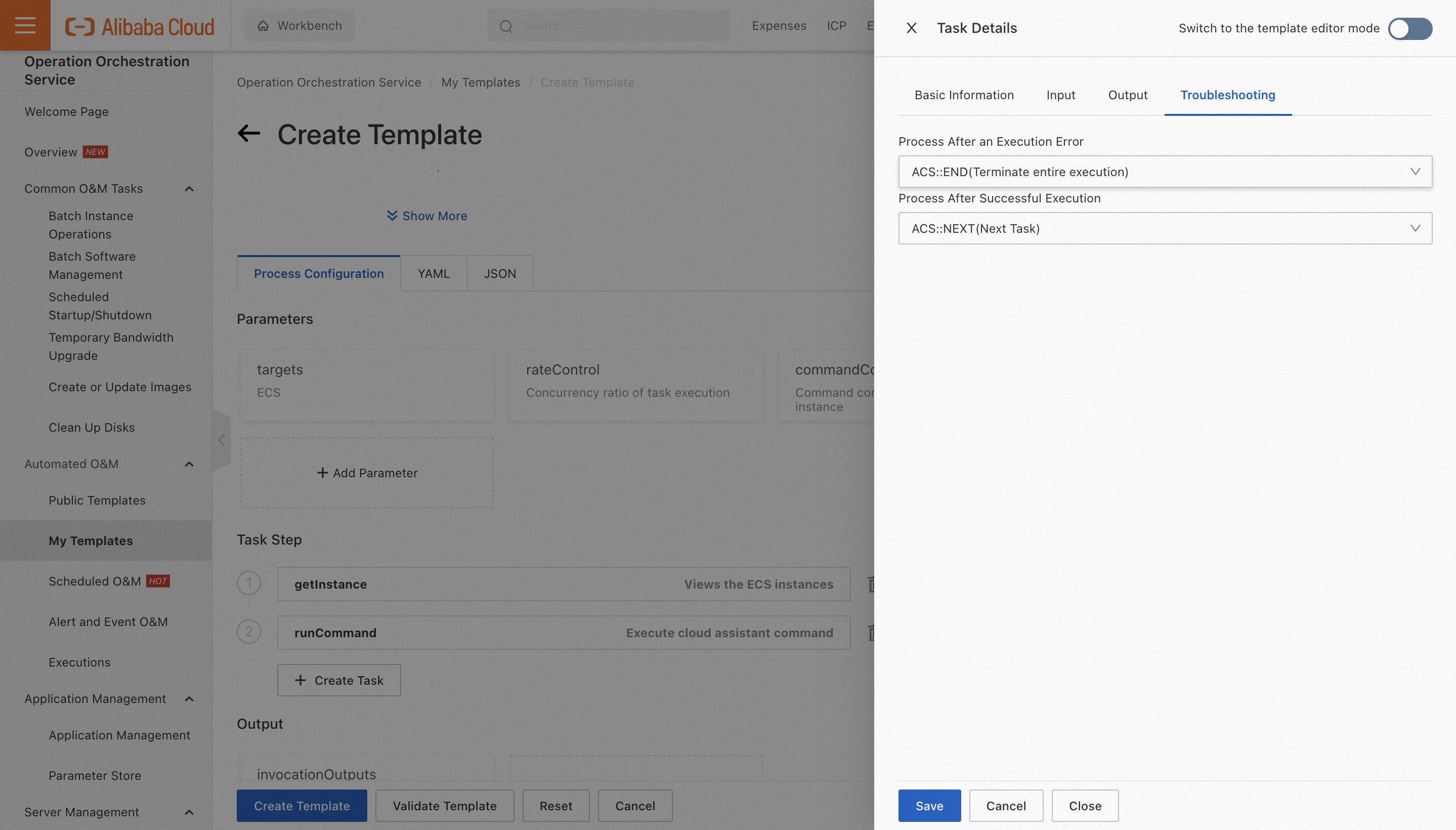
Parameter Name
Output Type
Output Value
Switch to the template editor mode: For complex scenarios, you can switch the process configuration editor to the YAML or JSON editor.
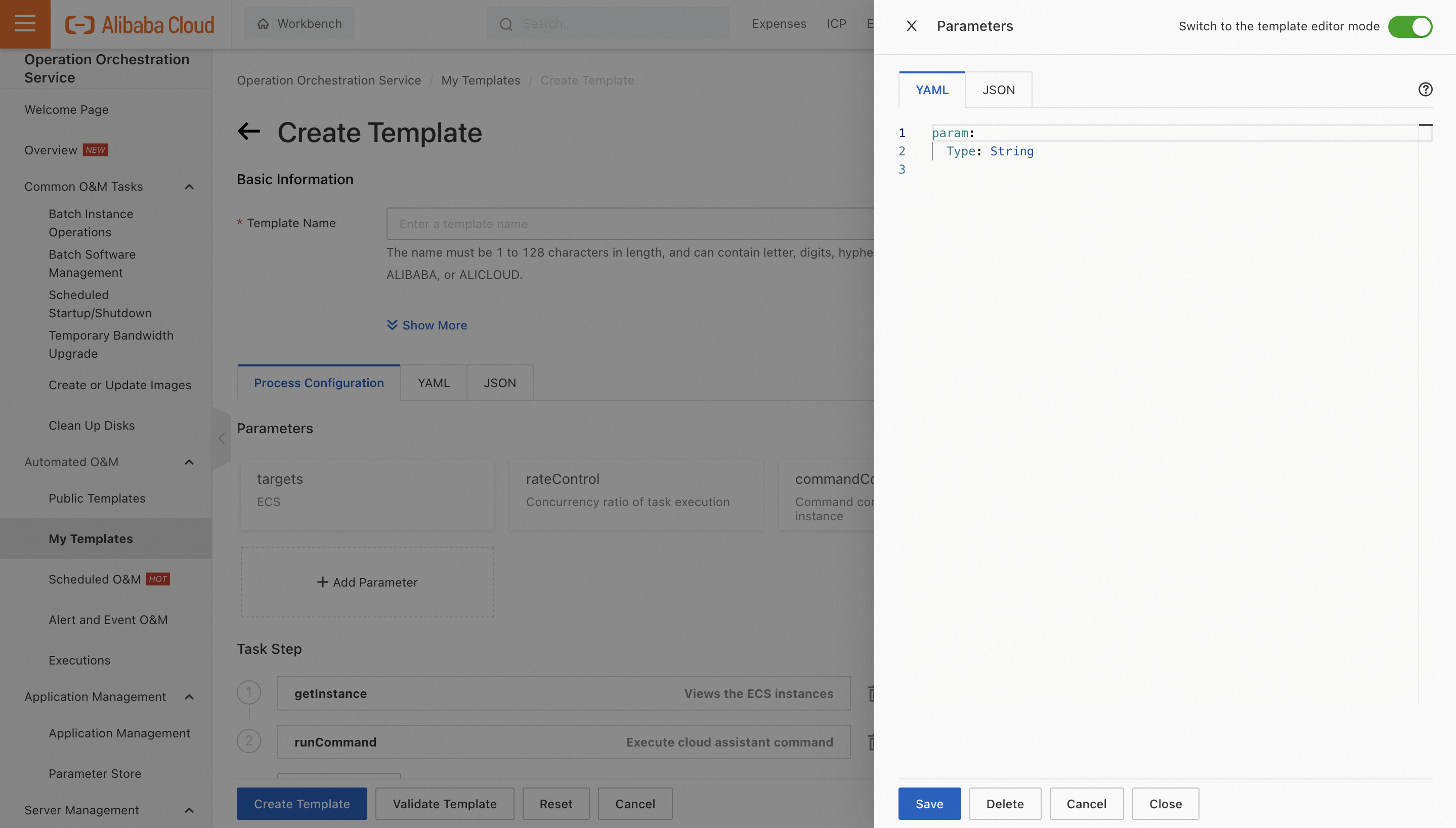
In the Task Details panel, turn on Switch to the template editor mode to use the YAML or JSON editor.