Overview
The following figure shows the infrastructure architecture of DingTalk applications.
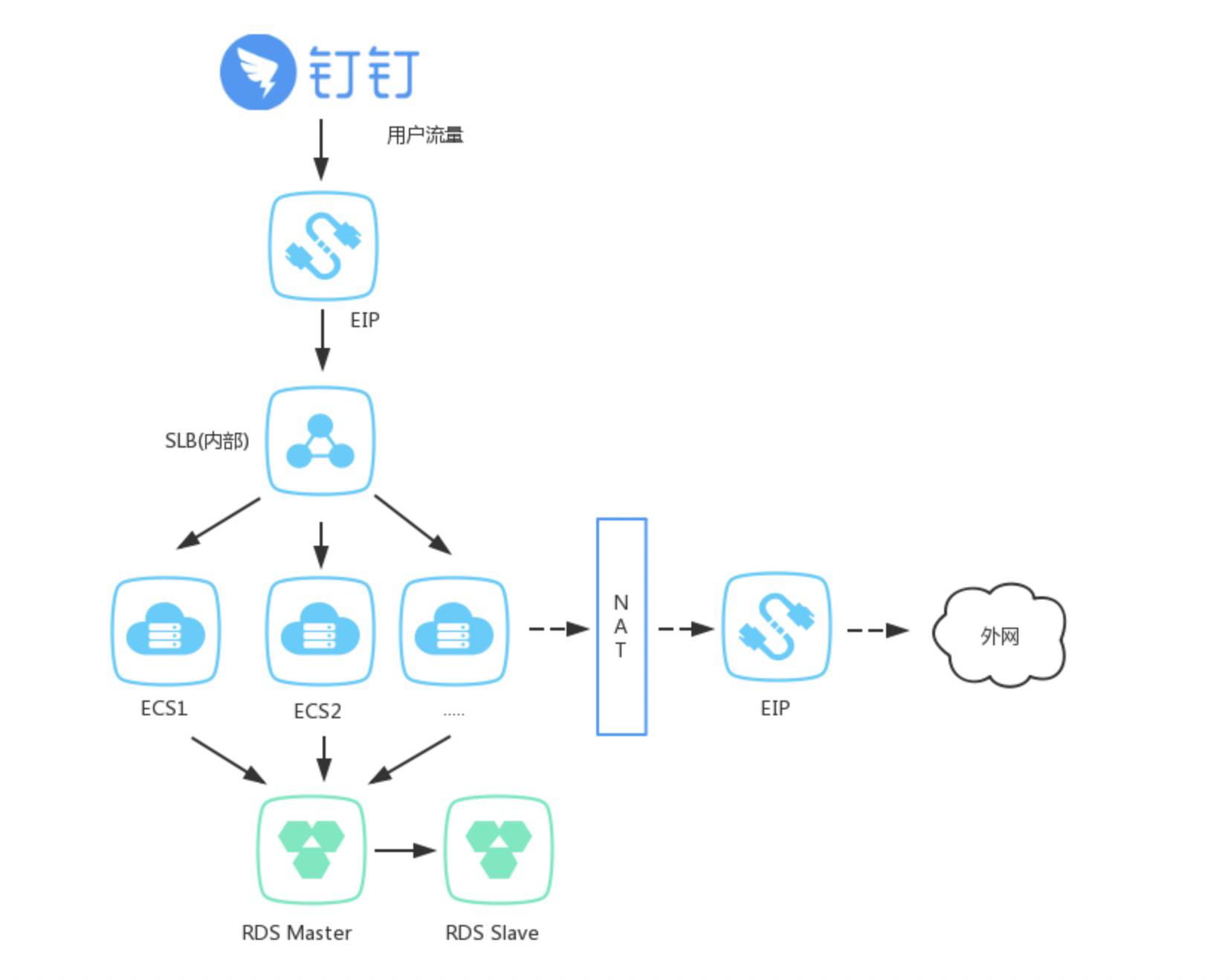
Procedure
Log on to the Elastic Compute Service (ECS) console. In the left-side navigation pane, click Applications. On the Application Management page, click the name of an application. On the page that appears, click the Add Group icon in the left-side pane.
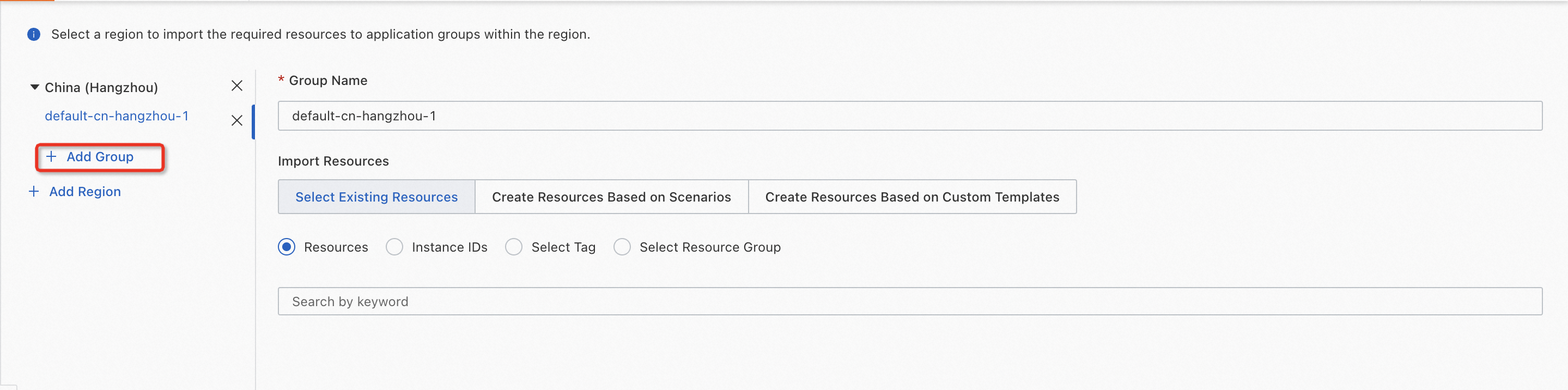
In the Add Group dialog box, select a region and enter a group name. Select Create Resources Based on Scenarios as Import Resources. In the Scenario Selection step, select DingTalk Applications and click Next.
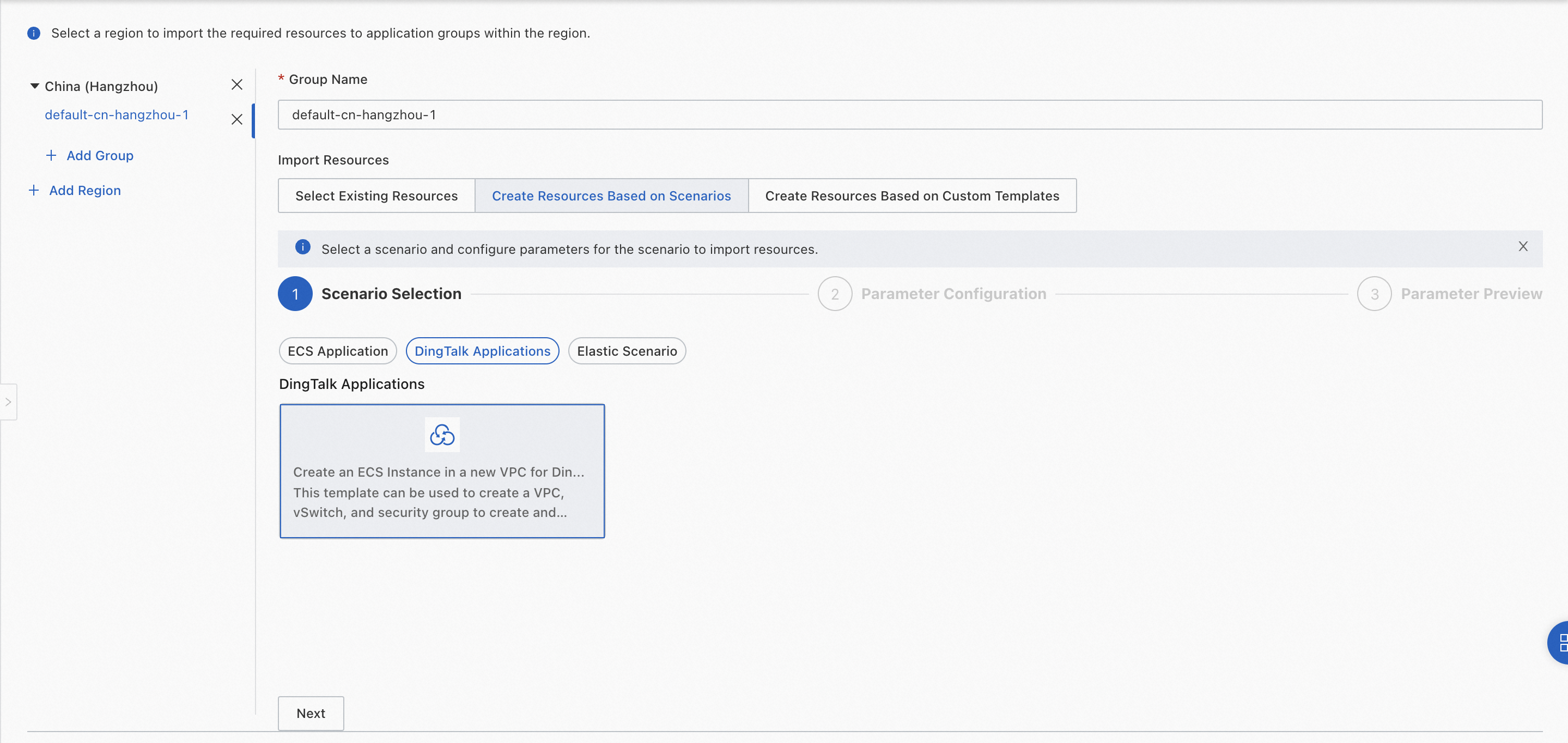
In the Parameter Configuration step, follow the on-screen instructions to configure parameters. After you configure the parameters, the estimated costs are generated and displayed. You can click Cost Details to view the cost details. Then, click Next.
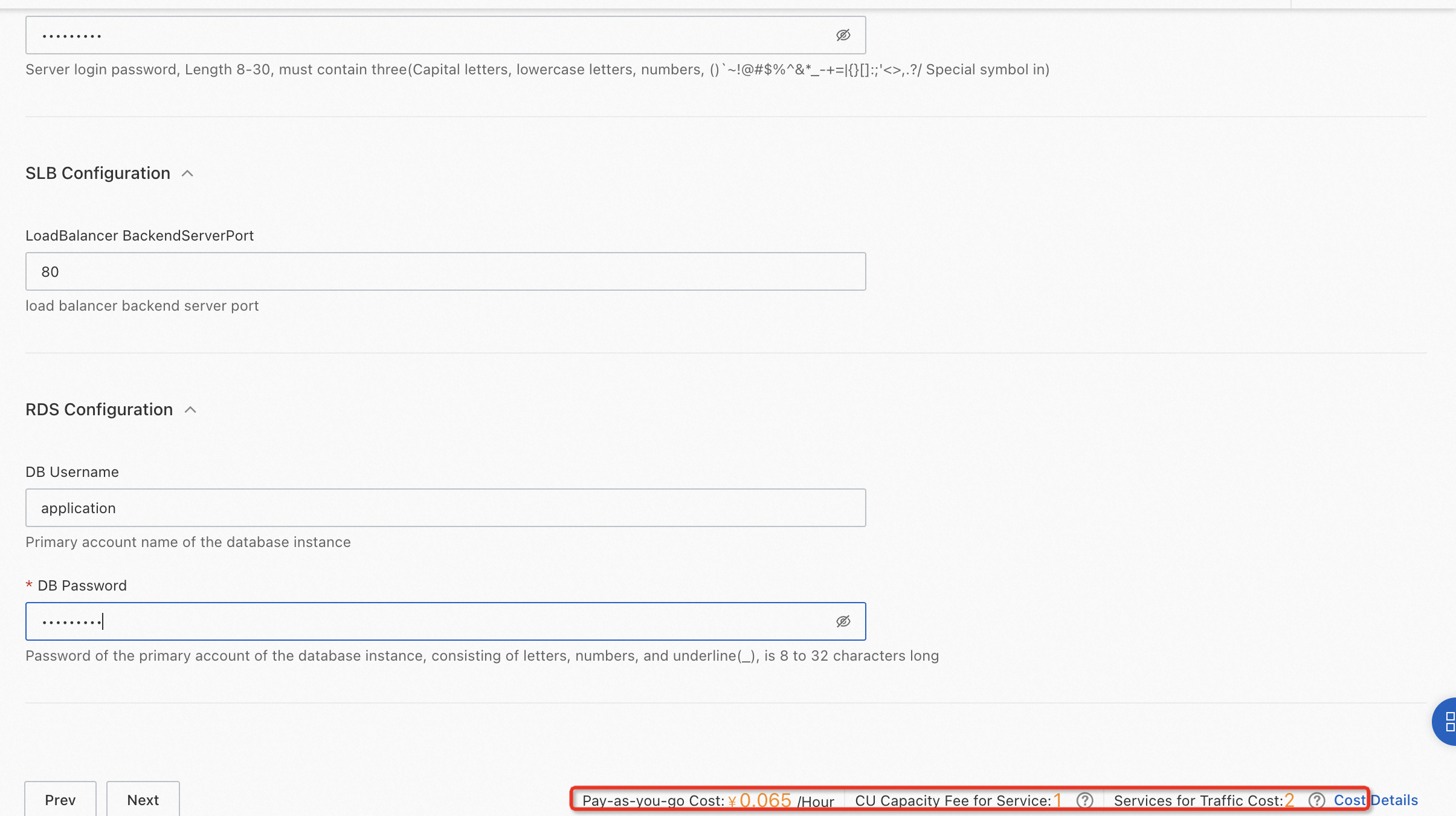
The following figures show the resource plans and estimated costs. The estimated costs are for reference only. Check your bills for actual fees.
Pay-as-you-go
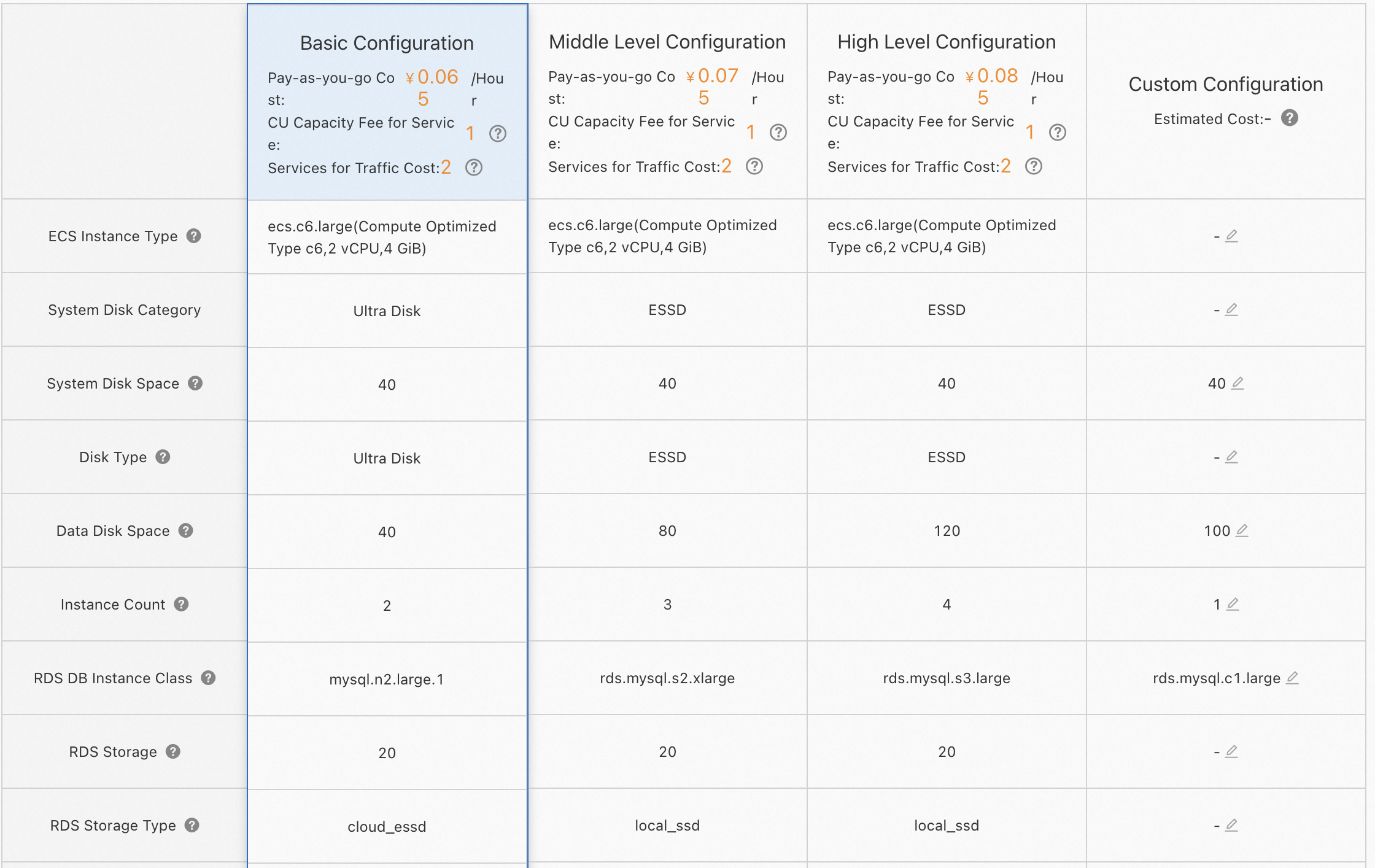
Six-month subscription
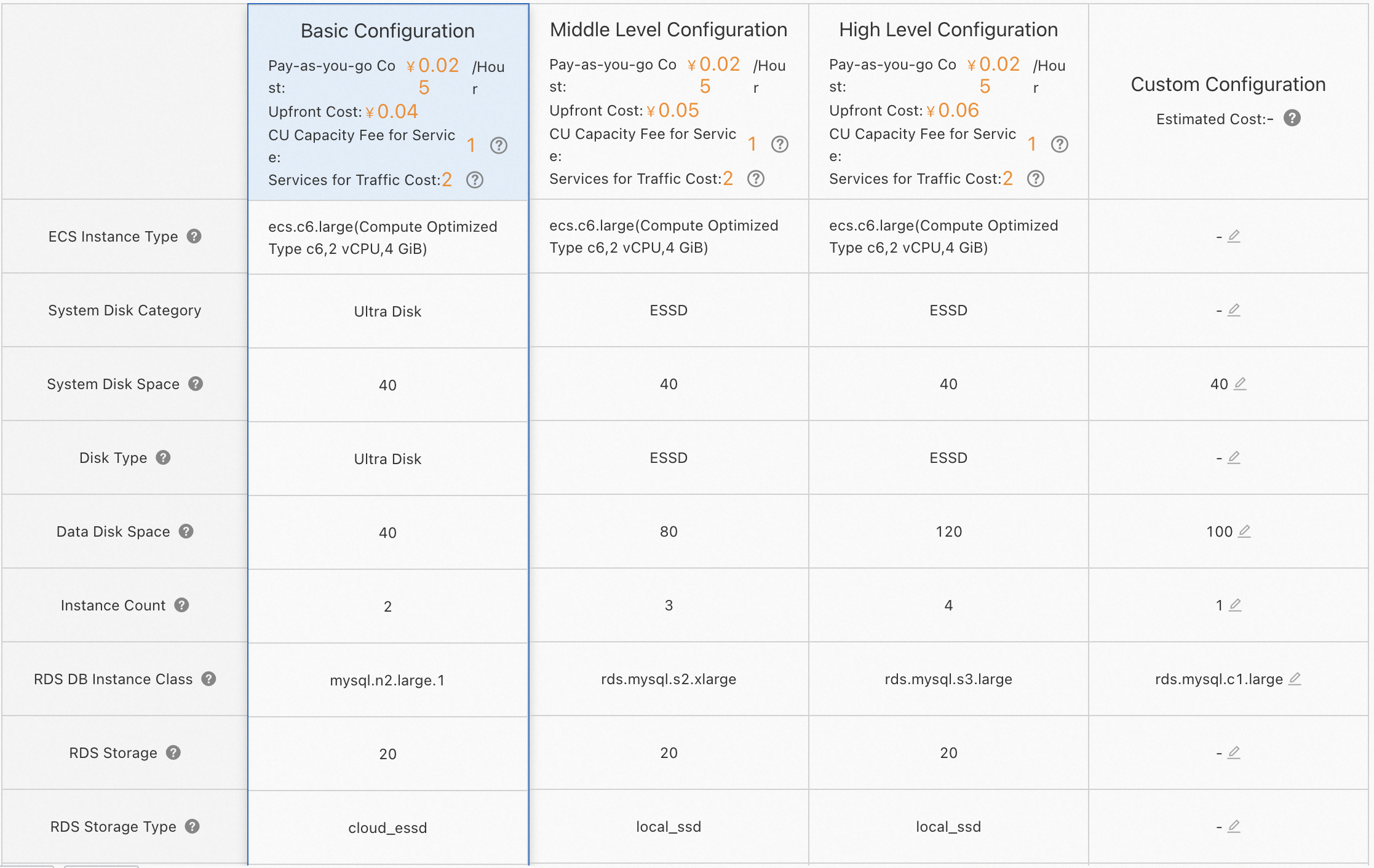
One-year subscription
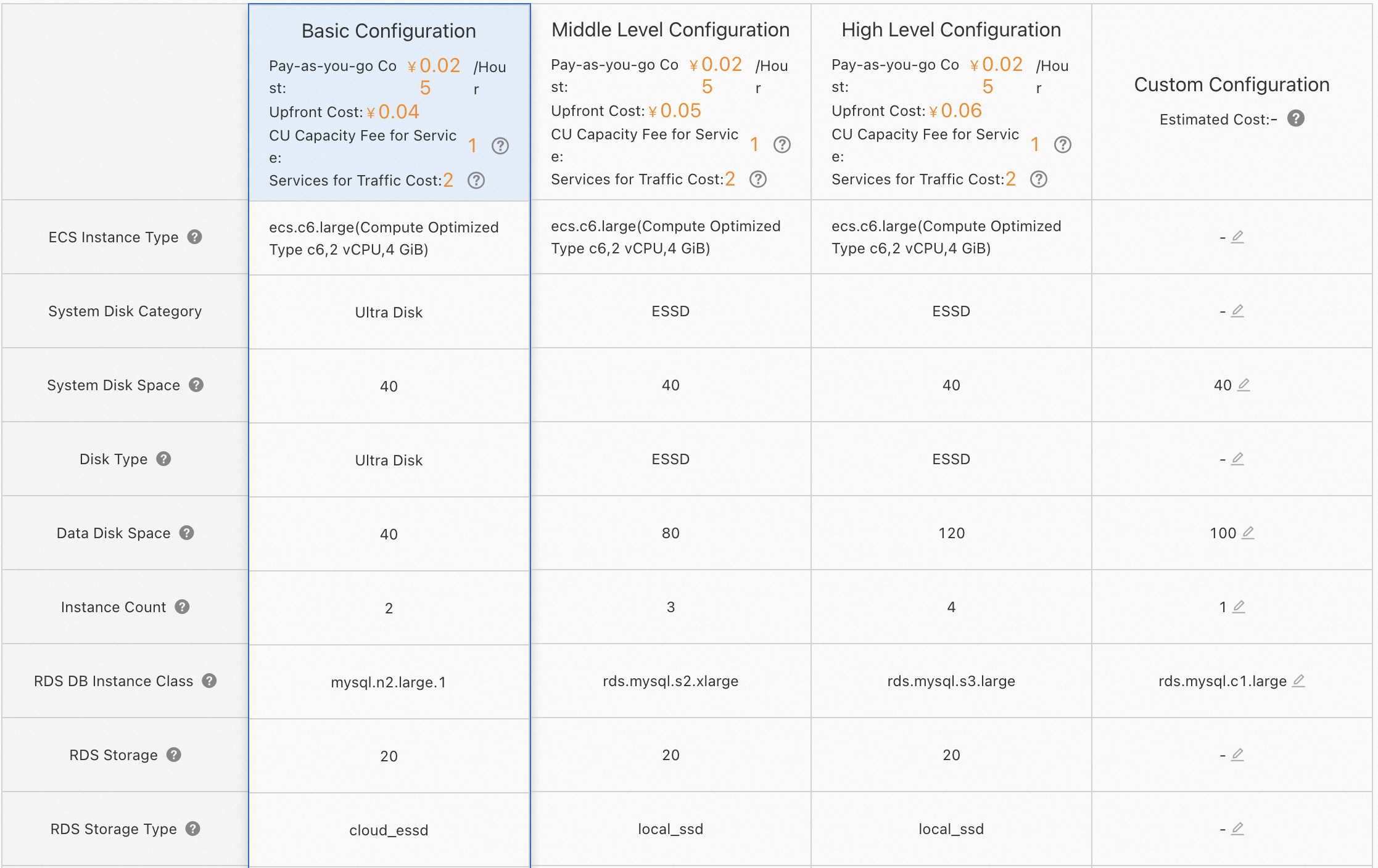
The following figure provides an example of cost details.
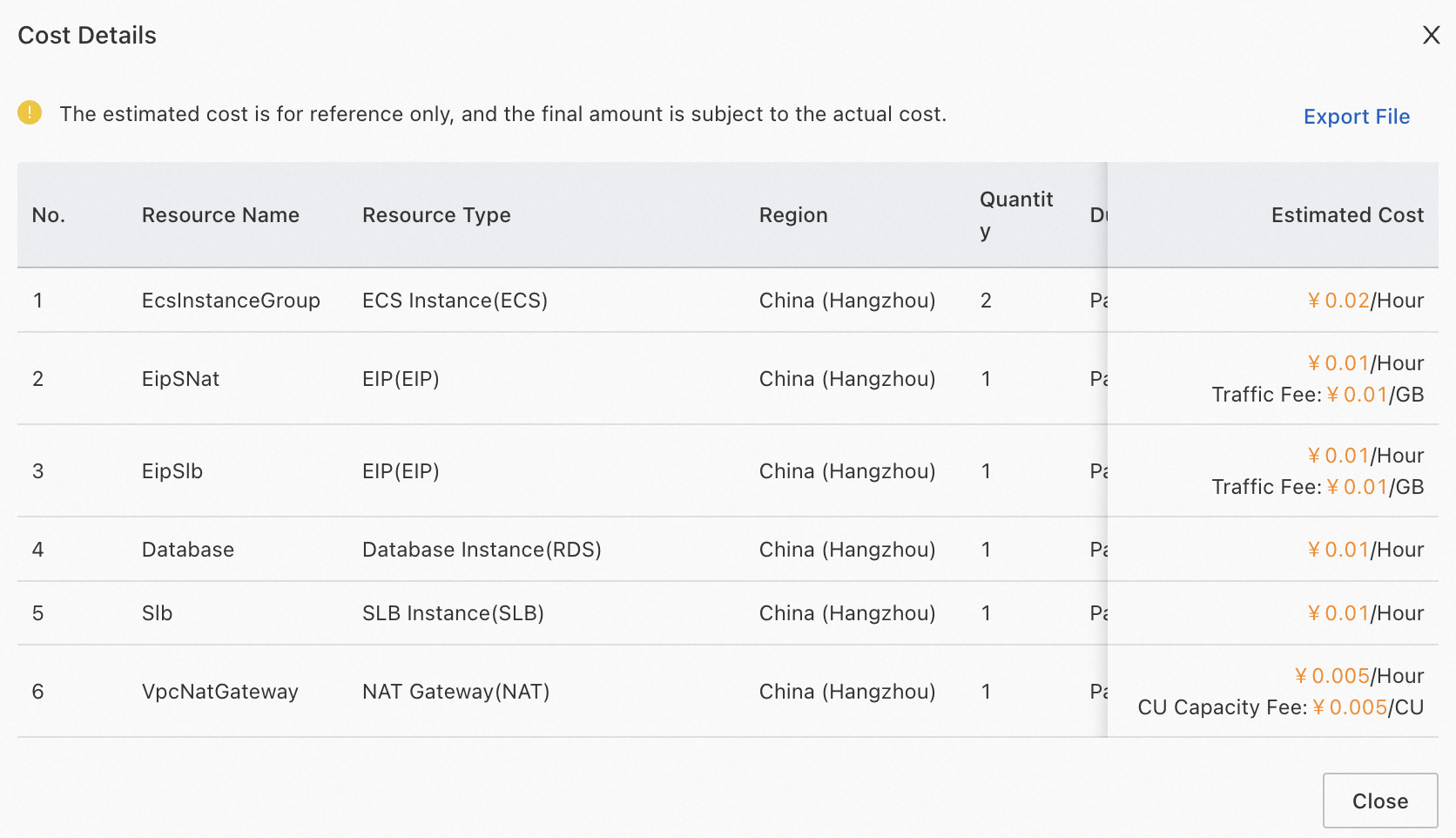
Confirm the parameters and click OK to create an application group.
On the Overview tab of the application, view the deployment details of the application group in the Group Information section.
After the application group is deployed, view the generated resources on the Resources tab.