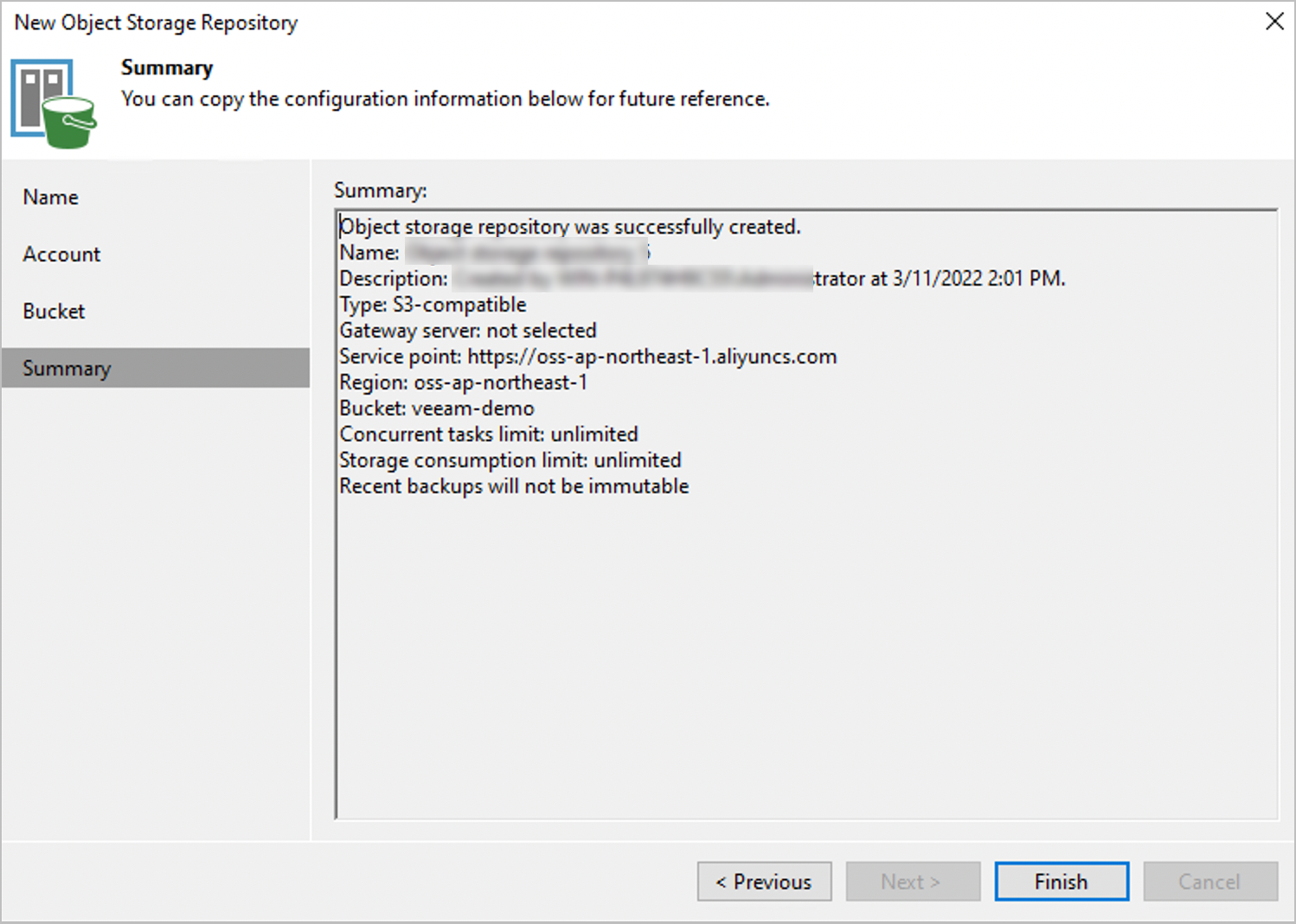Veeam Backup & Replication provides data protection and disaster recovery services that can be used to protect the workloads in the cloud, virtual machines, and physical servers. Object Storage Service (OSS) is a massive, secure, cost-effective, and highly reliable cloud storage service. It provides a variety of storage classes and can be used for data backup and archiving. This topic describes how to configure an OSS bucket as the backup repository of Veeam Backup & Replication.
Prerequisites
Veeam Backup & Replication is downloaded and installed. This topic uses Veeam Backup & Replication v11 as an example. For more information, see Veeam.
An OSS bucket is created. This topic uses a bucket named veeam-demo created in the Japan (Tokyo) region as an example. For more information, see Create buckets.
A whitelist is configured for the bucket. If you want to configure a whitelist for the bucket, submit a ticket.
An AccessKey pair is obtained. This topic uses the AccessKey pair of a RAM user that is attached to
AliyunOSSFullAccessas an example. For more information, see Obtain an AccessKey pair.
Procedure
Log on to the console of Veeam Backup & Replication.
On the Home page, choose Backup Infrasctructure > Backup Repositories > Add Repository.
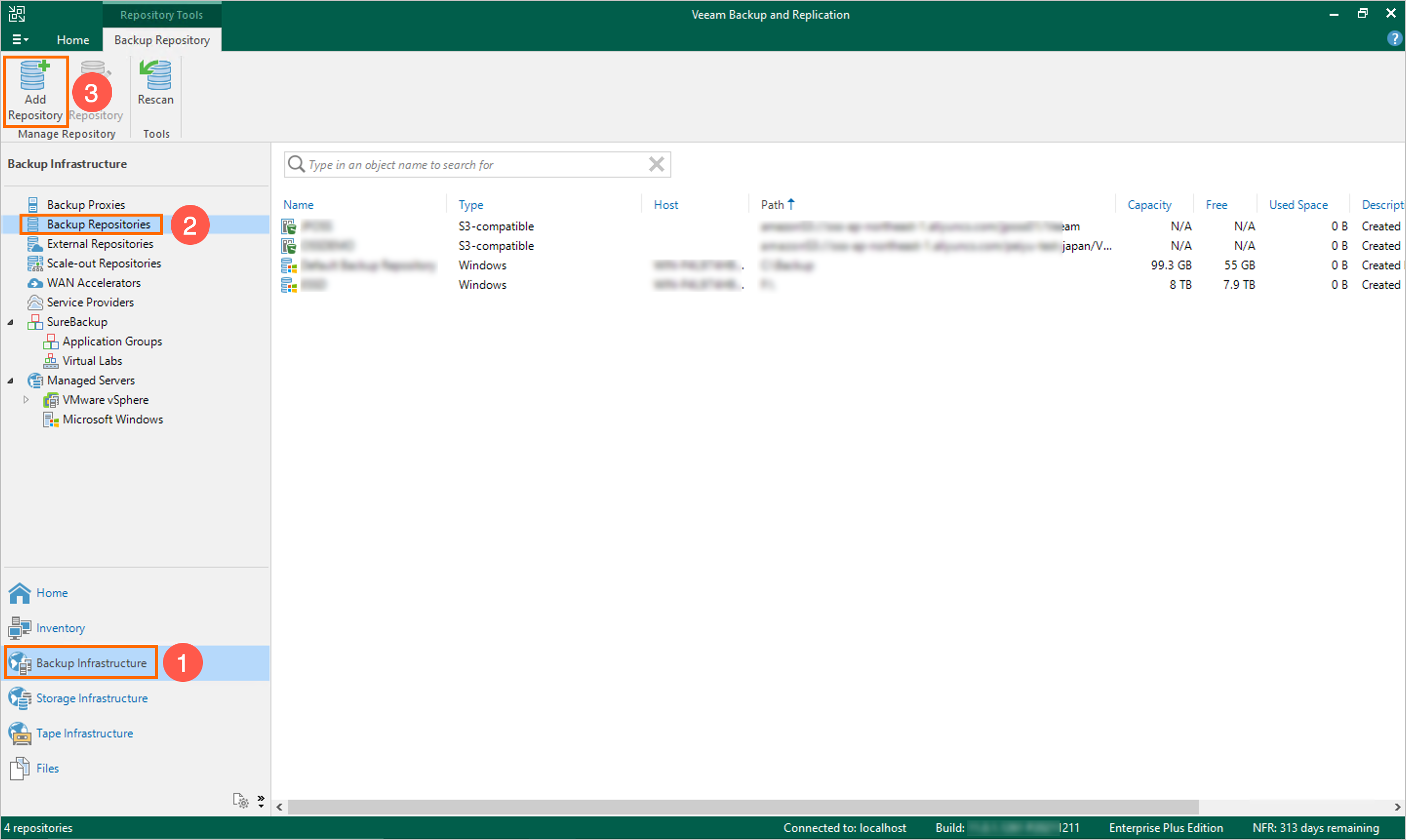
In the Add Backup Repository dialog box, click Object storage.

In the Object storage dialog box, click S3 Compatible.
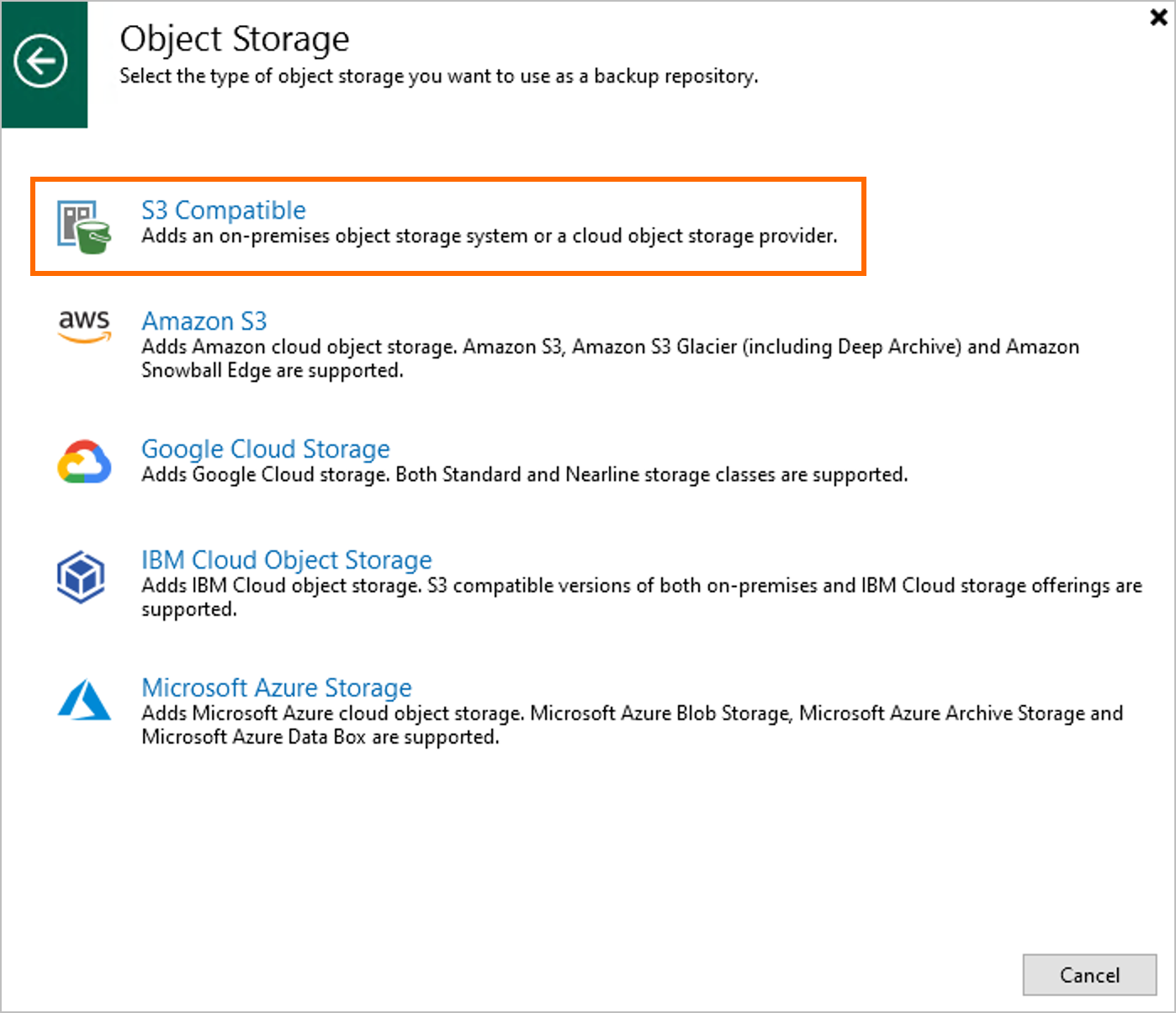
On the Name tab of the New Object Storage Repository dialog box, specify the name of the object storage repository.
Enter the name of the object storage repository in the Name field.
(Optional)
Enter a description for the object storage repository in the Description field.
Click Next.

On the Account tab of the New Object Storage Repository dialog box, configure the OSS endpoint and the AccessKey pair.
In the Service point field, enter the OSS endpoint.
For more information, see Regions and endpoints.
(Optional)
In the Region field, enter the name of the region.
On the right side of the Credentials text box, click Add.
In the Access key text box of the Credentials dialog box, enter the AccessKey ID of your RAM user. In the Secret key text box, enter the AccessKey Secret of your RAM user, and then click OK.
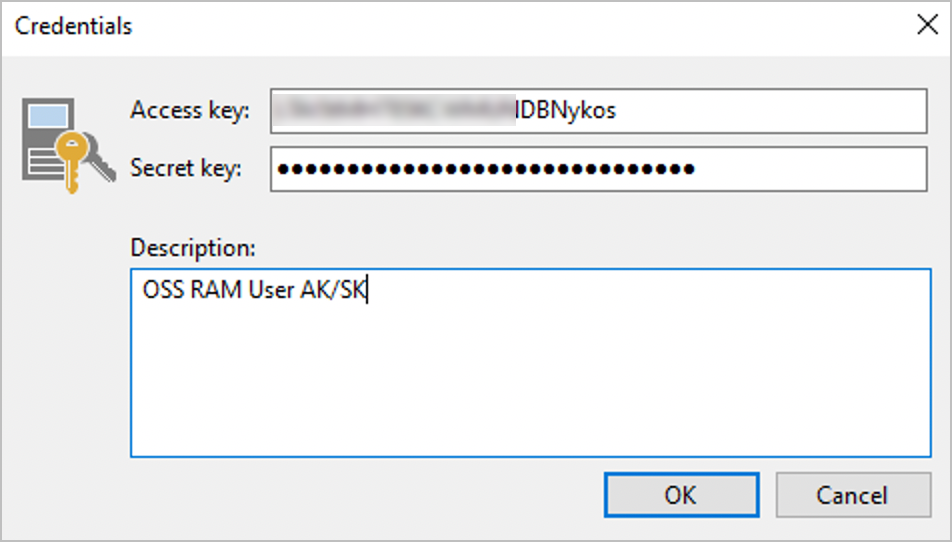
Click Next.

On the Bucket tab of the New Object Storage Repository dialog box, specify the bucket and folder that you want to use.
On the right side of the Bucket filed, click Browse.
In the Select Bucket dialog box, select your bucket and click OK.
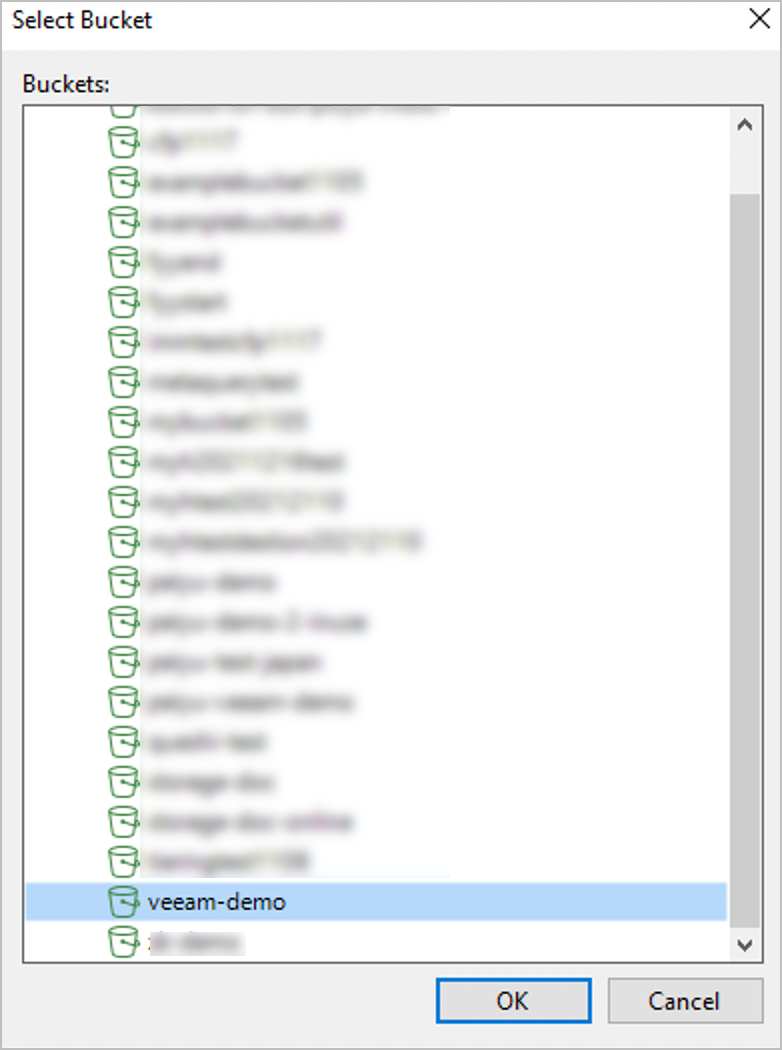
On the right side of the Folder filed, click Browse.
In the Select Folder dialog box, click New Folder. Select the created New Folder and click OK.
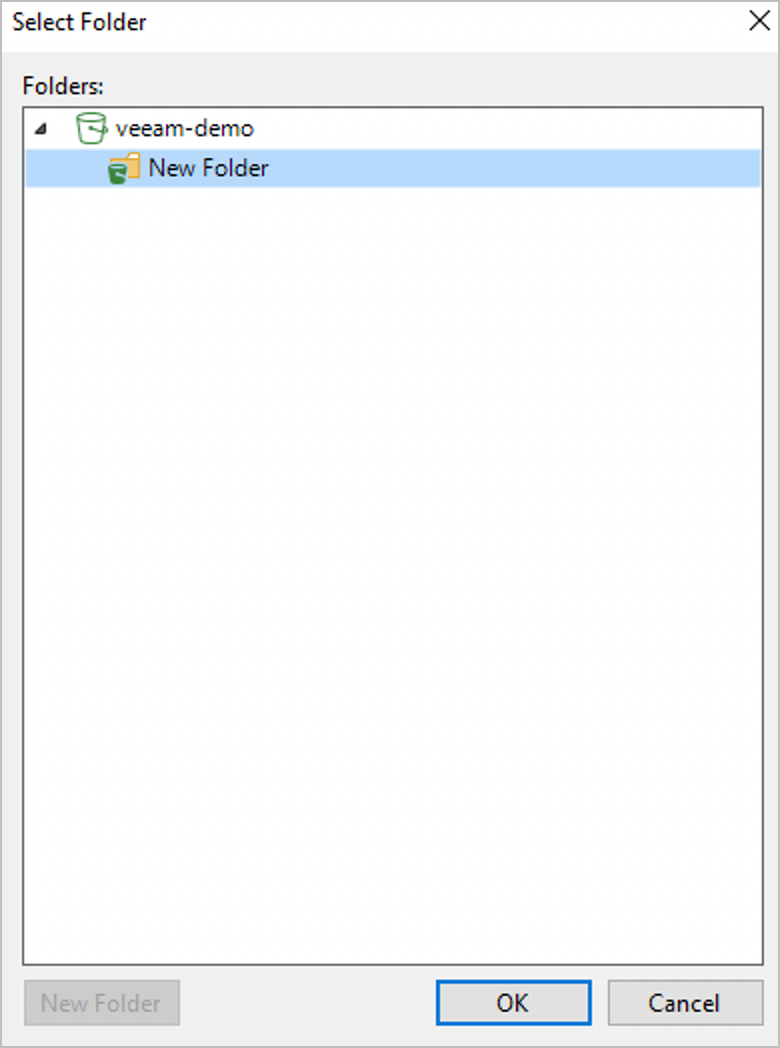
In the upper-right corner, click Apply.
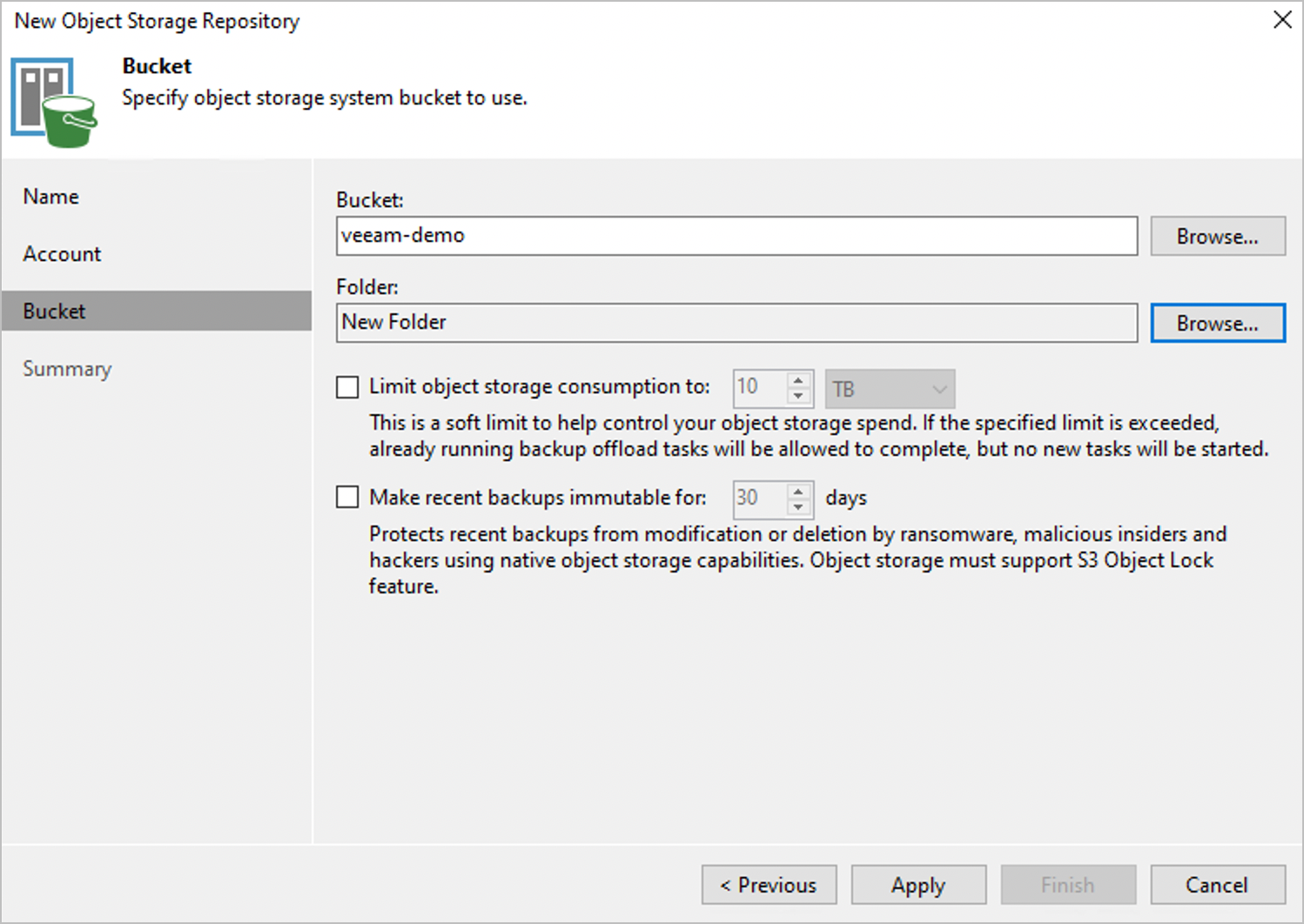
On the Summary tab of the New Object Storage Repository dialog box, confirm the settings and click Finish.