This topic describes how to view the billing details of ApsaraMQ for RocketMQ 4.x Standard Edition instances to help you resolve the following issues:
Query procedure
Log on to the ApsaraMQ for RocketMQ console.
In the top navigation bar, move the pointer over Expenses and click User Center.
In the left-side navigation pane of the User Center, choose . On the Bill Details page, click the Billing Details tab.
Select ApsaraMQ from the Product drop-down list and Message Queue for Apache RocketMQ 4.0 Standard Edition Instance from the Product Details drop-down list.
How do I view the daily fees and usage of each topic?
Query method
On the Billing Details tab of the Bill Details page, select the following filter conditions:
Statistics Item: Select Billing Item.
Statistic Period: Select By Day.
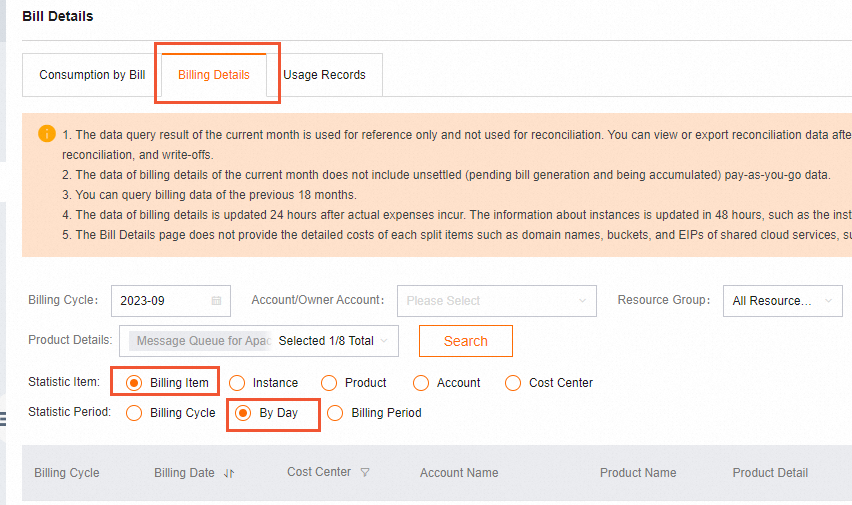
Description of the queried result
Column | Description |
Instance ID | Billing details are displayed based on topics. The values in this column are in the <ApsaraMQ for RocketMQ instance ID;Topic name> format. |
Billing Item |
|
Usage |
|
Pretax Gross Amount | The total amount of money that you must pay based on the prices that are displayed on the official website. |
Payment Amount | The actual amount of money that you must pay after resource plans are used and the discount is calculated. |
How do I view the hourly usage of a topic?
Query method
On the Usage Records tab of the Bill Details page, select the following filter conditions and click Export CSV.
Product: Select Message Queue for Apache RocketMQ.
Billable Item: Select Message Queue for Apache RocketMQ 4.0 Standard Instances.
Usage Time: Enter a time range based on your business requirements.
Time Unit: Use the default value Hour.
Verification Code: Enter an actual verification code based on your business scenario.
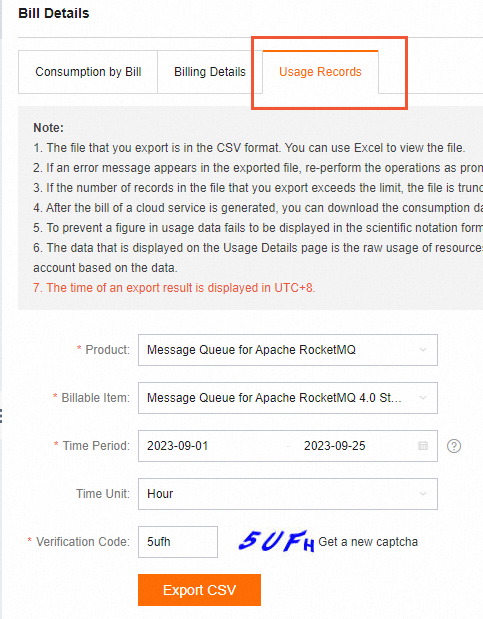
Description of the queried result
Column | Description |
Topic | Usage details are displayed based on topics. The values in this column are in the <ApsaraMQ for RocketMQ instance ID;Topic name> format. |
Send | The number of messages that are sent by the specified topic per hour. Important The number of API calls in a bill is calculated by using the following formula: Number of API calls = Number of received and sent messages × Multiple for message size × Multiple for advance-featured messages. For more information, see Pricing details of the messaging feature. |
Receive | The number of messages that are received by the specified topic per hour. Important The number of API calls in a bill is calculated by using the following formula: Number of API calls = Number of received and sent messages × Multiple for message size × Multiple for advance-featured messages. For more information, see Pricing details of the messaging feature. |
NetworkOut | The amount of inbound Internet traffic that is generated by the specified topic per hour. |
Why is the number of API calls in the bill different from the statistics on the dashboard?
The number of API calls that is displayed on a dashboard indicates the actual number of messages that are received and sent.
The number of API calls that is displayed on a bill is calculated by using the following formula: Number of API calls = Number of received and sent messages × Multiple for message size × Multiple for advance-featured messages. For more information, see Pricing details of the messaging feature.
Therefore, the number of API calls or the number of sent and received messages in the bill may be larger than the statistics that is displayed on the dashboard.