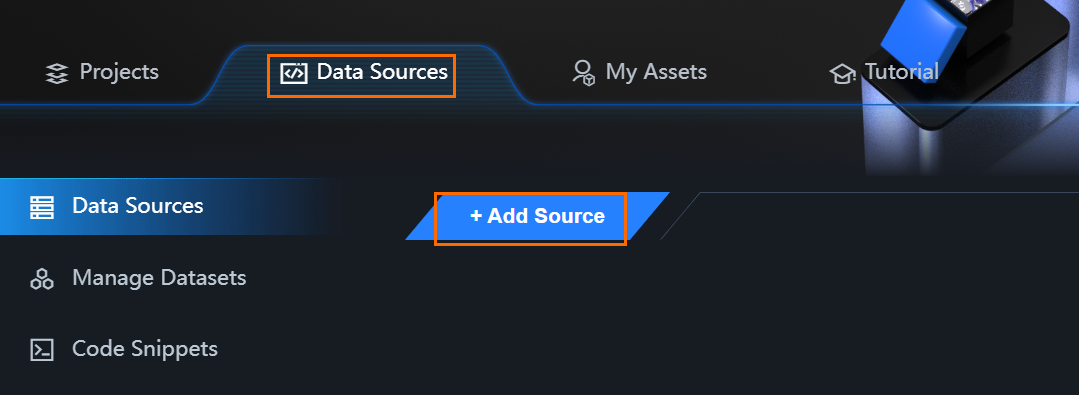This topic describes how to connect DataV to a Hologres instance and use DataV to present data.
Background information
DataV is a BI service that Alibaba Cloud provides to help you present data. On the graphical interface of the service, you can use templates to create data visualization projects and drag and drop elements to edit the projects. DataV can fulfill your diversified data presentation requirements.
Hologres is deeply integrated with DataV. You can connect DataV to a Hologres instance and then present data in a visualized manner.
Procedure
- Connect DataV to a Hologres instance. You can connect DataV to a Hologres instance by using a specified virtual private cloud (VPC), the Internet, or the classic network of Alibaba Cloud. For more information about network configurations, see Instance configurations. We recommend that you use a specified VPC to connect to the Hologres instance.Note When you connect to a Hologres instance over a specified VPC, you must first associate the Hologres instance to the specified VPC to generate an endpoint. For more information, see Instance configurations.
- Present data in a visualized manner.
After DataV is connected to the Hologres instance, you can create a project based on an existing template or a blank template to present data in a visualized manner. For more information, see Use a template to create a project or Use a blank canvas to create a project.