Terraform allows you to use code to allocate resources such as physical machines. You can use Terraform to write a configuration file to purchase a cloud server or apply for resources such as resources of Alibaba Cloud Elasticsearch or Object Storage Service (OSS). This topic describes how to use Terraform to manage your Alibaba Cloud Elasticsearch clusters, such as creating, updating, viewing, or deleting a cluster.
Background Information
You can install and configure Terraform by using the following methods:
Install and configure Terraform on an on-premises machine. This method is used in this topic.
This topic involves the following sections:
Install and configure Terraform
Download the software package that is suitable for your OS from the official Terraform website.
In this example, Terraform for Linux is used. If you do not have a Linux OS, you can purchase an Alibaba Cloud Elastic Compute Service (ECS) instance. For more information, see Step 1: Create an ECS instance.
Decompress the package to the /usr/local/bin directory.
If you want to decompress the package to another directory, define a global path for the package by using one of the following methods:
Linux: See How to define a global path in Linux.
Windows: See How to define a global path in Windows.
macOS: See How to define a global path in macOS.
Run the
terraformcommand to verify the path.If the command is successfully run, the result shown in the following figure is returned.
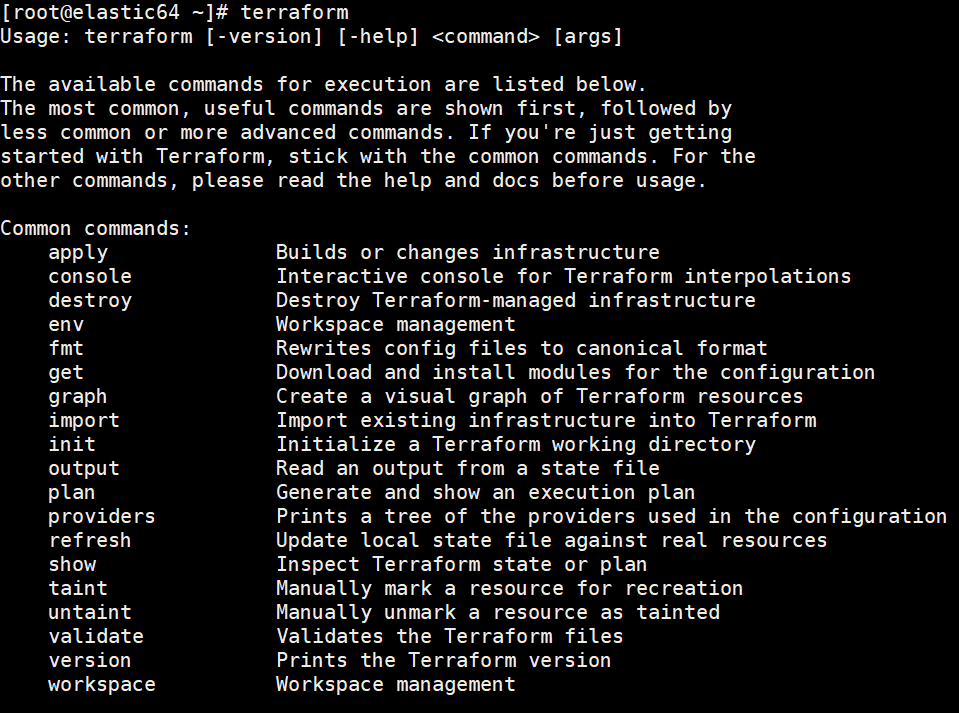
Create a RAM user and grant permissions to the user.
For higher flexibility and security in permission management, we recommend that you create a RAM user and grant the required permissions to the RAM user.
Log on to the RAM console.
Create a RAM user named Terraform and an AccessKey pair for the user.
For more information, see Create a RAM user.
ImportantWe recommend that you do not use the AccessKey pair of your Alibaba Cloud account to configure Terraform.
Grant the required permissions to the RAM user.
In this example, the AliyunElasticsearchFullAccess and AliyunVPCFullAccess policies are attached to the RAM user Terraform. For more information, see Grant permissions to a RAM user.
Create a test directory.
You must create an independent directory for each Terraform project. In this example, a test directory named terraform-test is created.
mkdir terraform-testGo to the terraform-test directory.
cd terraform-testCreate a configuration file and configure identity authentication information.
Terraform reads all *.tf and *.tfvars files in the directory when it is running. You can write different configurations to these files base on your business requirements. The following table lists the frequently used configuration files.
Configuration file
Description
provider.tf
Used to configure providers.
terraform.tfvars
Used to configure the variables required to configure providers.
varable.tf
Used to configure universal variables.
resource.tf
Used to define resources.
data.tf
Used to define package files.
output.tf
Used to define output files.
For example, when you create the provider.tf file, you can use
vim provider.tfto open the file and configure identity authentication information in the following format:provider "alicloud" { region = "cn-hangzhou" access_key = "LTA**********NO2" secret_key = "MOk8x0*********************wwff" }For more information, see alicloud_elasticsearch_instance.
Run the
mkdir -p plughcommand to create a folder named plugh in the current directory. Then, download a provider package and decompress the package to the plugh folder.Initialize the working directory and use -plugin-dir to specify the path that is used to store the provider.
terraform init -plugin-dir=./plugh/If the Terraform has been successfully initialized message is returned, the working directory is initialized.
ImportantAfter you create a working directory and a configuration file for a Terraform project, you must initialize the working directory.
Use Terraform to create an Elasticsearch cluster
Create a configuration file named elastic.tf in the test directory.
Configure the elastic.tf file to create a multi-zone Elasticsearch V6.7 cluster of Standard Edition. You can refer to the following script to configure the file:
resource "alicloud_elasticsearch_instance" "instance" { description = "testInstanceName" instance_charge_type = "PostPaid" data_node_amount = "2" data_node_spec = "elasticsearch.sn2ne.large" data_node_disk_size = "20" data_node_disk_type = "cloud_ssd" vswitch_id = "vsw-bp1f7r0ma00pf9h2l****" password = "es_password" version = "6.7_with_X-Pack" master_node_spec = "elasticsearch.sn2ne.large" zone_count = "1" }The following table describes the parameters supported by providers.
Parameter
Required
Description
description
No
The description of the cluster name.
instance_charge_type
No
The billing method of the cluster. Valid values:
PostPaid (default): pay-as-you-go
PrePaid: subscription
period
No
The billing cycle of the cluster. Unit: months. This parameter is valid only when instance_charge_type is set to PrePaid. Valid values: 1, 2, 3, 4, 5, 6, 7, 8, 9, 12, 24, and 36. Default value: 1.
data_node_amount
Yes
The number of data nodes in the cluster. Valid values: 2 to 50.
data_node_spec
Yes
The specifications of each data node.
data_node_disk_size
Yes
The disk space. Unit: GiB. Different types of disks provide different storage space:
cloud_ssd: If the disk type is the standard SSD (cloud_ssd), the maximum value of this parameter is 2048, which indicates 2 TiB of storage space.
cloud_efficiency: If the disk type is the ultra disk (cloud_efficiency), the maximum value of this parameter is 5120, which indicates 5 TiB of storage space. Ultra disks are cost-effective and can be used in scenarios such as logging and analyzing large volumes of data. If you want to specify a size greater than 2,048 GiB for an ultra disk, you can set this parameter only to 2560, 3072, 3584, 4096, 4608, or 5120.
data_node_disk_type
Yes
The disk type. Valid values:
cloud_ssd: standard SSD
cloud_efficiency: ultra disk
vswitch_id
Yes
The ID of the vSwitch.
password
No
The password that is used to access the cluster. It must be 8 to 32 characters in length and can contain letters, digits, and special characters. The following special characters are allowed:
! @ # $ % ^ & * ( ) _ + - =kms_encrypted_password
No
The encrypted password of Key Management Service (KMS). You do not need to configure this parameter if you configure password. You must configure either password or kms_encrypted_password.
kms_encryption_context
No
The KMS encryption context. This parameter is valid only when kms_encrypted_password is configured. This parameter is used to decrypt the cluster that is created or updated with kms_encrypted_password. For more information, see Encryption context.
version
Yes
The version of the cluster. Valid values:
5.5.3_with_X-Pack: 5.5.3
6.3_with_X-Pack: 6.3.0
6.7_with_X-Pack: 6.7.0
NoteYou cannot use Terraform to create clusters in the cloud-native control architecture.
private_whitelist
No
The IP address whitelist for access to the cluster over a virtual private cloud (VPC).
kibana_whitelist
No
The IP address whitelist for access to the Kibana console.
master_node_spec
No
The specifications of each dedicated master node.
advancedDedicateMaster
No
Specifies whether to create dedicated master nodes. Valid values:
true: creates dedicated master nodes. If the cluster is deployed across zones and dedicated master nodes are enabled for the cluster, you must set this parameter to true.
false (default): does not create dedicated master nodes.
zone_count
No
The number of zones. Valid values: 1 to 3. The value of data_node_amount must be a multiple of the value of this parameter.
For more information, see alicloud_elasticsearch_instance.
Importantkms_encrypted_password and kms_encryption_context are available only for providers of V1.57.1 or later. zone_count is available only for providers of V1.44.0 or later.
If you want to purchase nodes other than data nodes, call the CreateInstance operation to create an Elasticsearch cluster for which you want to purchase nodes other than data nodes. For example, if you want to create a multi-zone cluster that contains dedicated master nodes, add
advancedDedicateMaster="true"to the script.
Run the
terraform plancommand to view the operations that will be performed.If the command is successfully run, the following result is returned:
Refreshing Terraform state in-memory prior to plan... The refreshed state will be used to calculate this plan, but will not be persisted to local or remote state storage. ------------------------------------------------------------------------ An execution plan has been generated and is shown below. Resource actions are indicated with the following symbols: + create Terraform will perform the following actions: # alicloud_elasticsearch_instance.instance will be created + resource "alicloud_elasticsearch_instance" "instance" { + description = "testInstanceName" + data_node_amount = 2 + data_node_disk_size = 20 + data_node_disk_type = "cloud_ssd" + data_node_spec = "elasticsearch.sn2ne.large" + domain = (known after apply) + id = (known after apply) + instance_charge_type = "PostPaid" + kibana_domain = (known after apply) + kibana_port = (known after apply) + kibana_whitelist = (known after apply) + master_node_spec = "elasticsearch.sn2ne.large" + password = (sensitive value) + port = (known after apply) + private_whitelist = (known after apply) + public_whitelist = (known after apply) + status = (known after apply) + version = "6.7_with_X-Pack" + vswitch_id = "vsw-bp1f7r0ma00pf9h2l****" + zone_count = 1 } Plan: 1 to add, 0 to change, 0 to destroy. ------------------------------------------------------------------------ Note: You didn't specify an "-out" parameter to save this plan, so Terraform can't guarantee that exactly these actions will be performed if "terraform apply" is subsequently run.Run the
terraform applycommand to run the configuration file in the working directory and enter yes.If the command is successfully run, the following result is returned:
Plan: 1 to add, 0 to change, 0 to destroy. Do you want to perform these actions? Terraform will perform the actions described above. Only 'yes' will be accepted to approve. Enter a value: yes alicloud_elasticsearch_instance.instance: Creating... alicloud_elasticsearch_instance.instance: Still creating... [10s elapsed] alicloud_elasticsearch_instance.instance: Still creating... [20s elapsed] ............... Apply complete! Resources: 1 added, 0 changed, 0 destroyed.Log on to the Elasticsearch console and view the newly created Elasticsearch cluster.

Use Terraform to modify the configurations of an Elasticsearch cluster
Go to the test directory and modify the elastic.tf configuration file.
For example, change the value of data_node_disk_size to 50.
resource "alicloud_elasticsearch_instance" "instance" { instance_charge_type = "PostPaid" data_node_amount = "2" data_node_spec = "elasticsearch.sn2ne.large" data_node_disk_size = "50" data_node_disk_type = "cloud_ssd" vswitch_id = "vsw-bp1f7r0ma00pf9h2l****" password = "es_password" version = "6.7_with_X-Pack" master_node_spec = "elasticsearch.sn2ne.large" zone_count = "1" }ImportantAfter a cluster is created, you cannot change the value of version.
You can modify only one configuration item in a request. For example, if you modify both data_node_spec and data_node_disk_size, the system reports an error.
Run the
terraform plancommand to view cluster configurations.Run the
terraform applycommand. Wait until the configuration modification is complete.
Import an Elasticsearch cluster into Terraform
If your Elasticsearch cluster is not created by using Terraform, you can run commands to import the cluster into the state directory of Terraform.
Create a file named main.tf in the test directory.
vim main.tfDeclare the cluster that you want to import into the state directory and specify the storage path of the cluster.
resource "alicloud_elasticsearch_instance" "test" {}Import the cluster.
terraform import alicloud_elasticsearch_instance.test es-cn-0pp1f1y5g000h****If the command is successfully run, the following result is returned:
alicloud_elasticsearch_instance.test: Importing from ID "es-cn-0pp1f1y5g000h****"... alicloud_elasticsearch_instance.test: Import prepared! Prepared alicloud_elasticsearch_instance for import alicloud_elasticsearch_instance.test: Refreshing state... [id=es-cn-0pp1f1y5g000h****] Import successful! The resources that were imported are shown above. These resources are now in your Terraform state and will henceforth be managed by Terraform.NoteFor information about how to import and manage existing clusters, see Manage existing cloud resources.
View all Elasticsearch clusters managed by Terraform
Run the terraform show command to view all managed clusters and their attribute values in the state directory.
# alicloud_elasticsearch_instance.instance:
resource "alicloud_elasticsearch_instance" "instance" {
data_node_amount = 2
data_node_disk_size = 20
data_node_disk_type = "cloud_ssd"
data_node_spec = "elasticsearch.sn2ne.large"
domain = "es-cn-dssf9op81lz4q****.elasticsearch.aliyuncs.com"
id = "es-cn-dssf9op81lz4q****"
instance_charge_type = "PostPaid"
kibana_domain = "es-cn-dssf9op81lz4q****.kibana.elasticsearch.aliyuncs.com"
kibana_port = 5601
kibana_whitelist = []
master_node_spec = "elasticsearch.sn2ne.large"
password = (sensitive value)
port = 9200
private_whitelist = []
public_whitelist = []
status = "active"
version = "6.7.0_with_X-Pack"
vswitch_id = "vsw-bp1f7r0ma00pf9h2l****"
zone_count = 1
}
# alicloud_elasticsearch_instance.test:
resource "alicloud_elasticsearch_instance" "test" {
data_node_amount = 3
data_node_disk_size = 51
data_node_disk_type = "cloud_ssd"
data_node_spec = "elasticsearch.r5.large"
domain = "es-cn-0pp1f1y5g000h****.elasticsearch.aliyuncs.com"
id = "es-cn-0pp1f1y5g000h****"
instance_charge_type = "PostPaid"
kibana_domain = "es-cn-0pp1f1y5g000h****.kibana.elasticsearch.aliyuncs.com"
kibana_port = 5601
kibana_whitelist = []
port = 9200
private_whitelist = []
public_whitelist = []
status = "active"
version = "6.7.0_with_X-Pack"
vswitch_id = "vsw-bp1f7r0ma00pf9h2l****"
zone_count = 1
timeouts {}
}Use Terraform to delete an Elasticsearch cluster
After a cluster is deleted, it cannot be recovered, and all data stored on the cluster is deleted.
Go to the test directory, run the terraform destroy command, and then enter yes to delete the cluster.
# terraform destroy
alicloud_elasticsearch_instance.instance: Refreshing state... [id=es-cn-v3x49h5397fau****]
An execution plan has been generated and is shown below.
Resource actions are indicated with the following symbols:
- destroy
Terraform will perform the following actions:
# alicloud_elasticsearch_instance.instance will be destroyed
- resource "alicloud_elasticsearch_instance" "instance" {
- data_node_amount = 2 -> null
- data_node_disk_size = 20 -> null
- data_node_disk_type = "cloud_ssd" -> null
- data_node_spec = "elasticsearch.sn2ne.large" -> null
- domain = "es-cn-v3x49h5397fau****.elasticsearch.aliyuncs.com" -> null
- id = "es-cn-v3x49h5397fau****" -> null
- instance_charge_type = "PostPaid" -> null
- kibana_domain = "es-cn-v3x49h5397fau****.kibana.elasticsearch.aliyuncs.com" -> null
- kibana_port = 5601 -> null
- kibana_whitelist = [] -> null
- master_node_spec = "elasticsearch.sn2ne.large" -> null
- password = (sensitive value)
- port = 9200 -> null
- private_whitelist = [] -> null
- public_whitelist = [] -> null
- status = "active" -> null
- version = "6.7.0_with_X-Pack" -> null
- vswitch_id = "vsw-bp1f7r0ma00pf9h2l****" -> null
- zone_count = 1 -> null
}
Plan: 0 to add, 0 to change, 1 to destroy.
Do you really want to destroy all resources?
Terraform will destroy all your managed infrastructure, as shown above.
There is no undo. Only 'yes' will be accepted to confirm.
Enter a value: yes
alicloud_elasticsearch_instance.instance: Destroying... [id=es-cn-v3x49h5397fau****]
alicloud_elasticsearch_instance.instance: Still destroying... [id=es-cn-v3x49h5397fau****, 10s elapsed]
alicloud_elasticsearch_instance.instance: Still destroying... [id=es-cn-v3x49h5397fau****, 20s elapsed]
alicloud_elasticsearch_instance.instance: Still destroying... [id=es-cn-v3x49h5397fau****, 30s elapsed]
alicloud_elasticsearch_instance.instance: Still destroying... [id=es-cn-v3x49h5397fau****, 40s elapsed]
alicloud_elasticsearch_instance.instance: Still destroying... [id=es-cn-v3x49h5397fau****, 50s elapsed]
alicloud_elasticsearch_instance.instance: Still destroying... [id=es-cn-v3x49h5397fau****, 1m0s elapsed]
alicloud_elasticsearch_instance.instance: Still destroying... [id=es-cn-v3x49h5397fau****, 1m10s elapsed]
alicloud_elasticsearch_instance.instance: Still destroying... [id=es-cn-v3x49h5397fau****, 1m20s elapsed]
alicloud_elasticsearch_instance.instance: Still destroying... [id=es-cn-v3x49h5397fau****, 1m30s elapsed]
alicloud_elasticsearch_instance.instance: Still destroying... [id=es-cn-v3x49h5397fau****, 1m40s elapsed]
alicloud_elasticsearch_instance.instance: Still destroying... [id=es-cn-v3x49h5397fau****, 1m50s elapsed]
alicloud_elasticsearch_instance.instance: Still destroying... [id=es-cn-v3x49h5397fau****, 2m0s elapsed]
alicloud_elasticsearch_instance.instance: Still destroying... [id=es-cn-v3x49h5397fau****, 2m10s elapsed]
alicloud_elasticsearch_instance.instance: Still destroying... [id=es-cn-v3x49h5397fau****, 2m20s elapsed]
alicloud_elasticsearch_instance.instance: Still destroying... [id=es-cn-v3x49h5397fau****, 2m30s elapsed]
alicloud_elasticsearch_instance.instance: Still destroying... [id=es-cn-v3x49h5397fau****, 2m40s elapsed]
alicloud_elasticsearch_instance.instance: Destruction complete after 10m2s
Destroy complete! Resources: 1 destroyed.