If your business requirements decrease or your instance is over-provisioned for the next billing cycle, you can use the renew and downgrade feature. This feature lets you renew a subscription Elastic Compute Service (ECS) instance and, at the same time, downgrade its instance specifications (vCPUs and memory) within the same instance family, change its public bandwidth, or change the billing method of its data disks. This helps you save on instance costs for the next billing cycle.
Usage notes
Before you use the renew and downgrade feature, note the following.
Precautions | Description |
Applicable timeframe | From 15 days before the instance expires until the instance is released.  |
Supported downgrade operations | Downgrade the instance type: Downgrade the instance to an instance type within the same instance family. This feature is available only within 15 days before the instance expires.
Important When you renew and downgrade an instance, you can only downgrade to an instance type within the same instance family. To change to a different instance family, change the instance type directly. For more information, see Change instance types. After an instance expires, to change the instance type, renew the instance and then change its instance type. For more information, see Renew an instance immediately and Change instance types.
Change public bandwidth: If the current billing method is pay-by-bandwidth: Decrease the fixed bandwidth, or change the billing method to pay-by-traffic and set a peak bandwidth. If the current billing method is pay-by-traffic: Change the peak bandwidth.
Change the billing method of data disks: Change the billing method from subscription to pay-as-you-go.
|
Instance restart required | Downgrade instance type: Required In the new billing cycle, you can wait for the system to automatically restart the instance or manually restart it for the downgrade to take effect. Change public bandwidth: Not required Change the billing method for a data disk: Not required
|
Effective time of new configurations | Downgrade instance type: The new configurations take effect after the instance is automatically or manually restarted in the new billing cycle. The original configurations remain unchanged for the rest of the current billing cycle.
Important If you manually restart the instance in the new billing cycle before the scheduled automatic restart, the downgrade takes effect. The scheduled automatic restart task is then canceled. If you restart the instance in the current billing cycle (before the new billing cycle starts), the scheduled automatic restart task is still performed.
Change public bandwidth, Change the billing method of data disks: The new configurations take effect in the next billing cycle. The original configurations remain unchanged for the rest of the current billing cycle.
|
Impacts | If you renew and downgrade an instance before it expires, you cannot perform the following operations for the remainder of the current billing cycle: Upgrade the instance type. Temporarily upgrade the public bandwidth. Scale out disks, including extending partitions and file systems.
|
Procedure
Go to ECS console - Instances.
In the upper-left corner of the page, select the region and resource group for your instance.
Find the ECS instance that you want to renew. In the Actions column, choose .
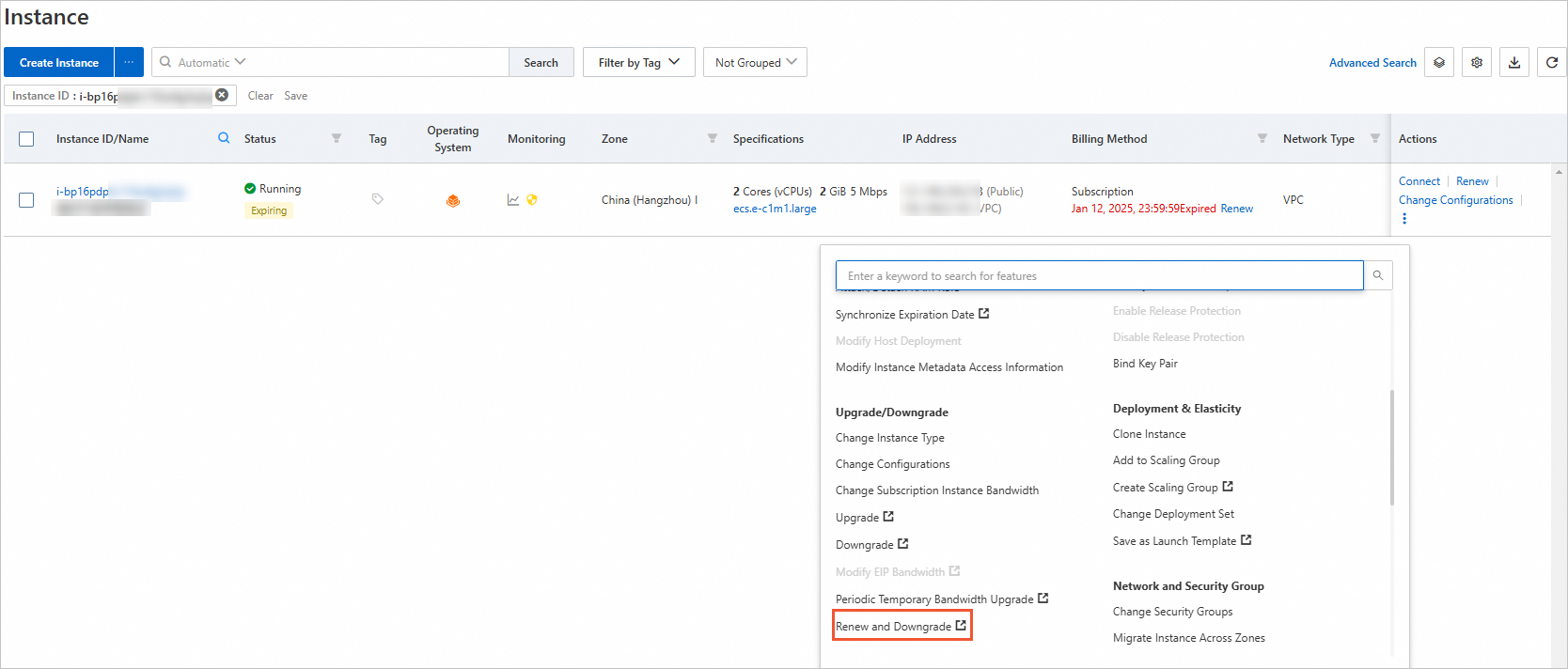
Follow the on-screen instructions to change the configuration and renew the instance.
Read and select ECS Terms of Service. Then, click Create Order and complete the payment as prompted.
What to do next
If you downgraded the instance type, the change takes effect after the instance is restarted in the new billing cycle. You can wait for the system to automatically restart the instance or you can manually restart it.


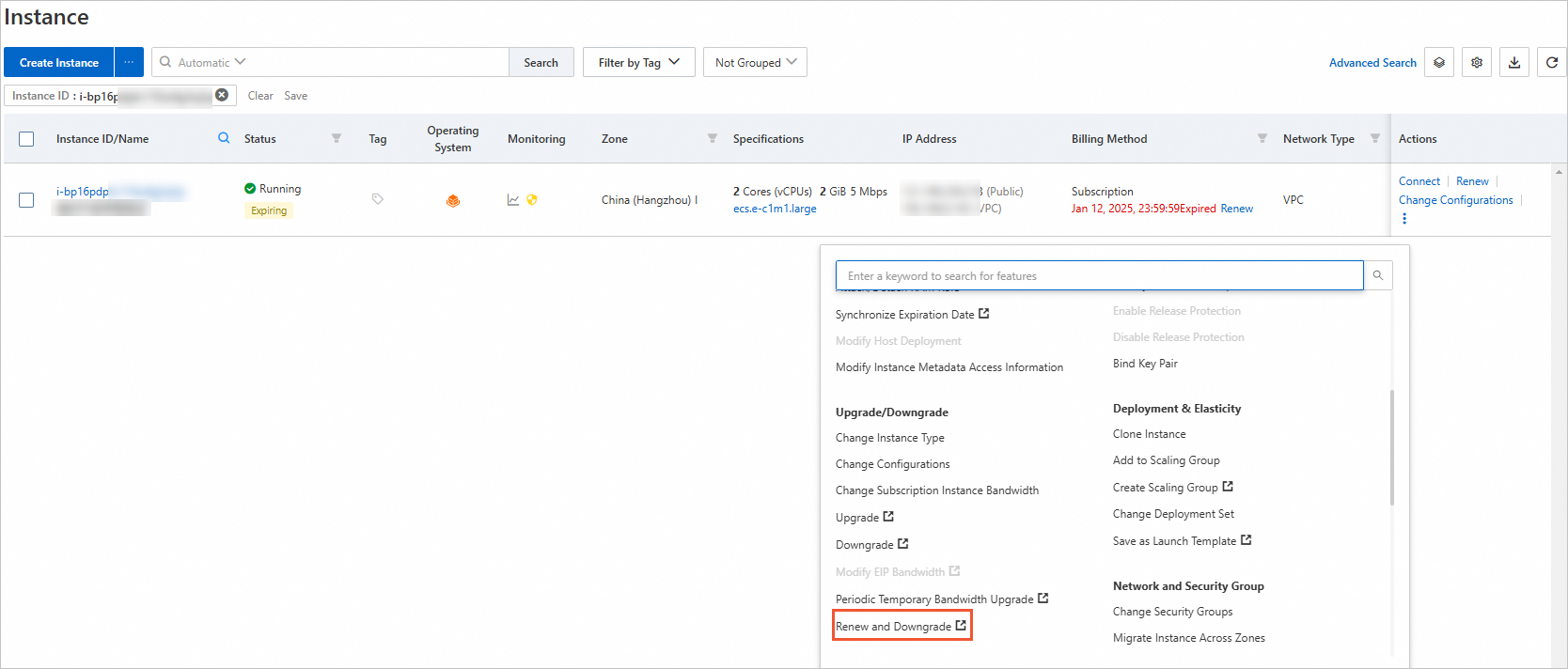
 > Upgrade/Downgrade > Renew and Downgrade
> Upgrade/Downgrade > Renew and Downgrade