Time discrepancies can result in scheduled task errors, inconsistent log timestamps, and clock skew in distributed systems. To address these aspects, you can calibrate the time for your Elastic Compute Server (ECS) instance by configuring a clock synchronization service.
How it works

Network Time Protocol (NTP): A protocol for synchronizing clocks between a client and a server to within milliseconds by calculating network latency.
Alibaba Cloud NTP Server: Provides Virtual Private Cloud (VPC) endpoints that serve as highly accurate time sources for your ECS instances, allowing them to synchronize their system clocks with minimal network latency.
chrony/ntpd/W32time: Time synchronization services that use NTP to synchronize an instance's system clock with a time reference provided by an NTP server. On Linux/Unix systems,
chronyoffers better performance thanntpd. Windows systems use the built-inW32timeservice.
Verify clock accuracy
Configure clock synchronization
Linux (chrony)
ECS instances created from Alibaba Cloud public images run chrony by default. Some older public images run ntpd by default. To check which process is running, use ps -C chronyd,ntpd -o comm=. If the output is ntpd, see Linux (ntpd) tab.
To configure clock synchronization on multiple instances, use Cloud Assistant Batch Execution.
1. Check and configure NTP server address
Edit the
chronyconfiguration file.Alibaba Cloud Linux/CentOS/RHEL
sudo vim /etc/chrony.confUbuntu/Debian
sudo vim /etc/chrony/chrony.confConfigure Alibaba Cloud NTP servers.
Remove or comment out lines starting with
server, then copy the following content into the configuration file.Using multiple NTP servers provides redundancy and improves time accuracy by allowing the client to select the best server.
# Configuration information, including NTP server addresses, minimum polling interval, and maximum polling interval. server ntp.cloud.aliyuncs.com minpoll 4 maxpoll 10 iburst server ntp10.cloud.aliyuncs.com minpoll 4 maxpoll 10 iburst server ntp11.cloud.aliyuncs.com minpoll 4 maxpoll 10 iburst server ntp12.cloud.aliyuncs.com minpoll 4 maxpoll 10 iburst server ntp7.cloud.aliyuncs.com minpoll 4 maxpoll 10 iburst server ntp8.cloud.aliyuncs.com minpoll 4 maxpoll 10 iburst server ntp9.cloud.aliyuncs.com minpoll 4 maxpoll 10 iburstSave the configuration file and restart
chrony.sudo systemctl restart chronyd.service
2. Verify clock synchronization
After restarting, verify the time synchronization metrics.
sudo chronyc trackingThe System time in the output shows the offset between your system's clock and the NTP server's time. For example, 0.000036150 seconds fast of NTP time indicates a small discrepancy.
If the time offset is large (for example, several minutes or hours) and your workload can tolerate an abrupt time change, consider manually synchronizing the clock.
Reference ID : 64643D58 (100.100.61.88)
Stratum : 2
Ref time (UTC) : Sat Sep 20 07:55:33 2025
System time : 0.000036150 seconds fast of NTP time
Last offset : +0.000031322 seconds
RMS offset : 0.000044841 seconds
Frequency : 43.592 ppm slow
Residual freq : +0.000 ppm
Skew : 0.005 ppm
Root delay : 0.000228760 seconds
Root dispersion : 0.010518964 seconds
Update interval : 1029.1 seconds
Leap status : NormalLinux (ntpd)
Certain legacy Alibaba Cloud public images, such as CentOS 6, are pre-configured with the ntpd service. Because the NTP service is no longer actively maintained, we recommend upgrading to Chrony for better performance and security.
To configure clock synchronization on multiple instances, use Cloud Assistant Batch Execution.
1. Check and configure NTP server addresses
Edit the
NTPconfiguration file.sudo vim /etc/ntp.confConfigure Alibaba Cloud NTP servers.
Remove or comment out lines starting with
server, then copy the following content into the configuration file.Using multiple NTP servers provides redundancy and improves clock accuracy by allowing the client to select the best server.
# Configuration information, including NTP server addresses, minimum polling interval, and maximum polling interval. server ntp10.cloud.aliyuncs.com iburst minpoll 4 maxpoll 10 server ntp11.cloud.aliyuncs.com iburst minpoll 4 maxpoll 10 server ntp12.cloud.aliyuncs.com iburst minpoll 4 maxpoll 10 server ntp7.cloud.aliyuncs.com iburst minpoll 4 maxpoll 10 server ntp8.cloud.aliyuncs.com iburst minpoll 4 maxpoll 10 server ntp9.cloud.aliyuncs.com iburst minpoll 4 maxpoll 10Save the configuration file and restart
ntpd.Alibaba Cloud Linux/CentOS/RHEL
sudo service ntpd restartUbuntu/Debian
service ntp restart
2. Verify clock synchronization
After restarting, verify the time synchronization metrics. Key parameters in the output:
offset: the offset between your system's clock and the NTP server's time, in milliseconds. A value closer to 0 indicates higher accuracy.jitter: The variation in time delay. A smaller value indicates more precise clock synchronization.
If the time offset is large (for example, several minutes or hours) and your workload can tolerate an abrupt time change, consider manually synchronizing the clock.
sudo ntpq -p remote refid st t when poll reach delay offset jitter
==============================================================================
LOCAL(0) .LOCL. 10 l 17 64 1 0.000 0.000 0.000
+100.100.3.1 10.137.55.181 2 u 8 16 1 30.426 -307.76 0.153
*100.100.3.2 10.137.55.181 2 u 5 16 1 26.845 -309.25 0.221
+100.100.3.3 10.137.55.181 2 u 4 16 1 28.819 -309.37 0.187
-100.100.5.1 203.107.X.XX 2 u 3 16 1 50.478 -310.70 0.164
-100.100.5.2 203.107.X.XX 2 u 2 16 1 47.235 -311.89 0.246
100.100.5.3 203.107.X.XX 2 u 1 16 1 53.661 -310.50 0.119Windows
Graphical user interface (GUI)
Change the default NTP server to an Alibaba Cloud NTP server. The following steps use Windows Server 2022 as an example.
In the notification area of the taskbar, click the date and time, and then click Date and time settings.
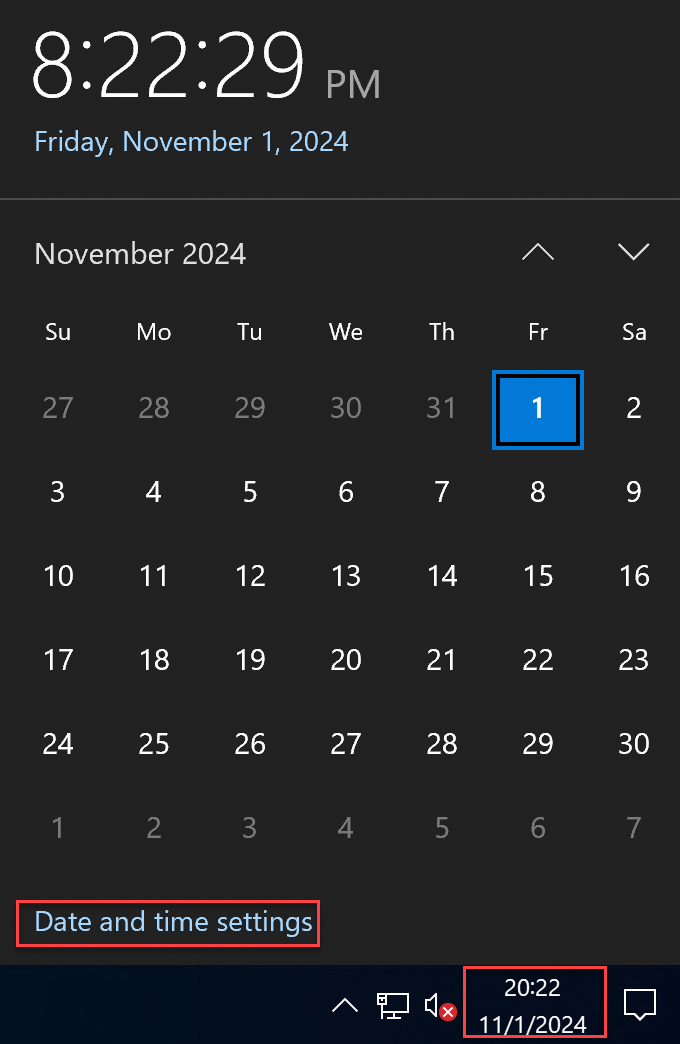
On the Settings page, click Related settings > Add clocks for different time zones.
In the Date and Time dialog box, click Internet Time > Change settings...
In the Internet Time Settings dialog box, select Synchronize with an Internet time server, enter
ntp.cloud.aliyuncs.com, click Update now, and then click OK.Verify the synchronization. A success message confirms that the time has been updated. If the synchronization fails, check if a firewall or security software is blocking UDP port 123.
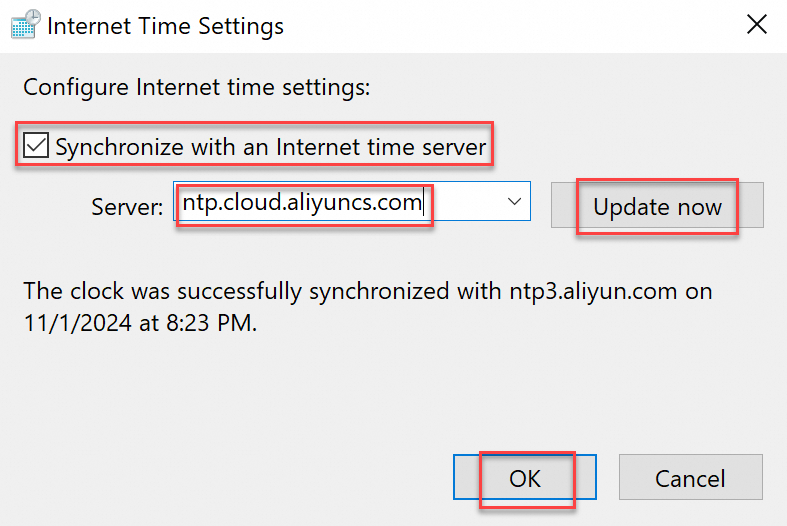
Command-line interface (CLI)
To configure clock synchronization on multiple instances, use Cloud Assistant Batch Execution.
1. Configure NTP servers
Change the default NTP server to an Alibaba Cloud NTP server. The following steps use Windows Server 2022 as an example.
Open a Command Prompt window.
Set the NTP server. The following example uses
ntp11.cloud.aliyuncs.com.w32tm /config /manualpeerlist:"ntp11.cloud.aliyuncs.com" /syncfromflags:manual /reliable:YES /updateRestart the time service.
net stop w32time net start w32timeSynchronize clock with the NTP server.
w32tm /resync
2. Verify clock synchronization
If the Source field in the output is Local CMOS Clock instead of the configured NTP server address, the synchronization has failed.
w32tm /query /statusLeap Indicator: 0(no warning)
Stratum: 3 (secondary reference - syncd via (S)NTP)
Precision: -23 (119.209ns per tick)
Root Delay: 0.0020371s
Root Dispersion: 0.0191713s
Reference ID: 0x64640302 (source IP: 100.100.3.2)
Last Successful Sync Time: 2025/10/28 14:37:42
Source: ntp11.cloud.aliyuncs.com,0x9
Poll Interval: 10 (1024s)FAQ
How can I manually force a clock synchronization for Linux/Unix systems?
To avoid the risks associated with sudden time jumps, we do not recommend manual synchronization. However, if the time offset is significant (several minutes or hours) and your workload can tolerate a sudden time jump, you can manually synchronize the clock.
Linux (chrony)
Stop
chrony.sudo systemctl stop chronyd.serviceManually synchronize the clock.
sudo chronyd -qStart
chrony.sudo systemctl start chronyd.service
Linux (ntpd)
Alibaba Cloud Linux/CentOS/RHEL
Stop
ntpd.sudo service ntpd stopManually synchronize the clock.
sudo service ntpdate startStart
ntpd.sudo service ntpd start
Ubuntu/Debian
Stop
ntpd.sudo service ntp stopManually synchronize the clock.
sudo ntpdate ntp.cloud.aliyuncs.com ntp7.cloud.aliyuncs.com ntp10.cloud.aliyuncs.com ntp11.cloud.aliyuncs.com ntp12.cloud.aliyuncs.comStart
ntpd.sudo service ntp start
What are the Alibaba Cloud NTP server domain names?
The following table lists the Alibaba Cloud NTP server addresses for different networks (IPv4 only).
For Alibaba Cloud ECS Instances: Use the VPC domains for lower network latency.
For non-Alibaba Cloud instances: Use the Internet domains.
VPC domains | Internet domains |
ntp.cloud.aliyuncs.com ntp7.cloud.aliyuncs.com ntp8.cloud.aliyuncs.com ntp9.cloud.aliyuncs.com ntp10.cloud.aliyuncs.com ntp11.cloud.aliyuncs.com ntp12.cloud.aliyuncs.com | ntp.aliyun.com ntp1.aliyun.com ntp2.aliyun.com ntp3.aliyun.com ntp4.aliyun.com ntp5.aliyun.com ntp6.aliyun.com ntp7.aliyun.com |
Is the Alibaba Cloud NTP service free of charge?
Yes, the Alibaba Cloud NTP service is free. Public images are pre-configured for clock synchronization, and instances created from them automatically use chrony or ntpd to keep their clock accurate.
How do I upgrade from ntpd to chrony?
Some older Alibaba Cloud ECS images, such as CentOS 6, use ntpd. Since ntpd is no longer actively maintained, we recommend upgrading to chrony unless your workload has a specific dependency on ntpd.
Uninstall the
ntpservice.Alibaba Cloud Linux/CentOS/RHEL
sudo yum remove ntpUbuntu/Debian
sudo apt remove ntpInstall
Chrony.If the download fails, see How to fix yum failures when installing chrony on CentOS 6 (EOL)?
Alibaba Cloud Linux/CentOS/RHEL
sudo yum install chronyUbuntu/Debian
sudo apt update sudo apt install chronyConfigure
Chrony.Edit the configuration file.
Alibaba Cloud Linux/CentOS/RHEL
sudo vim /etc/chrony.confUbuntu/Debian
sudo vim /etc/chrony/chrony.confAdd NTP servers and other settings to the file. The following is a simple
chrony.confexample:# NTP server settings server ntp.cloud.aliyuncs.com minpoll 4 maxpoll 10 iburst # Specify the location of the drift file driftfile /var/lib/chrony/drift # Allow chronyd to be queried from localhost allow 127.0.0.1Parameter descriptions:
Parameter
Description
server <address>The domain name or IP address of the NTP server.
chronyconnects to this server to synchronize clock.minpoll <n>The minimum polling interval, specified as a power of 2 in seconds.
minpoll 4means the minimum interval is 2⁴=16 seconds.maxpoll <n>The maximum polling interval, specified as a power of 2 in seconds.
maxpoll 10means the maximum interval is 2¹⁰=1024 seconds.iburstAn option that speeds up the initial synchronization. When
chronystarts, it sends a burst of requests to quickly achieve accurate time.Start the
chronyservice.Start the
Chronyservice and enable it to start on boot.# Start the chrony service sudo service chronyd start # Set chrony to start automatically when the system boots sudo chkconfig chronyd onCheck the
chronyservice status.# Check the service status sudo service chronyd statusVerify the clock synchronization with the
chronyctool.sudo chronyc tracking
How to fix yum failures when installing chrony on CentOS 6 (EOL)?
Back up and remove the old
repoconfiguration files.sudo mkdir -p /etc/yum.repos.d/backup && sudo mv /etc/yum.repos.d/*.repo /etc/yum.repos.d/backup/Create a new repository configuration file that points to the official CentOS vault.
sudo tee /etc/yum.repos.d/CentOS-Vault.repo <<'EOF' [C6.10-base] name=CentOS-6.10 - Base baseurl=http://vault.centos.org/6.10/os/$basearch/ gpgcheck=1 gpgkey=file:///etc/pki/rpm-gpg/RPM-GPG-KEY-CentOS-6 enabled=1 [C6.10-updates] name=CentOS-6.10 - Updates baseurl=http://vault.centos.org/6.10/updates/$basearch/ gpgcheck=1 gpgkey=file:///etc/pki/rpm-gpg/RPM-GPG-KEY-CentOS-6 enabled=1 [C6.10-extras] name=CentOS-6.10 - Extras baseurl=http://vault.centos.org/6.10/extras/$basearch/ gpgcheck=1 gpgkey=file:///etc/pki/rpm-gpg/RPM-GPG-KEY-CentOS-6 enabled=1 EOFClean and rebuild the
yumcache.sudo yum clean all && sudo yum makecacheInstall
chrony.sudo yum install chrony
References
For more information about Linux time concepts, operations, or time configuration changes in Linux public images, see Linux time and time zones.
PTP time synchronization service uses hardware-level timestamps and dynamic path compensation to achieve sub-microsecond clock synchronization. This ensures timing consistency in distributed systems, making it ideal for scenarios that require high time precision, such as high-frequency financial trading.