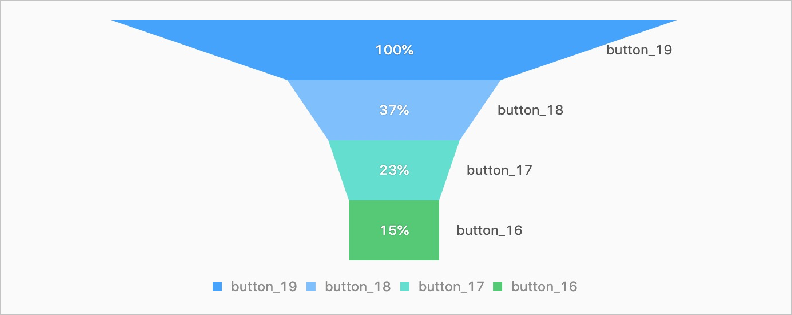This topic describes how to configure a funnel chart to display query results.
Background information
A funnel chart compares business data between different stages of a process. A funnel chart is suitable for one-way analysis of a single process that is standard, runs for a long period of time, and involves multiple stages. You can use a funnel chart to identify the stages in which issues occur and make informative decisions. A funnel chart includes trapezoid areas to compare business volume between a stage and its previous stage.
Procedure
Log on to the Simple Log Service console.
In the Projects section, click the project that you want to manage.

In the left-side navigation pane, click Log Storage. In the Logstores list, click the Logstore that you want to manage.
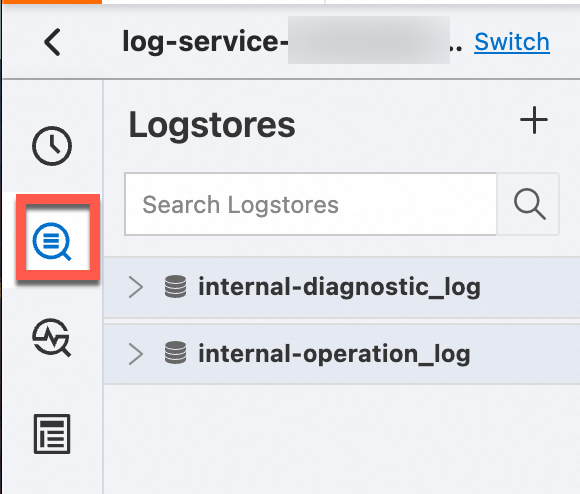
Enter a query statement in the search box and click Last 15 Minutes to specify a query time range.
For more information, see Step 1: Enter a query statement.
On the Graph tab, click the
 icon on the General Configurations tab.
icon on the General Configurations tab. On the Attribute Configurations tab, configure the attributes of the funnel chart.
Parameter
Description
Group Column
The categorical field.
Value Column
The field that contains the required numeric values. The larger the value, the higher the layer.
Examples
To query the page views (PVs) of each document page, execute the following query statement:
event.type:click and (event.target: register or event.target: button_19 or event.target:button_18 or event.target: button_17 or event.target: button_16) | select "event.target" as target , count(1) as click_count group by target order by strpos('register,button_19,button_18,button_17,button_16' , "event.target")