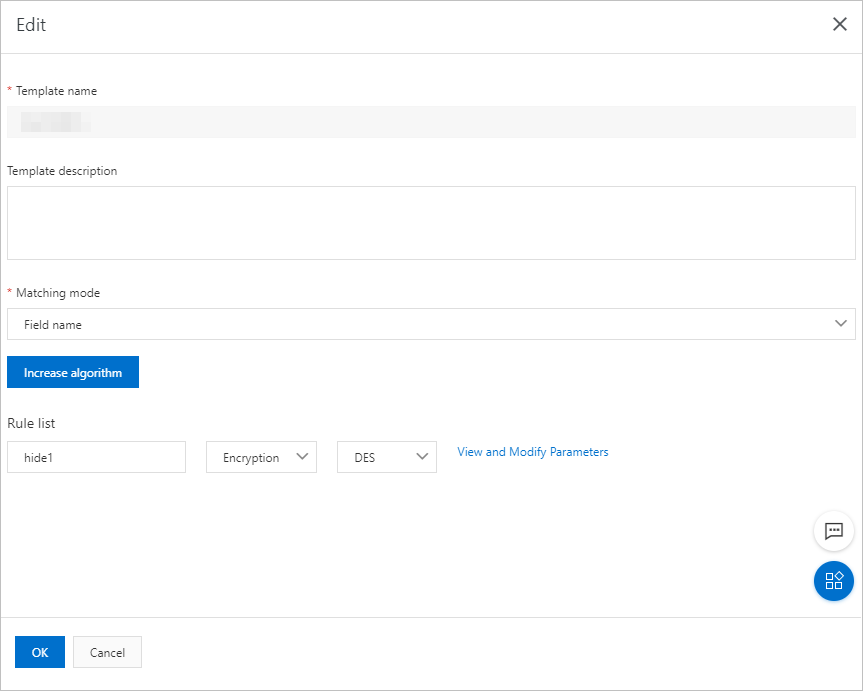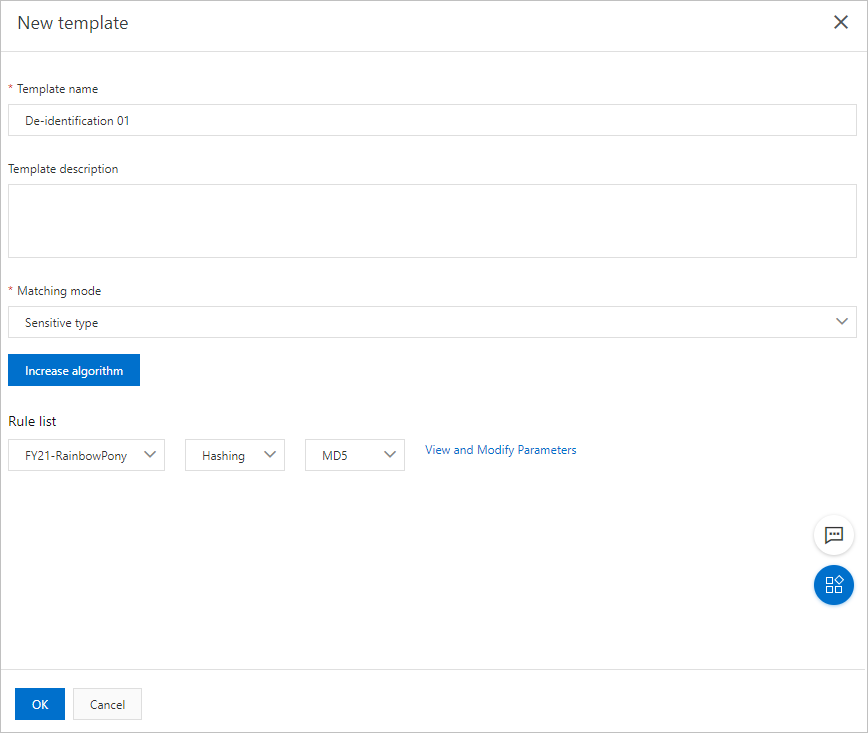Data Security Center (DSC) supports custom de-identification templates. You can create a de-identification template
and add de-identification algorithms that are frequently used in the same scenario
to the template. This avoids repeated configuration of de-identification algorithms
and improves the efficiency in sensitive data processing. This topic describes how
to create and manage de-identification templates.
Create a de-identification template
You can create an unlimited number of de-identification templates.
- Log on to the DSC console.
- In the left-side navigation pane, choose .
- On the Desensitization Template page, click New template.
- In the New template panel, set the parameters as required. The following table describes the parameters
for creating a de-identification template.
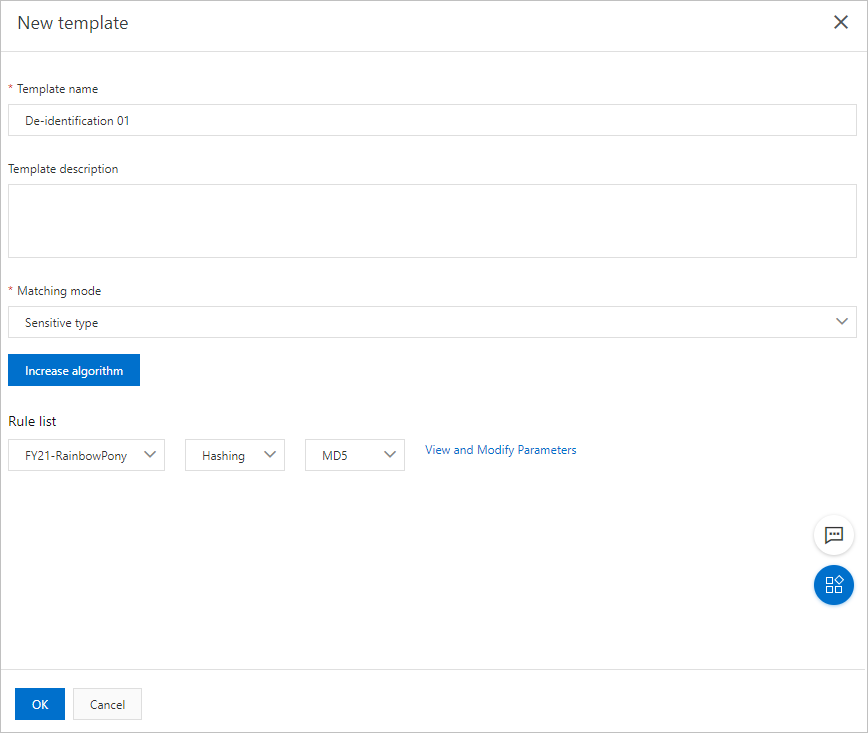
| Parameter |
Description |
| Template name |
The name of the de-identification template. |
| Template description |
The description of the de-identification template. You can enter information such
as the scenario to which the de-identification template is applied.
|
| Matching mode |
The mode in which the de-identification template finds its matched sensitive data.
Valid values:
- Sensitive type: If you select this option, you must select a sensitive data type that is supported
by DSC, such as vehicle identification number and unified social credit code, and a de-identification
algorithm for the sensitive data type.
- Field name: If you select this option, you must specify the field to be de-identified and select
a de-identification algorithm for the field.
|
| Rule list |
Select a sensitive data type or enter a field to be de-identified and specify a de-identification
algorithm. DSC supports the following de-identification algorithms:
- Hashing
- Redaction
- Substitution
- Rounding
- Encryption
- Shuffling
- Data decryption
For more information, see Supported data de-identification algorithms.
You can configure multiple rules in a template. To configure more rules, click Increase algorithm.
|
Manage de-identification templates
- Modify a de-identification template
To update the description or rules of a de-identification template, find the template
on the
Desensitization Template page and click
Edit in the Actions column. In the
Edit panel, modify the description or rules of the template.
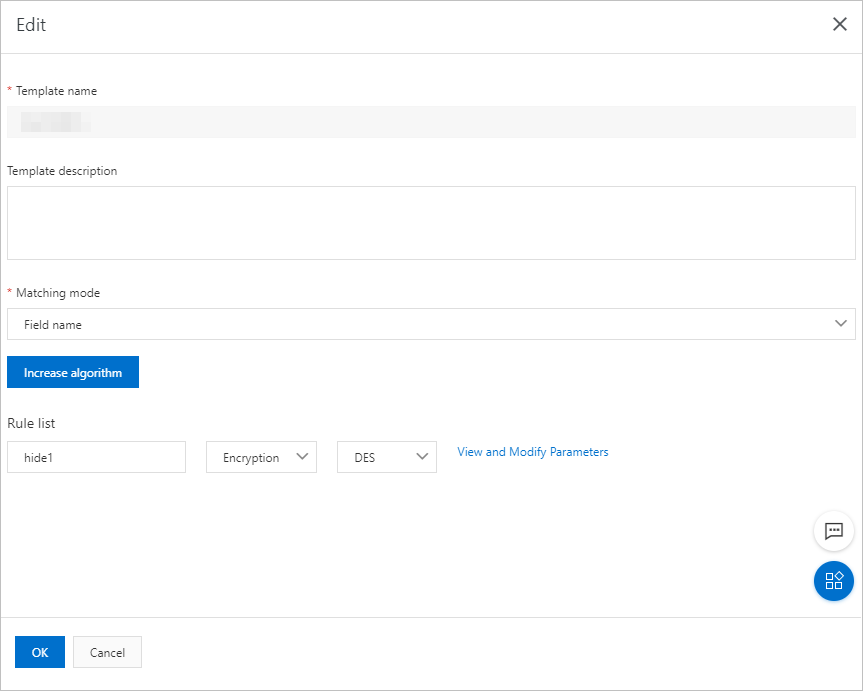
- Delete a de-identification template
To delete a de-identification template that is no longer applicable to the current
business scenario, find the template on the
Desensitization Template page and click
Delete in the Actions column.
Note Deleted templates cannot be recovered. Exercise caution when you delete templates.