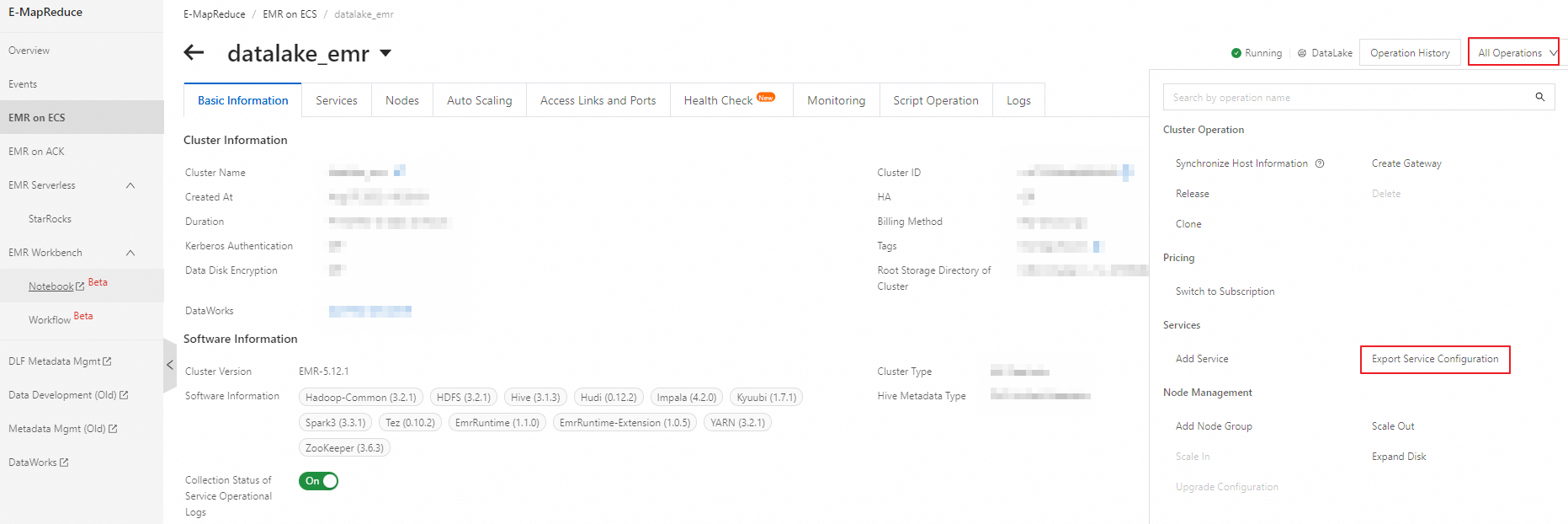DataWorks lets you create nodes, such as Hive, MapReduce (MR), Presto, and Spark SQL, based on an E-MapReduce (EMR) cluster. This lets you configure EMR task workflows, periodically schedule them, and manage their metadata. This topic describes how to register an EMR cluster that belongs to the same Alibaba Cloud account or a different Alibaba Cloud account.
Background information
E-MapReduce (EMR) is a big data processing solution that runs on the Alibaba Cloud platform.
EMR is based on the open source Apache Hadoop and Apache Spark. It lets you use other systems in the Hadoop and Spark ecosystems to analyze and process data. EMR can also exchange data with other Alibaba Cloud data storage systems and databases, such as Object Storage Service (OSS) and Relational Database Service (RDS). Alibaba Cloud EMR provides different deployment modes to meet various user needs, such as deployment on ECS, on ACK, and Serverless.
You can select from multiple EMR components to run EMR tasks in DataWorks. The optimal configurations vary depending on the component. When you configure an EMR cluster, see EMR cluster configuration recommendations to select the appropriate configuration.
Supported cluster types
Limits
Permission limits: Only the following RAM users or RAM roles can register an EMR cluster. For more information, see Grant permissions to a RAM user.
An Alibaba Cloud account.
A RAM user or RAM role that has the DataWorks
Workspace Administrator roleand theAliyunEMRFullAccesspolicy.A RAM user or RAM role that has the
AliyunDataWorksFullAccessandAliyunEMRFullAccesspolicies.
Region limits: EMR Serverless Spark is available only in China (Hangzhou), China (Shanghai), China (Beijing), China (Shenzhen), China (Chengdu), China (Hong Kong), Japan (Tokyo), Singapore, Indonesia (Jakarta), Germany (Frankfurt), and US (Virginia).
Task type: DataWorks does not support running EMR Flink tasks.
Task execution: DataWorks supports running EMR tasks using serverless resource groups (recommended) or exclusive resource groups for scheduling (old version).
Task governance:
Only SQL tasks in EMR Hive, EMR Spark, and EMR Spark SQL nodes support data lineage generation. If the cluster version is 5.9.1, 3.43.1, or later, all these nodes support viewing table-level and field-level lineage.
NoteFor Spark-type nodes, if the EMR cluster version is 5.8.0, 3.42.0, or later, the nodes support viewing table-level and field-level lineage. If the EMR cluster version is earlier than 5.8.0 or 3.42.0, only Spark 2.x supports viewing table-level lineage.
To manage metadata for a DataLake or custom cluster in DataWorks, you must first configure EMR-HOOK on the cluster. If EMR-HOOK is not configured, metadata cannot be displayed in real time, audit logs cannot be generated, and data lineage cannot be displayed in DataWorks. In this case, EMR-related governance tasks cannot be performed. Currently, EMR-HOOK can be configured only for EMR Hive and EMR Spark SQL services. For more information, see Configure EMR-HOOK for Hive and Configure E-HOOK for Spark SQL.
For EMR clusters with Kerberos authentication enabled, you must add an inbound rule to the security group to allow access on the UDP port from the vSwitch CIDR block that is associated to the resource group.
NoteOn the Basic Information tab of the EMR cluster, click the
 icon for Cluster Security Group to open the Security Group Details tab. On the Security Group Details tab, click Inbound in the Rule section and select Add Rule. Set Protocol Type to Custom UDP. For Port Range, check the
icon for Cluster Security Group to open the Security Group Details tab. On the Security Group Details tab, click Inbound in the Rule section and select Add Rule. Set Protocol Type to Custom UDP. For Port Range, check the /etc/krb5.conffile in the EMR cluster for the corresponding KDC port. Set Destination to the vSwitch CIDR block that is associated to the resource group.
Precautions
To isolate development and production environments in a standard mode workspace, you must register two different EMR clusters. The metadata for these two clusters must be stored using one of the following methods:
Method 1 (recommended for data lake solutions): Store the metadata in two different data catalogs in Data Lake Formation (DLF). For more information, see Switch the metastore type.
Method 2: Store the metadata in two different databases in Relational Database Service (RDS). For more information, see Configure a self-managed RDS database.
An EMR cluster can be registered to multiple workspaces within the same Alibaba Cloud account but cannot be registered to workspaces that belong to different Alibaba Cloud accounts.
To ensure that the DataWorks resource group can access the EMR cluster, check the security group rules of the EMR cluster if the connection fails. This may occur even if the resource group and cluster are in the same virtual private cloud (VPC) and use the same vSwitch. Add an inbound rule for the corresponding vSwitch CIDR block and the ports of common open source components. For more information, see Manage EMR cluster security groups.
Step 1: Go to the EMR cluster page
Go to the SettingCenter page.
Log on to the DataWorks console. In the top navigation bar, select the desired region. In the left-side navigation pane, choose . On the page that appears, select the desired workspace from the drop-down list and click Go to Management Center.
In the navigation pane on the left, click Cluster Management. On the Cluster Management page, click Register Cluster. Select E-MapReduce for Cluster Type To Register. The Register EMR Cluster page appears.
Step 2: Register an EMR cluster
On the Register EMR Cluster page, configure the cluster information.
For a standard mode workspace, you must configure cluster information for the development and production environments separately. For more information about workspace modes, see Differences between workspace modes.
Display Name of Cluster: The display name of the cluster in DataWorks. The name must be unique.
Alibaba Cloud Account To Which Cluster Belongs: Select the account that owns the EMR cluster that you want to register to the current workspace.
NoteYou cannot register an EMR Serverless Spark cluster across Alibaba Cloud accounts.
Configure the parameters based on the selected account type.
Alibaba Cloud Account To Which Cluster Belongs: Current Alibaba Cloud Account
If you select Current Alibaba Cloud Account for Alibaba Cloud Account To Which Cluster Belongs, configure the following parameters:
Parameter | Description |
Cluster Type | Select the type of EMR cluster to register. For the cluster types that can be registered in DataWorks, see Limits. |
Cluster | Select the EMR cluster under the current account to register to DataWorks. Note If you select EMR Serverless Spark as the cluster type, follow the instructions on the UI to select the E-MapReduce Workspace (the cluster to register), default engine version, default resource queue, and other information. |
Default Access Identity | Defines the identity used to access the EMR cluster in the current workspace.
Note If you select an option that maps to a cluster account, such as the task owner, Alibaba Cloud account, or RAM user, you can manually configure the mapping between DataWorks tenant members and specific EMR cluster accounts. For more information, see Configure cluster identity mappings. The mapped cluster account is used to run EMR tasks in DataWorks. If no mapping is configured, DataWorks uses the following policies:
|
Pass Proxy User Information | Specifies whether to pass proxy user information. Note When an authentication method such as LDAP or Kerberos is enabled, the cluster issues an authentication credential to each regular user. To simplify permission management, you can use a superuser (real user) to proxy a regular user (proxy user) for permission authentication. In this case, when accessing the cluster as a proxy user, the superuser's identity authentication information is used. You only need to add the user as a proxy user.
The method used to pass proxy user information varies based on the type of EMR task:
|
Configuration Files | If you select HADOOP as the cluster type, you can go to the EMR console to obtain the configuration files. For more information, see Export and import service configurations. After exporting, rename the files according to the upload requirements on the UI.
You can also log on to the EMR cluster and go to the following paths to obtain the related configuration files. |
Alibaba Cloud Account To Which Cluster Belongs: Another Alibaba Cloud Account
If you select Another Alibaba Cloud Account for Alibaba Cloud Account To Which Cluster Belongs, configure the following parameters:
Parameter | Description |
UID of Alibaba Cloud Account | The UID of the Alibaba Cloud account that owns the EMR cluster. |
RAM Role | The RAM role used to access the EMR cluster. This role must meet the following conditions:
Note For more information about registering an EMR cluster across accounts, see Scenario: Register a cross-account EMR cluster. |
EMR Cluster Type | Select the type of EMR cluster to register. Currently, only |
EMR Cluster | Select the EMR cluster from the other account to register to DataWorks. |
Configuration Files | Configure the configuration files as prompted on the UI. For more information about how to obtain the configuration files, see Export and import service configurations. After exporting, rename the files according to the upload requirements on the UI.
You can also log on to the EMR cluster and go to the following paths to obtain the related configuration files. |
Default Access Identity | Defines the identity used to access the EMR cluster in the current workspace.
Note If you select an option that maps to a cluster account, such as the task owner, Alibaba Cloud account, or RAM user, you can manually configure the mapping between DataWorks tenant members and specific EMR cluster accounts. For more information, see Configure cluster identity mappings. The mapped cluster account is used to run EMR tasks in DataWorks. If no mapping is configured, DataWorks uses the following policies:
|
Pass Proxy User Information | Specifies whether to pass proxy user information. Note When an authentication method such as LDAP or Kerberos is enabled, the cluster issues an authentication credential to each regular user. To simplify permission management, you can use a superuser (real user) to proxy a regular user (proxy user) for permission authentication. In this case, when accessing the cluster as a proxy user, the superuser's identity authentication information is used. You only need to add the user as a proxy user.
The method used to pass proxy user information varies based on the type of EMR task:
|
Step 3: Initialize a resource group
You must initialize the resource group when you first register a cluster, change cluster service configurations (for example, modify core-site.xml), or upgrade a component version. This step ensures that the resource group can access EMR and that the current environment configuration of the resource group can run EMR tasks.
On the Cluster Management page, find the tab of the registered EMR cluster and click Initialize Resource Group in the upper-right corner.
Find the required resource group and click Initialize.
You can initialize serverless resource groups or exclusive resource groups for scheduling (old version).
Wait for 1 to 2 minutes for the initialization to complete, and then click OK.
If the initialization fails, use the connectivity diagnosis tool to help troubleshoot the cause.
Initializing a resource group may cause running tasks to fail. Unless it is necessary to reinitialize the resource group immediately (for example, to prevent many tasks from failing after cluster configurations are changed), we recommend that you initialize the resource group during off-peak hours.
What to do next
Data development: Refer to the Data development process guide to configure the relevant component environments.
Configure cluster identity mappings: If the default access identity for the EMR cluster is not the hadoop account, you must configure cluster identity mappings to control the resources that a RAM user can access in DataWorks.
Set global YARN resource queues: Use YARN resource queue mappings to specify the YARN queues that are used by each module. You can also specify whether to overwrite the configurations of each module.
Set global Spark parameters: Refer to the official Spark documentation to customize global Spark parameters. You can also specify whether the workspace-level Spark parameter configuration overwrites the module-level configurations for parameters that have the same name.
Set Kyuubi connection information: If you want to use a custom account and password to log on to Kyuubi and run tasks, refer to this document to customize the Kyuubi connection information.