You can configure the rules to show or hide a control by using the showInPanel field.
Scenarios
If a control is not required in some conditions, you can use the showInPanel field to specify whether the control appears in the config panel. This reduces unnecessary information. The conditions in the showInPanel field are the settings of other controls. For example, if Data Type is changed from Numeric to Time, the Data Format control appears.
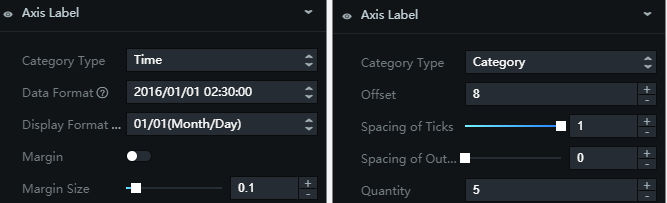
Rule configuration
{
"conditions": [
[ "path", "operator", "value" ],
...
],
"logicalType": "logicalType"
}| Part | Feature |
|---|---|
conditions | The configuration conditions in the array format. Each condition contains an array of three fields: path, operator, and value. |
path | The path of the control on which the conditions depend. Both absolute and relative paths are supported.
|
operator | The operator. Valid values:
|
value | The value of the control. In Scenarios, if dataType is at the same level as type and the value of type equals time, the Data Format control appears. The following examples show the configuration of the conditions field:
|
logicalType | The conditions field defines conditions, and the logicalType field defines the logical relationship between the conditions. Valid values: $and and $or. Default value: $and. If the logical relationship is $and, you do not need to configure the logicalType field and configure only the conditions array. For example, if b.switch equals true and a.switch does not equal false, the required control appears. The following example shows the configuration of the showInPanel field: |
Example 1
Example configuration format:
{
chart: {
font: {},
margin: {}
},
legend: {
switch: {},
color: {}
}
}If switch equals true or font does not equal pingfang, the margin control appears in the config panel. Otherwise, the margin control does not appear.
The following examples show the configuration of the showInPanel field:
- Absolute path
{ conditions: [[ 'legend.switch', '$eq', true ], [ 'chart.font', '$ne', 'pingfang' ]], logicalType: '$or' } - Relative path
{ conditions: [[ '..legend.switch', '$eq', true ], [ '.font', '$ne', 'pingfang' ]], logicalType: '$or' }
Example 2
In this example, the textA control appears only when switchA or switchB equals true.

{
"a": {
"type": "suite",
"name": "suiteA",
"children": {
"switchA": {
"type": "switch",
"name": "switchA",
"default": true,
"col": 8
},
"textA": {
"type": "text",
"name": "textA",
"default": "A",
"col": 16,
"showInPanel": {
"conditions": [
[
"b.switchB",
"$eq",
true
],
[
"a.switchA",
"$ne",
false
]
],
"logicalType": "$or"
}
}
}
},
"b": {
"type": "suite",
"name": "suiteB",
"children": {
"switchB": {
"type": "switch",
"name": "switchB",
"default": false,
"col": 8
},
"textB": {
"type": "text",
"name": "textB",
"default": "B",
"col": 16
}
}
}
}