If you have a large number of instances, you can create multiple tags, add the tags to the instances, and filter the instances by tag.
Usage notes
- A tag consists of a key-value pair. Each key must be unique for an Alibaba Cloud account in a region. This constraint does not apply to key values. Note A key can have zero to multiple values.
- You can edit tags for a maximum of 50 instances at a time.
- You can add up to 20 tags to each instance.
- You can add or remove up to 5 tags for a instance at a time.
Procedure
- Log on to the DTS console.
- In the left-side navigation pane, click Data Migration, Data Synchronization, Change Tracking, or Data Integration.
- In the top navigation bar, select the region in which your instance resides.
- You can create tags for a single or multiple instances based on your business requirements.
- Create tags for a single instance
Click Edit Tag in the Actions column of the instance.
- Create tags for multiple instances
Select the instances and click Edit Tag below the instance list.
- Create tags for a single instance
- In the dialog box that appears, click Create Tag. Note If the tags are created, click Existing Tag to add the tags to the instances.
- Set the key and value of the tag and then click Confirm.
Figure 1. Set the key and value of the tag 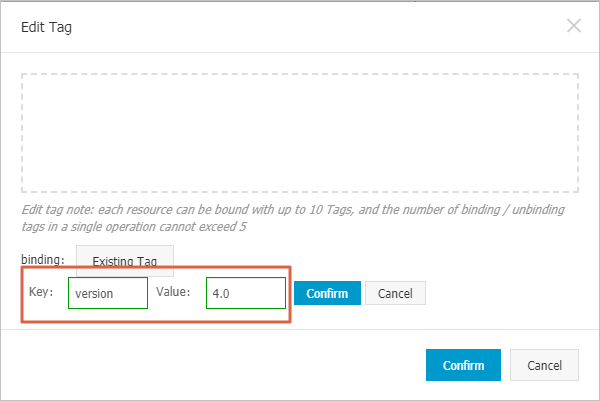
- Repeat Step 5 and Step 6 to create all the tags. Then, click Confirm in the lower-right corner of the dialog box. Note After you create a tag for an instance, you can add the tag to other instances.
Related API operation
| Operation | Description |
|---|---|
| TagResources | Adds tags to one or more data migration, data synchronization, or change tracking instances. |