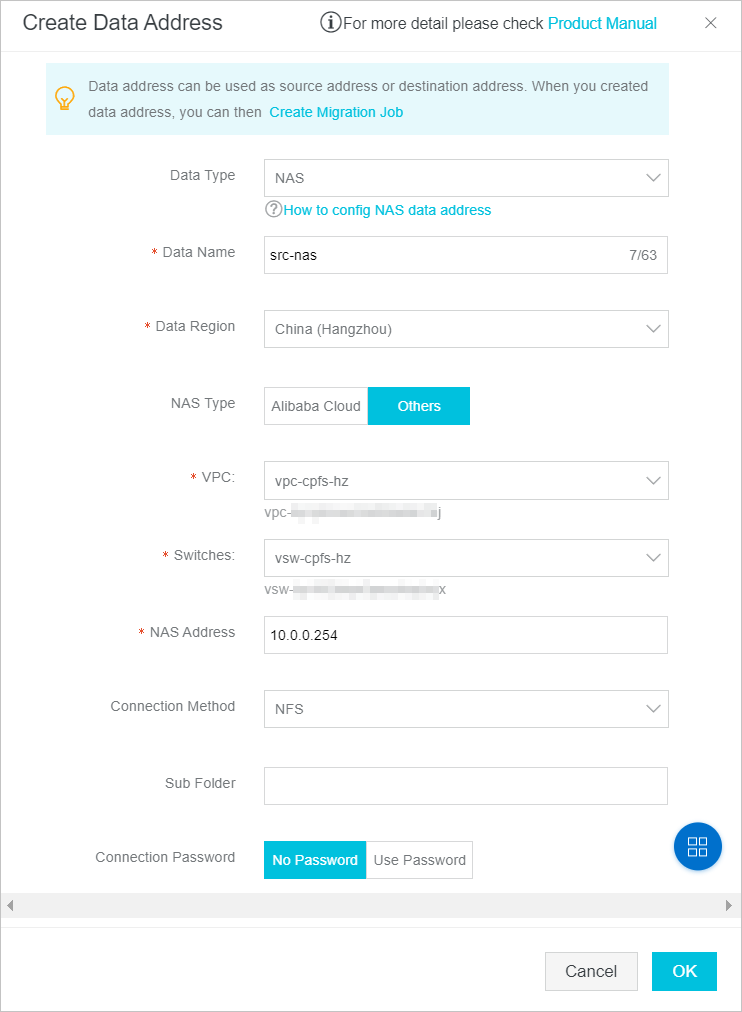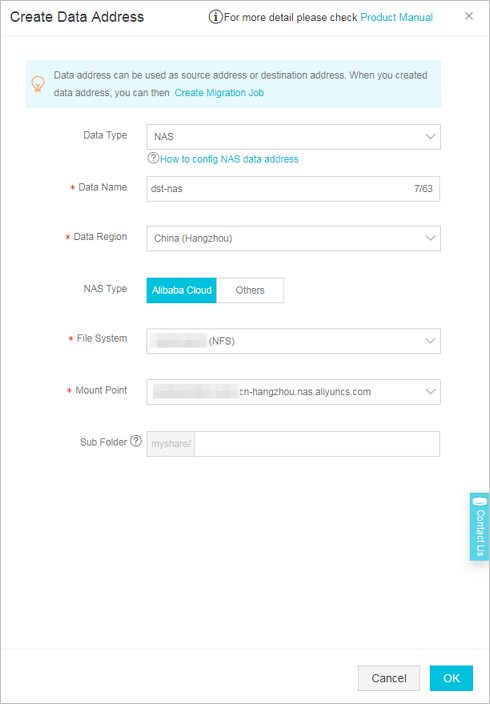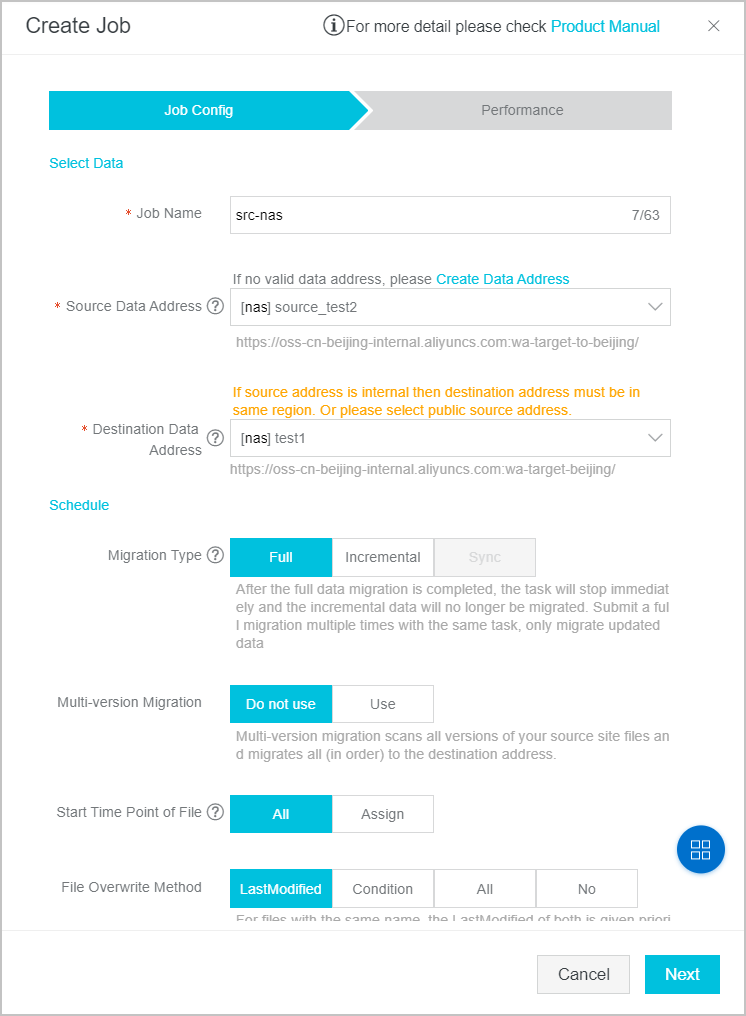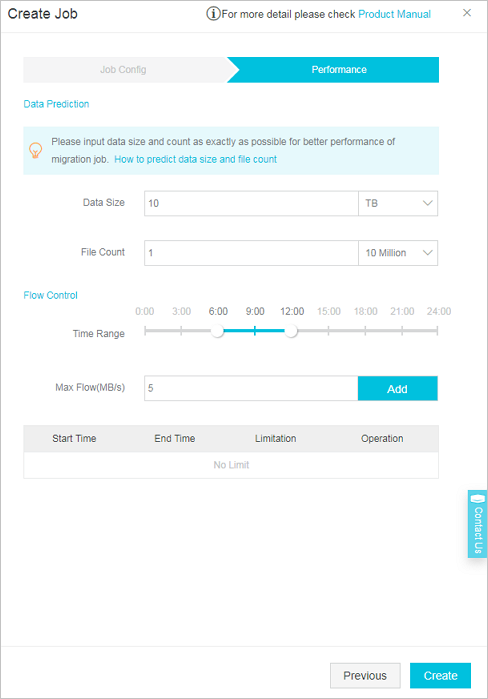This topic describes how to migrate data from an on-premises Network Attached Storage (NAS) server to Apsara File Storage NAS for long-term storage.
Background information
A Hangzhou pharmaceutical company stores data, such as product documents and experimental data, on its internal NAS file server. The data includes 10,000,000 files, which are about 10 TB in size. The NAS server is located in the data center of the company. The server uses the Network File System (NFS) protocol and has a firewall installed. The server cannot be accessed over the Internet but provides an internal IP address of 10.0.0.254.
For data security and cost saving, the company needs to migrate data from the NAS server to Apsara File Storage NAS.
Migration scheme
- Create an Apsara File Storage NAS file system in the China (Hangzhou) region and attach the file system to an Alibaba Cloud virtual private cloud (VPC).
- Use a dedicated leased line to connect the on-premises NAS server to the VPC. Modify the firewall settings of the NAS server and enable access to the NAS server from all the IP addresses in the VPC.
- Use Data Online Migration to migrate data from the on-premises NAS server to Apsara File Storage NAS.
Step 1: Create an Apsara File Storage NAS file system
- In the China (Hangzhou) region, create an Apsara File Storage NAS file system that uses the NFS protocol type. For more information, see Mount an NFS file system.
- Attach the Apsara File Storage NAS file system to a VPC. For more information, see Mount an NFS file system.
- Modify the security group of the VPC to enable read/write access to the NAS file system from all the IP addresses in the VPC. For more information, see Manage a permission group.
Step 2: Connect the NAS server to the Alibaba Cloud VPC
- Use a dedicated leased line that provides a transmission rate of 1 Gbit/s to connect the NAS server to the VPC where the Apsara File Storage NAS file system is located. For more information, see Create a dedicated physical connection.
- Modify the firewall settings of the NAS server to enable access to the NAS server from all the IP addresses in the VPC.