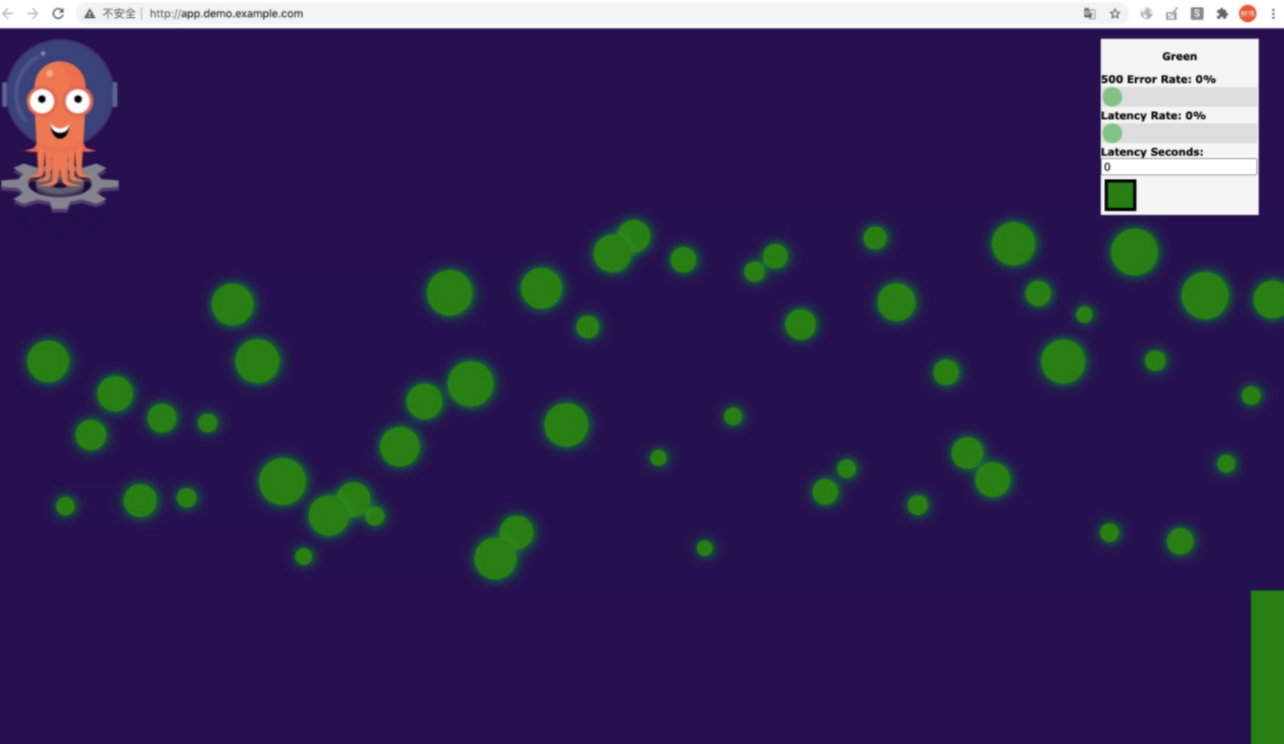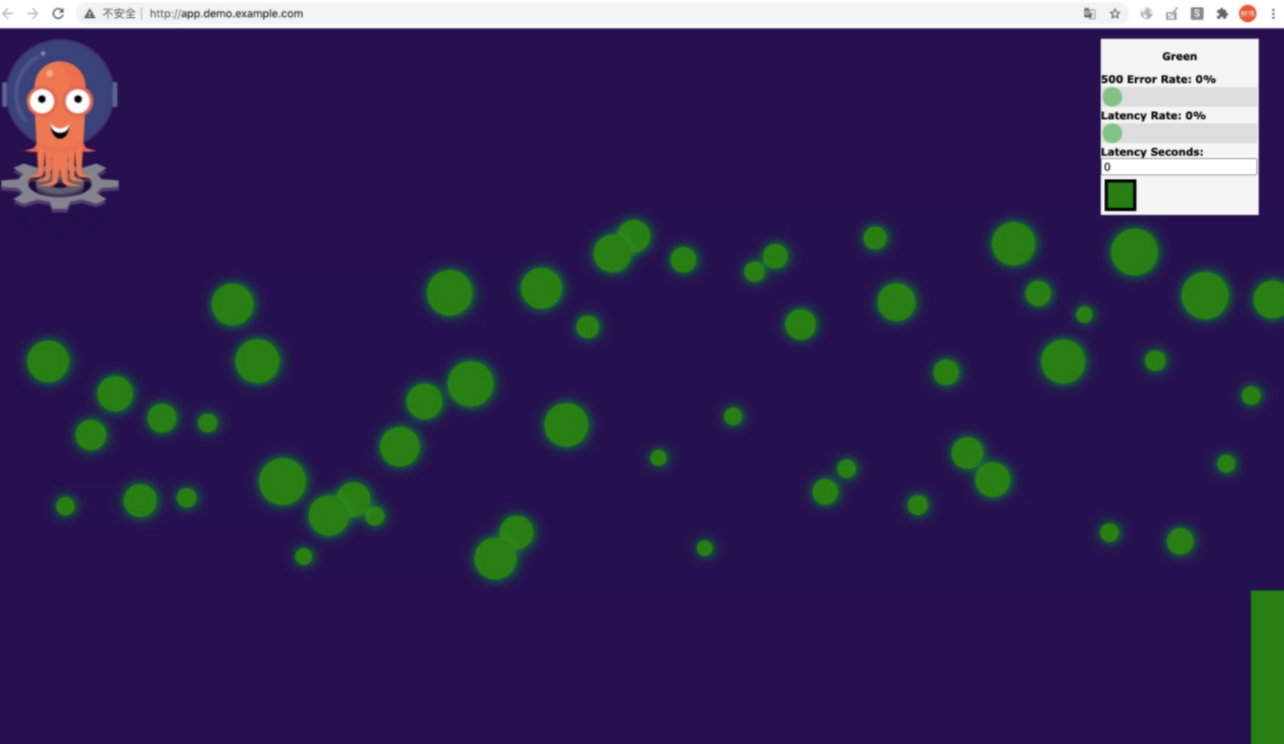You can use the triggers provided by Application Center to update the image version
specified in the source template of an application and redeploy the application. You
can use triggers to update only orchestration templates. You can use Jenkins to build
a continuous integration (CI) pipeline. After the CI pipeline is built, you can build
images and update the versions of the images used by orchestration templates. Then,
you can use triggers to update applications based on the orchestration templates.
This topic describes how to use the Jenkins CI pipeline to enable automatic application
update.
Background information
In this topic, the image version used by the application specifies that the red color
appears on the application page. You can use the Jenkins CI pipeline to change the
image version to one that specifies the green color. Then, use the trigger to update
the application. After the application is updated, you can access the application
by using your browser to check whether the color is changed. The result indicates
whether the application is successfully updated by the trigger. If the color that
appears on the application page is changed to green, it indicates that the image version
of the application is changed. This also indicates that the application update is
successfully performed by using the Jenkins CI pipeline.
Procedure
- Create a build job to create and push a
registry.cn-hangzhou.aliyuncs.com/acs/rollouts-demo:green image. For more information, see Set up Jenkins to run pipeline jobs.
- Run the following script to trigger Application Center to use the
registry.cn-hangzhou.aliyuncs.com/acs/rollouts-demo:green image to redeploy the application. ## 4. trigger appcenter
DEPLOYMENT_NAME=demo
CONTAINER_NAME=demo
IMAGE=registry.cn-hangzhou.aliyuncs.com/acs/rollouts-demo:green
cat <<EOF > patch.json
{
"resource":{
"deployment":{
"metadata":{
"name":"$DEPLOYMENT_NAME"
},
"spec": {
"template": {
"spec": {
"containers": [
{
"name":"$CONTAINER_NAME",
"image":"$IMAGE"
}]
}
}
}
}
}
}
EOF
curl -X POST -H 'content-type: application/json' \
https://cs.console.aliyun.com/hook/trigger?token=xxxxxxxx \
-d "$(cat patch.json)"
{"code":"200","message":"","requestId":"151c92fd-d97b-4eff-a6da-4669114fa4f0"}
Verify the result
- Gets the endpoint of the application.
- Log on to the ACK console.
- In the left-side navigation pane of the ACK console, click Clusters.
- On the Clusters page, find the cluster that you want to manage and click the name of the cluster
or click Details in the Actions column. The details page of the cluster appears.
- In the left-side navigation pane of the details page, choose .
- View the endpoint of the demo on the routing page.
- Enter the following in the hosts file.
<endpoint> app.demo.example.com
- Enter app.demo.example.com in the address bar of your browser and press Enter to access the application.
If the page appears as shown in the following figure, it indicates that the color
is changed and the application is updated.