If the workload of your cluster increases, the resources of the cluster may become insufficient to meet requirements. In this case, you can expand the cluster by adding compute resources. For example, if your cluster contains more than 10 nodes, you can upgrade the configurations of worker nodes. This improves resource utilization and reduces O&M complexity. This topic describes how to upgrade the configurations of worker nodes in a Container Service for Kubernetes (ACK) cluster.
Prerequisites
An ACK cluster is created. For more information, see Create an ACK managed cluster.
Procedure
Log on to the ACK console. In the left-side navigation pane, click Clusters.
On the Clusters page, click the name of the cluster that you want to manage and choose in the left-side navigation pane.
Click the ID of the worker node whose configurations you want to upgrade to go to the instance details page. In this example, the worker-k8s-for-cs instance is used.
On the instance details page, you can view information about the instance, such as the instance type.
Pay-as-you-go worker nodes are used in this example. For more information about how to upgrade worker nodes that use other billing methods, see Overview of instance configuration changes.
If Change Instance Type to the right side of Type is dimmed, the instance is running. You must click Stop to stop the instance. In the Stop Instance dialog box, set Stopped By and Stop Mode, and then click OK.
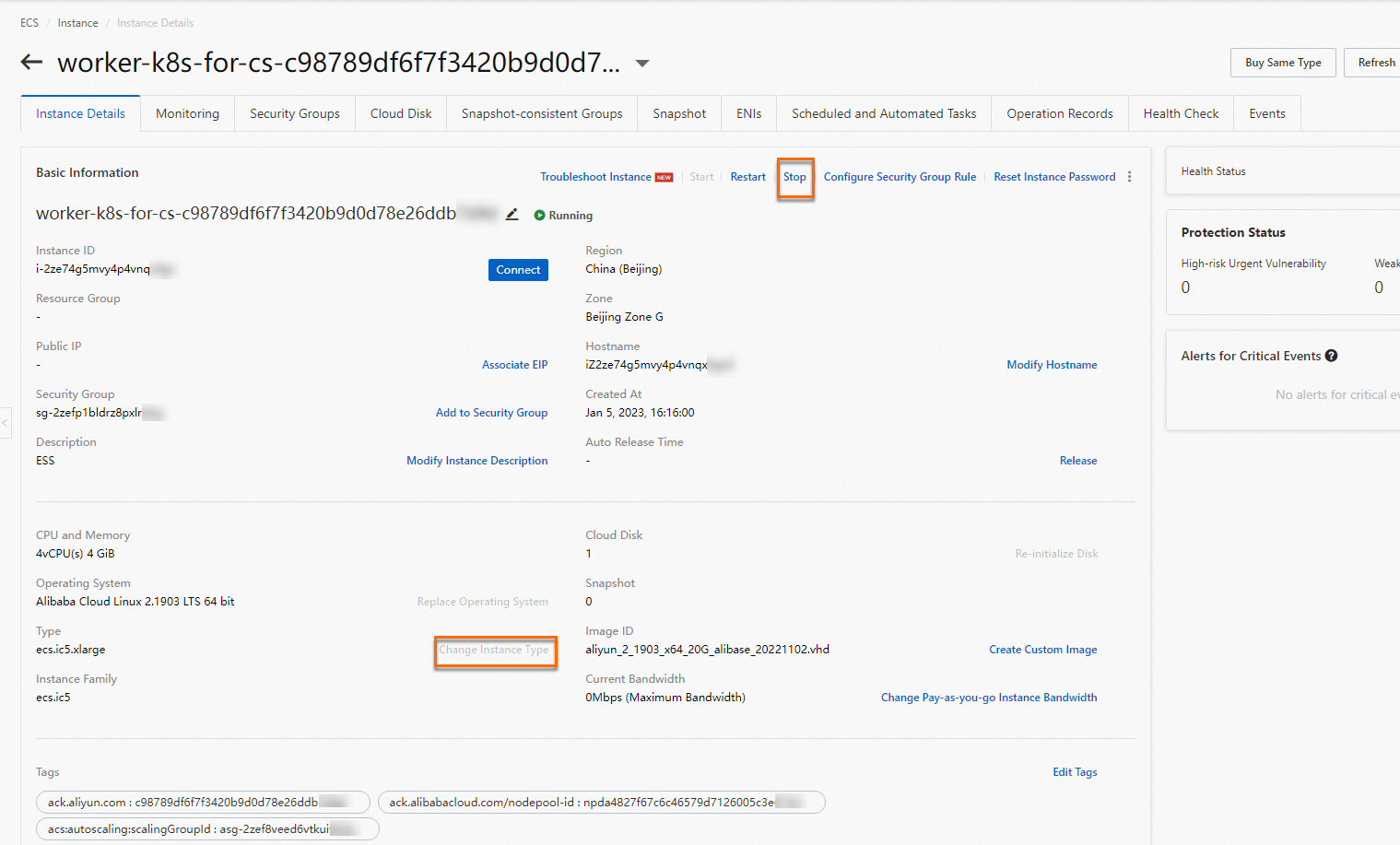
Click Change Instance Type to the right side of Type.
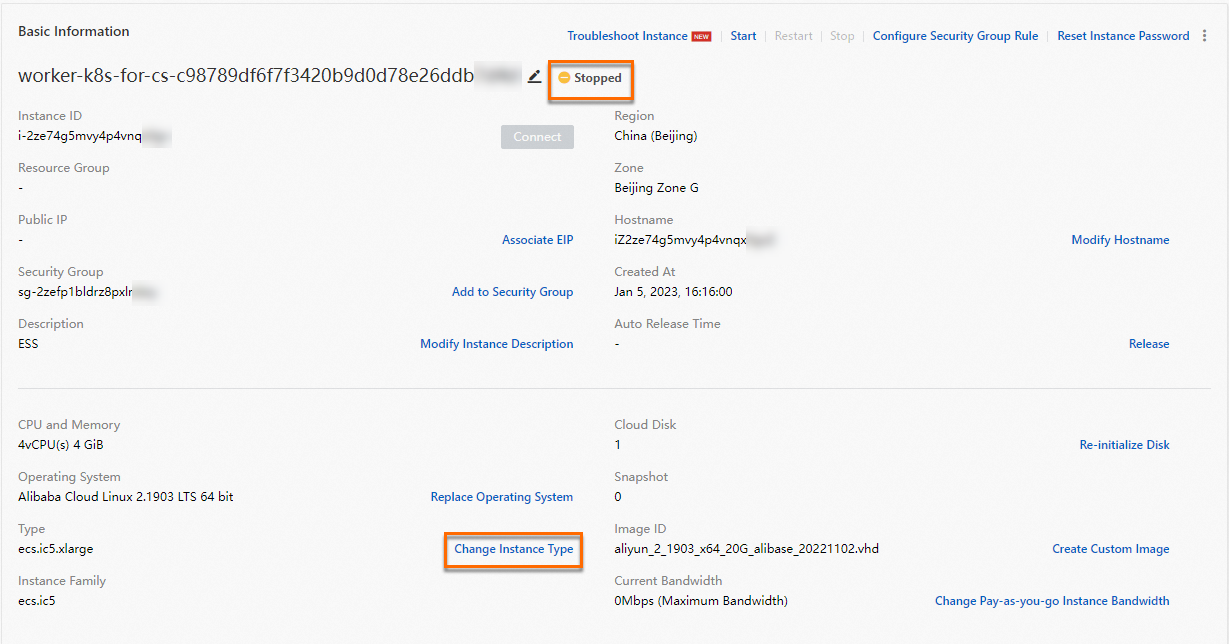
On the Change Instance Type page, select the instance type that you want to use and click Change.
For more information about instance types, see Choose ECS specifications to create worker nodes.
In the Change success message, click Console.
You are redirected to the Instances page. You can check whether the instance type of the worker-k8s-for-cs node is changed based on the Specifications column.

Find the worker-k8s-for-cs instance and choose in the Actions column. In the Start Instance dialog box, click OK. After the worker-k8s-for-cs node is added to the cluster, the node changes to the Running state. This indicates that the configurations of the work node are upgraded.