A dataset is a set of data that has similar attributes or is used by the same targets. You can update data and delete data of different sources from datasets. This topic describes how to manage datasets in AI Dashboard.
Prerequisites
- The cloud-native AI component set is installed. For more information, see Deploy the cloud-native AI suite.
- The credentials of the administrator of AI Dashboard are obtained.
Create an accelerated dataset based on an existing PVC
- Log on to AI Dashboard by using the credentials of the administrator.
- In the left-side navigation pane of AI Dashboard, choose .
- Select the dataset that you want to accelerate and click Accelerate in the Operator column. Note If no other types of data exist, the Dataset List page displays all persistent volume claims (PVCs) in the current cluster.
- In the Edit Dataset dialog box, set the following parameters:
- Specify a name for the dataset that you want to accelerate and select the namespace to which the dataset belongs.
- Select PVC for Source Type, select Data Source, and then enter Sub Dir.
- Set Runtime Config. The name field must be set to the name of the dataset.
The following template of Runtime Config is provided as an example:
apiVersion: data.fluid.io/v1alpha1 kind: JindoRuntime metadata: name: fluid-imagenet spec: replicas: 4 data: replicas: 1 tieredstore: levels: - mediumtype: SSD path: /var/lib/docker/alluxio quota: 150Gi high: "0.99" low: "0.8"
- Click Save. The state of the dataset displays NotReady. Wait a few seconds. Then, the state of the dataset changes to Ready.
Create an accelerated dataset based on OSS
Step 1: Create a Secret
The Object Storage Service (OSS) configuration contains sensitive information and must be encrypted before you pass the information to AI Dashboard. You must create a Secret. The following YAML template is an example:
apiVersion: v1
kind: Secret
metadata:
name: imagenet-oss-xxx
namespace: default
type: kubernetes.io/basic-auth
stringData:
username: <ACCESS_ID>
password: <ACCESS_KEY>Run the following command to create a Secret:
kubectl create -f oss_access_secret.yamlStep 2: Create an accelerated dataset based on OSS
- Log on to AI Dashboard by using the credentials of the administrator.
- In the left-side navigation pane of AI Dashboard, choose .
- Click Add.
- In the Create Dataset dialog box, set the following parameters:
- Specify a name for the dataset that you want to create and select the namespace to which the dataset belongs.
- Select OSS for Source Type. The following table describes the parameters.
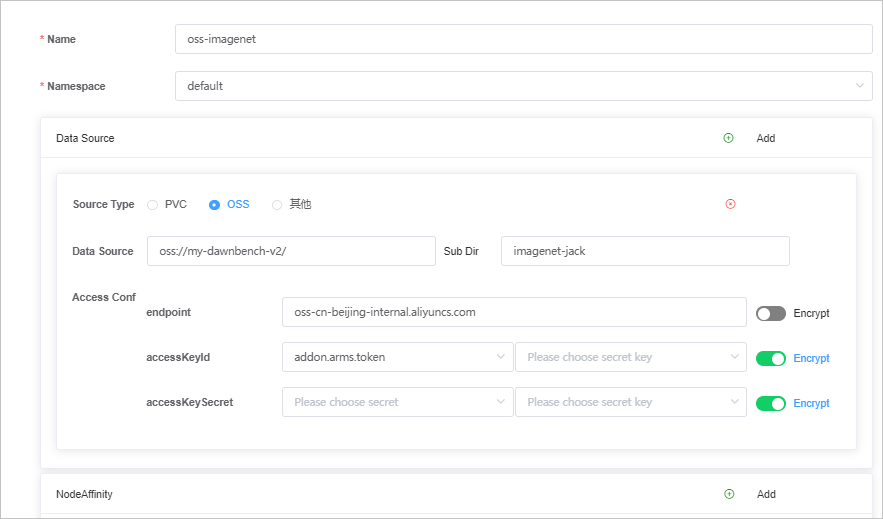
Parameter Example Description Name oss-imagenet You can enter a custom name. Namespace default Set the value to the namespacethat is specified in the configurations of the Secret that you created. For more information, see Create a Secret.Data Source oss://my-dawnbench-v2/ N/A Sub Dir mydawnbench-v2 You can enter a custom subdirectory. endpoint oss-xxx.aliyuncs.com N/A accessKeyId - secret: imagenet-oss-xxx
- secretKey: username
- Set secret to the
nameof the Secret that you created. For more information, see Create a Secret. - Set secretkey to the
usernamethat is specified in the configurations of the Secret that you created. For more information, see Create a Secret.
accessKeySecret - secret: imagenet-oss-xxx
- secretKey: password
- Set secret to the
nameof the Secret that you created. For more information, see Create a Secret. - Set secretkey to the
passwordthat is specified in the configurations of the Secret that you created. For more information, see Create a Secret.
- To make sure that the dataset is created on the node that you want to access, run the following command to add a node affinity:
aliyun.accelerator/nvidia_name in Tesla-V100-SXM2-16GB;Tesla-V100-SXM2-32GB - Set Runtime Config. The name field must be set to the name of the dataset.
The following template of Runtime Config is provided as an example:
apiVersion: data.fluid.io/v1alpha1 kind: JindoRuntime metadata: name: oss-imagenet spec: replicas: 2 data: replicas: 1 tieredstore: levels: - mediumtype: SSD path: /var/lib/docker/alluxio quota: 150Gi high: '0.99' low: '0.8'
- Click Save. The state of the dataset displays NotReady. Wait a few seconds. Then, the state of the dataset changes to Ready.
Create an accelerated dataset based on other storage services
- Log on to AI Dashboard by using the credentials of the administrator.
- In the left-side navigation pane of AI Dashboard, choose .
- Click Add.
- In the Create Dataset dialog box, set the following parameters:
- Specify a name for the dataset that you want to create and select the namespace to which the dataset belongs.
- Select Others for Source Type, set Data Source, and then set Sub Dir.
- Set Runtime Config. The name field must be set to the name of the dataset.
The following template of Runtime Config is an example:
apiVersion: data.fluid.io/v1alpha1 kind: JindoRuntime metadata: name: fluid-imagenet spec: replicas: 4 data: replicas: 1 tieredstore: levels: - mediumtype: SSD path: /var/lib/docker/alluxio quota: 150Gi high: "0.99" low: "0.8"
- Click Save. The state of the dataset displays NotReady. Wait a few seconds. Then, the state of the dataset changes to Ready.
Delete a dataset
Important Regular users cannot delete datasets that are not accelerated. Only the administrator with the relevant Alibaba Cloud account can delete datasets.
- Log on to AI Dashboard as an administrator.
- Find the dataset that you want to delete and click Delete in the Operator column.