This topic describes how to add a quota group and associate the quota group with a Resource Access Management (RAM) user in AI Dashboard as a cluster administrator. This topic also describes how to log on to AI Developer Console as a RAM user.
Prerequisites
An ACK Pro cluster is created and the Kubernetes version of the cluster is 1.18 or later. For more information, see Create an ACK Pro cluster.
AI Dashboard, AI Developer Console, and scheduling components are installed in the cluster. For more information, see Deploy the cloud-native AI suite.
A RAM user is created in the RAM console. For more information, see Create a RAM user.
Step 1: Create a quota group for the RAM user
Log on to the ACK console as a cluster administrator. In the left-side navigation pane, click Clusters.
On the Clusters page, click the name of the cluster that you want to manage and choose in the left-side navigation pane.
Go to the Cloud-native AI Suite page and click AI Dashboard in the upper-left corner.
After you install ack-ai-dashboard and ack-ai-dev-console, you can directly click AI Dashboard or AI Developer Console in the upper-left corner of the Cloud-native AI Suite page to access the component.
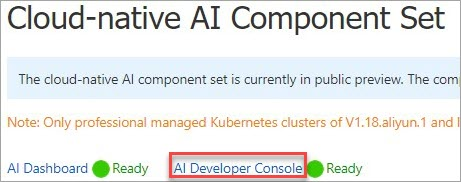
Create a quota group for the RAM user. Skip this step if a quota group already exists.
Associate the quota group with the RAM user. For more information, see Generate a kubeconfig file and a logon token for a newly created user.
NoteIf no RAM user is available in the User Name drop-down list, log on to the RAM console and create a RAM user. For more information, see Create a RAM user.
On the Cloud-native AI Suite page, click AI Developer Console to obtain the address of AI Developer Console.
Step 2: Log on to AI Developer Console
In the address bar of the browser, enter the address of AI Developer Console.
You can directly access AI Developer Console if you use a public address.
ImportantWe recommend that you do not use the public domain name provided by ACK for testing purposes to access AI Developer Console in a production environment because TLS is not used to ensure access security. To access AI Developer Console over the Internet, we recommend that you prepare a domain name and configure a security certificate.
For more information about how to access AI Developer Console over a private network, see Method 1: Access AI Dashboard over a private network.
Select a logon method.
Aliyun Ram: You are redirected to the Alibaba Cloud RAM Account Login page.
K8s token: You must first obtain a logon token from the cluster administrator. For more information about how to obtain a token from AI Dashboard as a cluster administrator, see Generate a kubeconfig file and a logon token for a newly created user.
After you log on to AI Developer Console, you are redirected to the Overview page of AI Developer Console. You can submit jobs to train models based on your requirements.