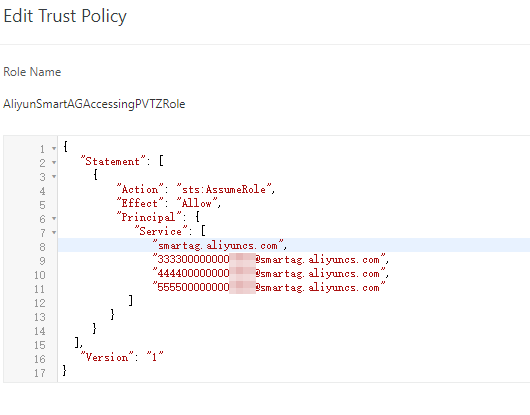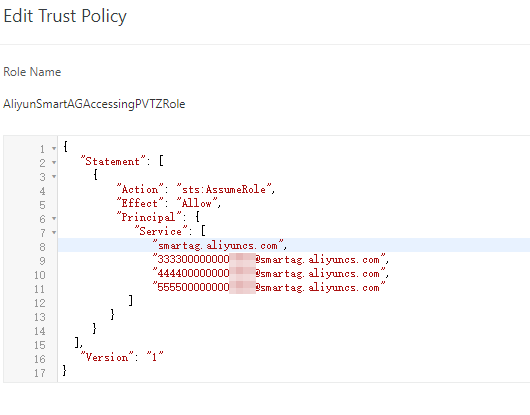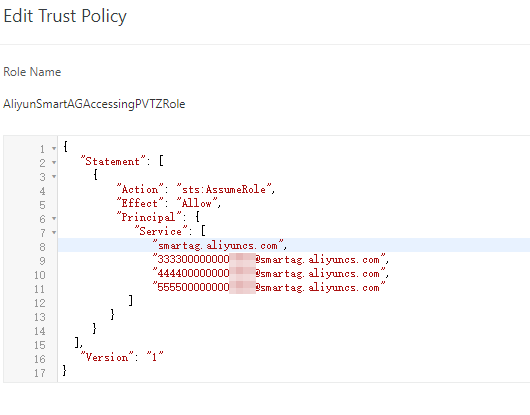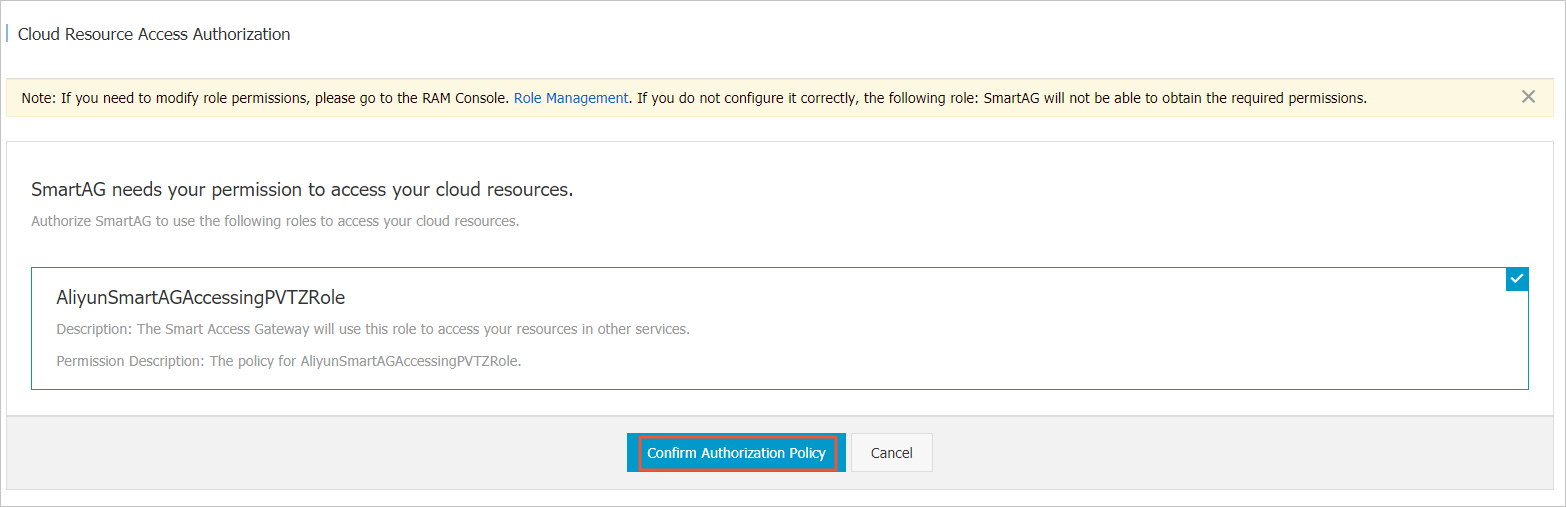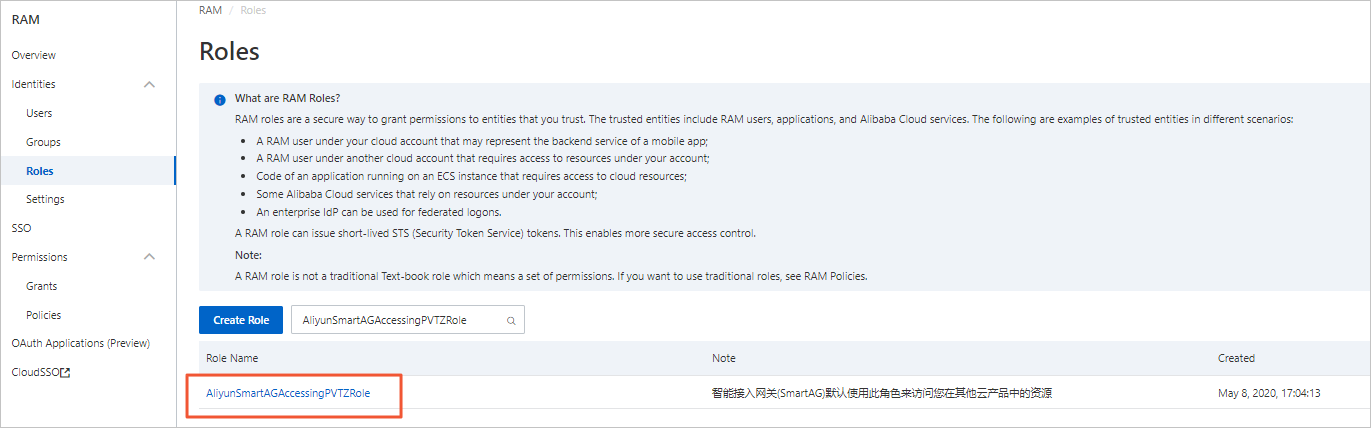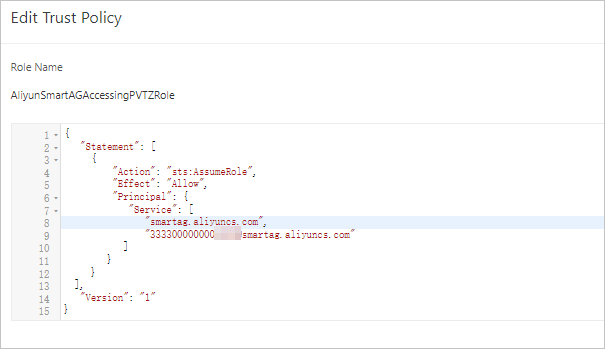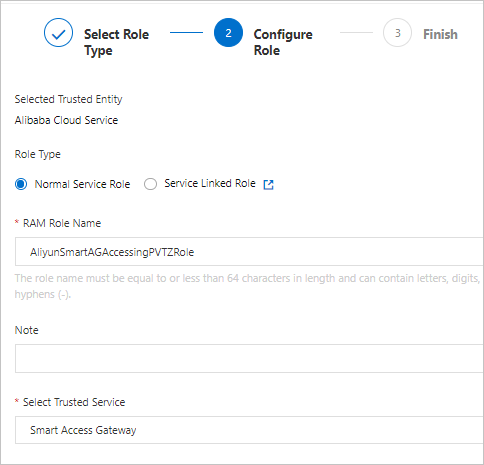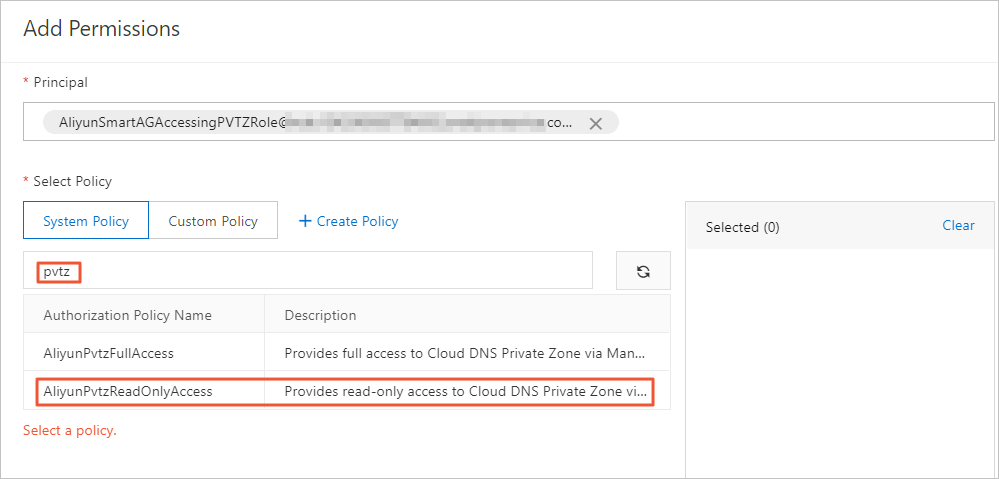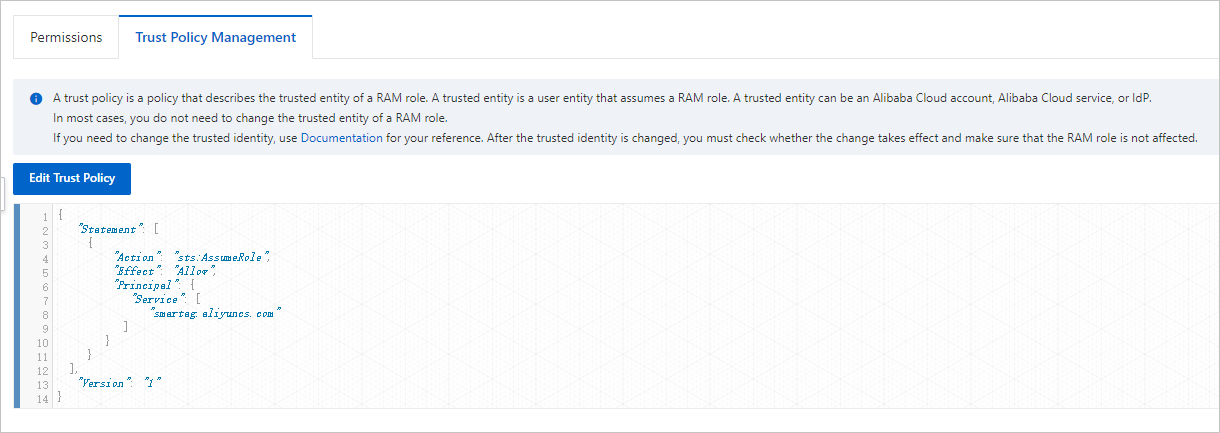After you attach a Cloud Connect Network (CCN) instance to a Cloud Enterprise Network
(CEN) instance, if the on-premises network associated with the CCN instance needs
to access Alibaba Cloud DNS PrivateZone (PrivateZone), you must first grant permissions
to CCN.
Scenario 1: All instances belong to the same Alibaba Cloud account
The following table shows a scenario where the following instances belong to the same
Alibaba Cloud: the CCN instance, the virtual private cloud (VPC) where PrivateZone
is deployed, and the CEN instance. In this scenario, you can grant permissions to
CCN in the CEN console.
| Resource |
Owner account ID |
| CEN instance |
111100000000**** |
| VPC |
111100000000**** |
| CCN instance |
111100000000**** |
- Log on to the CEN console.
- On the Instances page, find the CEN instance that you want to manage and click Manage in the Actions column.
- On the details page of the CEN instance, click the Private Zone tab and click Authorization.
- On the Cloud Resource Access Authorization page, click Confirm Authorization Policy.
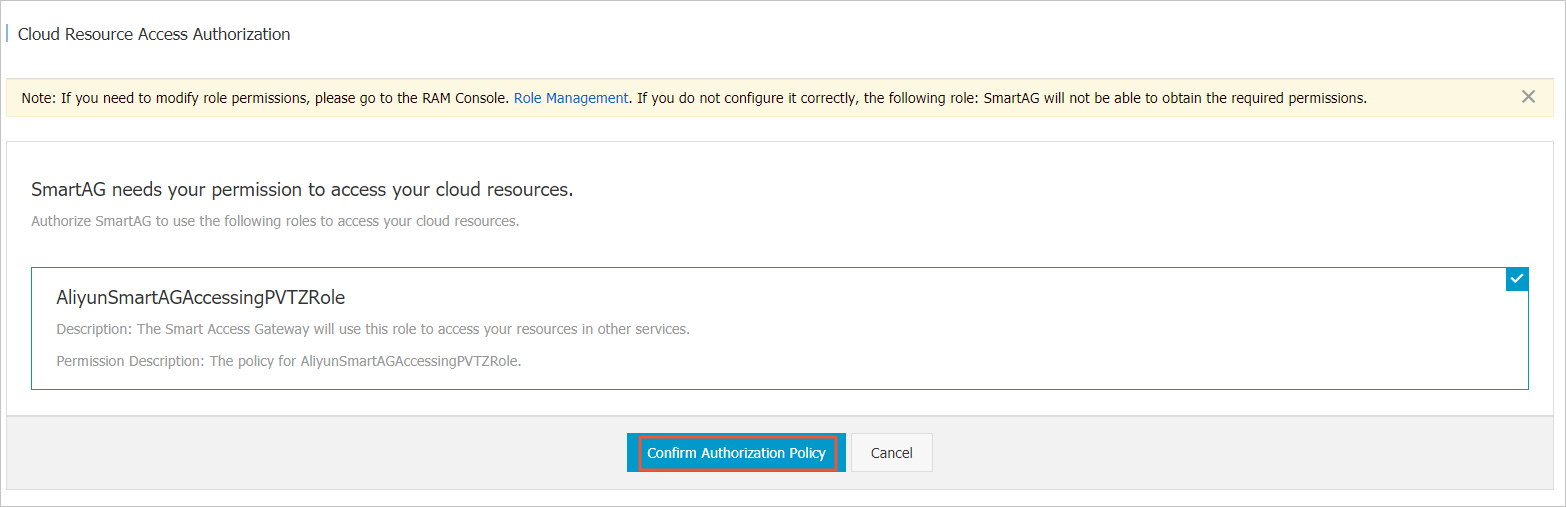
Note You must grant permissions to Smart Access Gateway (SAG) only if this is the first
time that you configure access to PrivateZone. After you grant permissions to SAG,
the CCN instance (a component of SAG) that is attached to the CEN instance can access
PrivateZone.
After you grant the permissions, the system automatically creates the
AliyunSmartAGAccessingPVTZRole Resource Access Management (RAM) role for the current Alibaba Cloud account. You
can view this role on the
Roles page of the
RAM console.
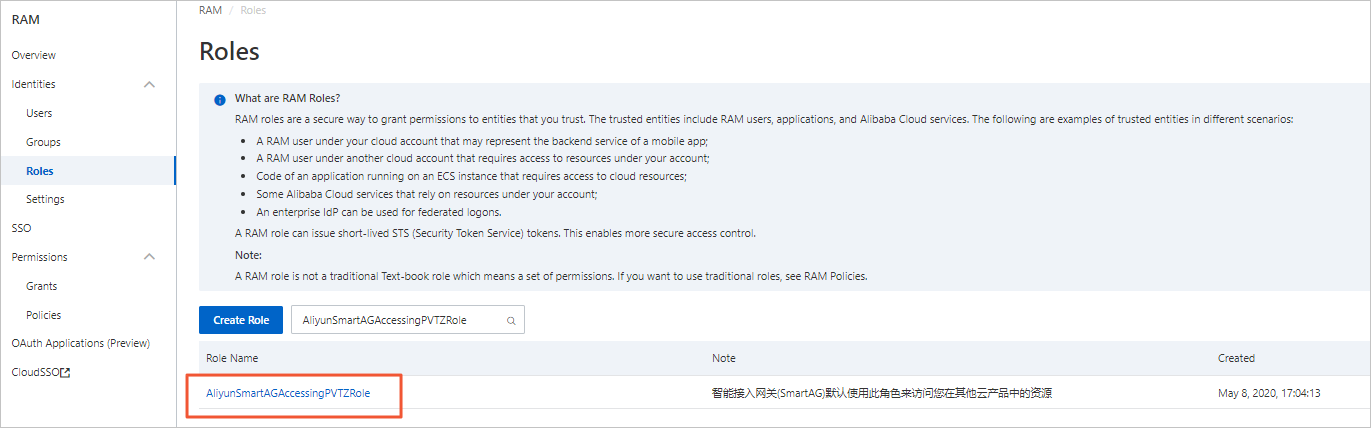
Scenario 2: The CCN instance belongs to another Alibaba Cloud account
The following table shows a scenario where the CEN instance and the VPC where PrivateZone
is deployed belong to the same Alibaba Cloud account, and the CCN instance belongs
to another Alibaba Cloud account. In this scenario, you must modify the permission
policy of the Alibaba Cloud account to which the VPC belongs.
| Resource |
Owner account ID |
| CEN instance |
111100000000**** |
| VPC |
111100000000**** |
| CCN instance |
333300000000**** |
- Log on to the CEN console with the Alibaba Cloud account to which the VPC belongs.
- On the Instances page, find the CEN instance that you want to manage and click Manage in the Actions column.
- On the details page of the CEN instance, click the Private Zone tab and click Authorization.
- On the Cloud Resource Access Authorization page, click Confirm Authorization Policy.
Note You must grant permissions to SAG only if this is the first time that you configure
access to PrivateZone. After you grant permissions to SAG, the CCN instance (a component
of SAG) that is attached to the CEN instance can access PrivateZone.
- Log on to the RAM console with the Alibaba Cloud account to which the VPC belongs.
- In the left-side navigation pane, choose .
- In the search bar of the Roles page, enter AliyunSmartAGAccessingPVTZRole to search for the role, and then click the role name.
- On the details page, click the Trust Policy Management tab, and then click Edit Trust Policy.
- In the Edit Trust Policy panel, add the following record to the Service parameter:
"CCN instance account ID@smartag.aliyuncs.com", and then click OK.
Scenario 3: The CEN instance belongs to another Alibaba Cloud account
The following table shows a scenario where the CCN instance and the VPC where PrivateZone
is deployed belong to the same Alibaba Cloud account, and the CEN instance belongs
to another Alibaba Cloud account. In this scenario, you must create a permission policy
for the Alibaba Cloud account to which the VPC belongs.
| Resource |
Owner account ID |
| CEN instance |
333300000000**** |
| VPC |
111100000000**** |
| CCN instance |
111100000000**** |
- Log on to the RAM console with the Alibaba Cloud account to which the VPC belongs.
- In the left-side navigation pane, choose .
- On the Roles page, click Create Role.
- In the Create Role panel, set the following parameters.
- In the Select Role Type step, select Alibaba Cloud Service and click Next.
- In the Configure Role step, set the following parameters and click OK.
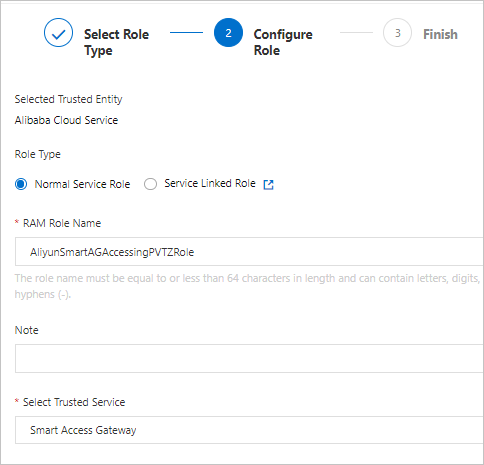
- Role Type: Select Normal Service Role.
- RAM Role Name: Enter AliyunSmartAGAccessingPVTZRole.
- Select Trusted Service: Select Smart Access Gateway.
- In the Create Role panel, click Close to return to the Roles page.
- In the search bar of the Roles page, enter AliyunSmartAGAccessingPVTZRole to search for the role and click the role name.
- On the Permissions tab, click Add Permissions to go to the Add Permissions panel.
- In the search bar below System Policy, enter AliyunPvtzReadOnlyAccess to search for the permission policy and click the policy name. Then, add the read-only
permissions on PrivateZone and click OK.
- In the Add Permissions panel, click OK to return to the role details page.
- On the details page, click the Trust Policy Management tab to view authorization information.
Scenario 4: All instances belong to different Alibaba Cloud accounts
The following table shows a scenario where the CCN instance, the CEN instance, and
the VPC where PrivateZone is deployed belong to different Alibaba Cloud accounts.
In this scenario, you must perform two authorization operations.
| Resource |
Owner account ID |
| CEN instance |
111100000000**** |
| VPC |
222200000000**** |
| CCN instance |
333300000000**** |
- Refer to Scenario 3 and create a role for the Alibaba Cloud account to which the VPC
belongs, and then attach the permission policy to the role.
- Refer to Scenario 2 and grant permissions to the CCN instance with the Alibaba Cloud
account to which the VPC belongs.
To allow multiple CCN instances that belong to different Alibaba Cloud accounts to
access PrivateZone, add the CCN instances to the permission policy as described in
the following figure.
| Resource |
Owner account ID |
| CEN instance |
111100000000**** |
| VPC |
222200000000**** |
| CCN instance 1 |
333300000000**** |
| CCN instance 2 |
444400000000**** |
| CCN instance 3 |
555500000000**** |