This topic describes how to add or remove users to or from a user group. After you
add users to a user group, you can authorize the users at a time.
Add users to a user group
- Log on to the Bastionhost system. For more information, see Log on to Bastionhost.
- In the left-side navigation pane, click .
- On the User Groups page, click the name of the user group to which you want to add
users.
- Click the Members tab.
- Click Add Member.
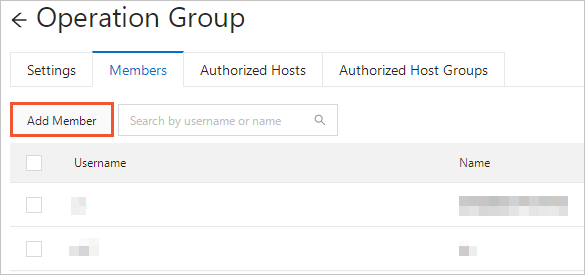
- In the Add Member dialog box, select the users you want to add and click Add in the lower-left corner.
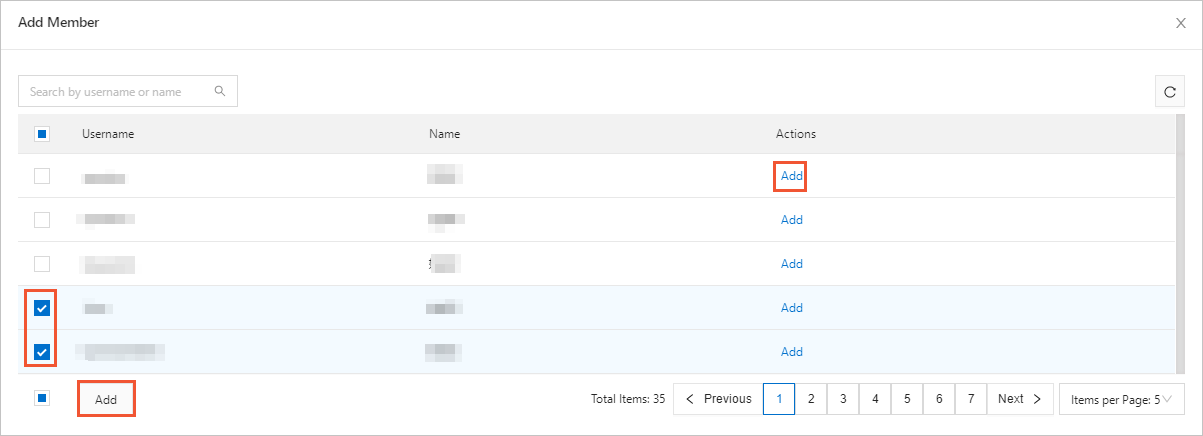
Note To add a single user, click Add in the Actions column. In the message that appears, click Add.
Remove users from a user group
- Log on to the Bastionhost system. For more information, see Log on to Bastionhost.
- In the left-side navigation pane, click .
- On the User Groups page, click the name of the user group to which you want to add
users.
- Click the Members tab.
- Select the users you want to remove and click Remove in the lower-left corner.
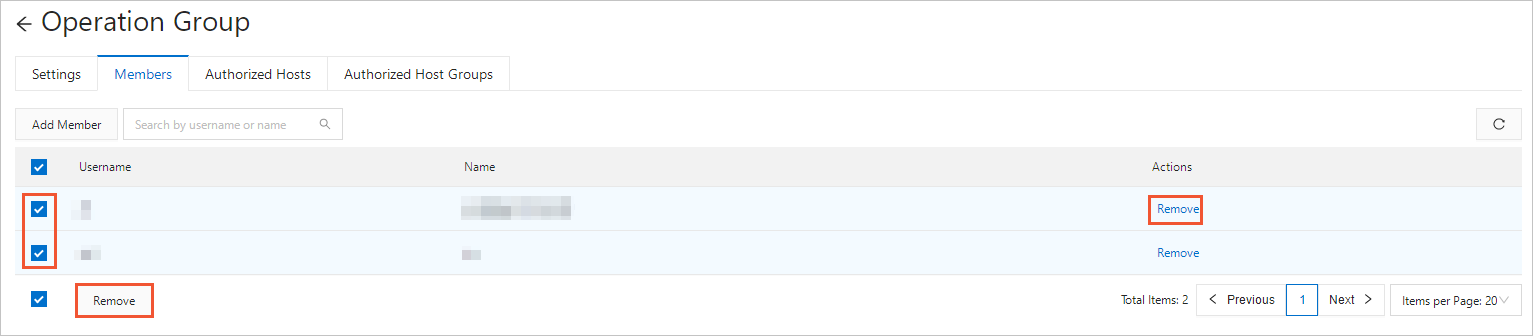
Note To remove a single user, click Remove in the Actions column. In the message that appears, click Remove.