On the Database analysis page in Application Real-Time Monitoring Service (ARMS), you can view exception analysis to identify abnormal conditions in your application.
Prerequisite
The ack-arms-cmonitor component is V4.1.0 or later.
Check the component version on the Add-ons page in the Container Service for Kubernetes (ACK) console.
View database analysis
Log on to the ARMS console. In the left-side navigation pane, choose .
In the top navigation bar, select a region.
On the Application List page, click the name of the application.
In the top navigation bar, click Database.
In the Quick Filter section, filter the charts and the database list by database type, database name, and instance name.
The trend chart section displays time-series curves for database requests, slow calls, and average response time over a specified period.
Click the
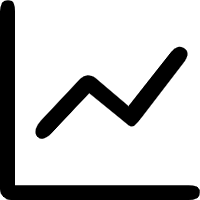 icon. In the dialog box that appears, you can view statistics for the metric over a period or compare statistics for the same period on different dates. Click the
icon. In the dialog box that appears, you can view statistics for the metric over a period or compare statistics for the same period on different dates. Click the 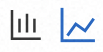 icon to switch the display between a column chart and a trend chart.
icon to switch the display between a column chart and a trend chart.The database list section displays the database name, type, and statements. It also displays the number of requests, average response time, and number of slow calls.
From the database list, you can perform the following operations:
Click a database name to view database details.
Click Overview in the Actions column. A panel appears on the right and displays an overview of the database, such as the number of requests, average response time, and number of slow calls.
Click Traces in the Actions column to view trace analysis for the database call.
Database details
Overview
The Overview tab displays the SQL statements, number of requests, number of slow calls, and average response time for the target database. It also displays the corresponding time-series curves and distribution charts.
Trace analysis
The trace analysis feature performs real-time analysis on stored full-trace data. You can combine filter conditions and aggregation dimensions to customize diagnostics for different scenarios.

Contact us
If you have any questions about using Application Monitoring eBPF Edition, join the DingTalk group (ID: 35568145) to obtain technical support.