ApsaraVideo Media Processing (MPS) allows you to configure cryptographic settings to protect your playback resources. After you modify the configurations of a domain name in the ApsaraVideo VOD console, you can clear the caches of the domain name in MPS by following the specified procedure. This ensures that the new configurations can be correctly applied and used for subsequent media playback requests. This topic describes how to configure cryptographic settings and clear the domain names cached by MPS.
Configure cryptographic settings
Scenario
You can configure a primary cryptographic key and a secondary cryptographic key to calculate a hash signature for a video to be played. This protects the video resource. For more information, see Play videos.
Procedure
Log on to the MPS console.
In the top navigation bar, select the region in which you want to use MPS.
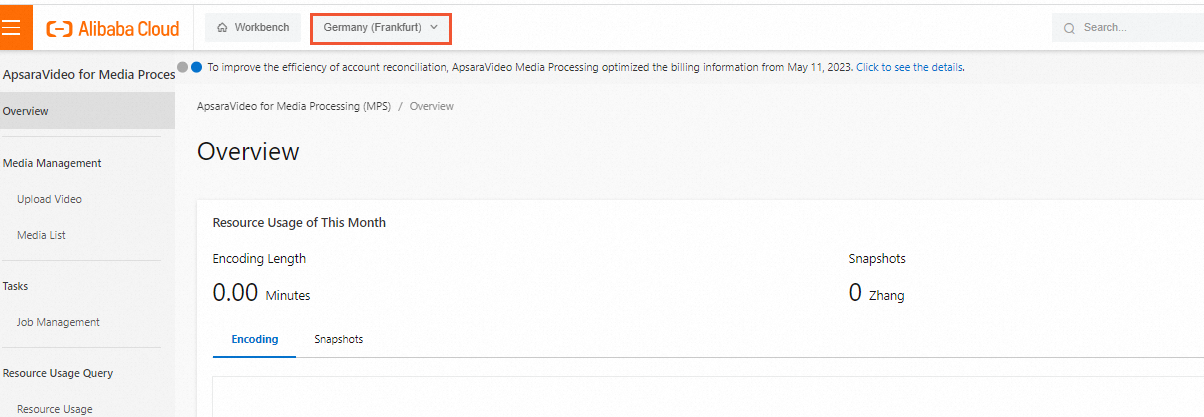
In the left-side navigation pane, choose .
Click Change Settings next to Cryptographic Settings.
In the Cryptographic Settings dialog box, configure the Cryptographic Primary Key and Cryptographic Secondary Key parameters. A secondary cryptographic key is optional.
Click OK.
Manage caches
Scenario
MPS caches the configuration information of Content Delivery Network (CDN) domain names of customers. This way, MPS can sign the playback addresses on behalf of the customers. If the domain name settings are modified in the ApsaraVideo VOD console, MPS cannot automatically update the modifications in real time. In this case, you can use the cache management feature to clear the Domain Name System (DNS) caches and update the configurations for CDN domain names.
Procedure
Click the Cache Management tab.
Select one or more domain names and click Clear Cache. You can also find the domain name for which you want to clear caches and click Clear Cache in the Actions column.