This topic describes how to use Terraform to create, modify, and delete an ApsaraDB RDS for PostgreSQL instance.
Prerequisites
- An Alibaba Cloud account is created, and an AccessKey pair is created for the account. For more information, see Create an AccessKey pair.
- Terraform is installed and configured. For more information, see Use Terraform in Cloud Shell or Install Terraform on your computer and configure Terraform.
- Terraform 1.189.0 or later is used. You can run the
terraform -versioncommand to view the version of Terraform. If the version does not meet the requirements, you must go to the Terraform official website to download and install the latest version. - If this is the first time you create an ApsaraDB RDS for PostgreSQL instance, you must create the AliyunServiceRoleForRdsPgsqlOnEcs service-linked role for ApsaraDB RDS for PostgreSQL. For more information, see Create a service-linked role.
Create an RDS instance
This section describes how to create an RDS instance that runs PostgreSQL 13 and uses
the pg.n2.2c.2m instance type.
- In the Terraform directory, configure the terraform.tf file.
- If you want to create a virtual private cloud (VPC) and a vSwitch for the RDS instance,
use the following configuration:
resource "alicloud_vpc" "main" { vpc_name = "alicloud" cidr_block = "172.16.0.0/16" } resource "alicloud_vswitch" "main" { vpc_id = alicloud_vpc.main.id cidr_block = "172.16.192.0/20" zone_id = "cn-hangzhou-h" depends_on = [alicloud_vpc.main] } resource "alicloud_db_instance" "instance" { engine = "PostgreSQL" engine_version = "13.0" instance_type = "pg.n2.2c.2m" instance_storage = "30" instance_charge_type = "Postpaid" vswitch_id = alicloud_vswitch.main.id } - If you want to use an existing VPC and vSwitch for the RDS instance, use the following
configuration:
resource "alicloud_db_instance" "instance" { engine = "PostgreSQL" engine_version = "13.0" instance_type = "pg.n2.2c.2m" instance_storage = "30" instance_charge_type = "Postpaid" vswitch_id = "vsw-****" }
Note- If you want to create multiple RDS instances that have the same configuration, you
must add
count = xto theresource "alicloud_db_instance" "instance"{}configuration item. The valuexfor the count field specifies the number of RDS instances that you want to create. - If you want to create multiple RDS instances that have different configurations, you
must add the
resource "alicloud_db_instance" "instance"{}configuration item multiple times and include different fields in the configuration item. - For more information about the fields, see Alicloud Documentation for ApsaraDB RDS.
- If you want to create a virtual private cloud (VPC) and a vSwitch for the RDS instance,
use the following configuration:
- Run the
terraform applycommand.After the following information appears, confirm the information and enter yes to create the RDS instance:Terraform used the selected providers to generate the following execution plan. Resource actions are indicated with the following symbols: + create Terraform will perform the following actions: # alicloud_db_instance.instance will be created + resource "alicloud_db_instance" "instance" { + acl = (known after apply) + auto_upgrade_minor_version = (known after apply) + babelfish_port = (known after apply) + ca_type = (known after apply) + connection_string = (known after apply) + connection_string_prefix = (known after apply) + db_instance_storage_type = (known after apply) + db_is_ignore_case = (known after apply) + db_time_zone = (known after apply) + deletion_protection = false + engine = "PostgreSQL" + engine_version = "13.0" + force_restart = false + ha_config = (known after apply) + id = (known after apply) + instance_charge_type = "Postpaid" + instance_storage = 30 + instance_type = "pg.n2.2c.2m" + maintain_time = (known after apply) + monitoring_period = (known after apply) + port = (known after apply) + private_ip_address = (known after apply) + replication_acl = (known after apply) + resource_group_id = (known after apply) + security_group_id = (known after apply) + security_group_ids = (known after apply) + security_ip_mode = "normal" + security_ips = (known after apply) + server_cert = (known after apply) + server_key = (known after apply) + sql_collector_config_value = 30 + sql_collector_status = (known after apply) + ssl_action = (known after apply) + ssl_status = (known after apply) + target_minor_version = (known after apply) + tcp_connection_type = (known after apply) + vpc_id = (known after apply) + vswitch_id = (known after apply) + zone_id = (known after apply) + zone_id_slave_a = (known after apply) + babelfish_config { + babelfish_enabled = (known after apply) + master_user_password = (known after apply) + master_username = (known after apply) + migration_mode = (known after apply) } + parameters { + name = (known after apply) + value = (known after apply) } + pg_hba_conf { + address = (known after apply) + database = (known after apply) + mask = (known after apply) + method = (known after apply) + option = (known after apply) + priority_id = (known after apply) + type = (known after apply) + user = (known after apply) } } # alicloud_vpc.main will be created + resource "alicloud_vpc" "main" { + cidr_block = "172.16.0.0/16" + id = (known after apply) + ipv6_cidr_block = (known after apply) + name = (known after apply) + resource_group_id = (known after apply) + route_table_id = (known after apply) + router_id = (known after apply) + router_table_id = (known after apply) + secondary_cidr_blocks = (known after apply) + status = (known after apply) + vpc_name = "alicloud" } # alicloud_vswitch.main will be created + resource "alicloud_vswitch" "main" { + availability_zone = (known after apply) + cidr_block = "172.16.192.0/20" + id = (known after apply) + name = (known after apply) + status = (known after apply) + vpc_id = (known after apply) + vswitch_name = (known after apply) + zone_id = "cn-hangzhou-h" } Plan: 3 to add, 0 to change, 0 to destroy. Do you want to perform these actions? Terraform will perform the actions described above. Only 'yes' will be accepted to approve. Enter a value:If the following logs appear, the operation is successful:
alicloud_vpc.main: Creating... alicloud_vpc.main: Creation complete after 7s [id=vpc-****] alicloud_vswitch.main: Creating... alicloud_vswitch.main: Creation complete after 6s [id=vsw-****] alicloud_db_instance.instance: Creating... alicloud_db_instance.instance: Still creating... [10s elapsed] ... alicloud_db_instance.instance: Still creating... [2m30s elapsed] alicloud_db_instance.instance: Creation complete after 4m3s [id=pgm-****] Apply complete! Resources: 3 added, 0 changed, 0 destroyed. - View the result.
- Run the
terraform showcommand to view information about the created RDS instance.# alicloud_db_instance.instance: resource "alicloud_db_instance" "instance" { client_ca_enabled = 0 client_crl_enabled = 0 connection_string = "pgm-****.pg.rds.aliyuncs.com" connection_string_prefix = "pgm-***" db_instance_storage_type = "cloud_essd" db_time_zone = "Asia/Shanghai" deletion_protection = false engine = "PostgreSQL" engine_version = "13.0" force_restart = false ha_config = "Auto" id = "pgm-****" instance_charge_type = "Postpaid" instance_storage = 30 instance_type = "pg.n2.2c.2m" maintain_time = "18:00Z-22:00Z" monitoring_period = 300 period = 0 port = "5432" private_ip_address = "172.16.XX.XX" resource_group_id = "rg-****" security_group_ids = [] security_ip_mode = "normal" security_ips = [ "127.0.0.1", ] sql_collector_config_value = 30 sql_collector_status = "Disabled" storage_threshold = 0 storage_upper_bound = 0 target_minor_version = "rds_postgres_1300_20220730" tcp_connection_type = "LONG" vpc_id = "vpc-****" vswitch_id = "vsw-****" zone_id = "cn-hangzhou-h" } # alicloud_vpc.main: resource "alicloud_vpc" "main" { cidr_block = "172.16.0.0/16" id = "vpc-****" name = "alicloud" resource_group_id = "rg-****" route_table_id = "vtb-****" router_id = "vrt-****" router_table_id = "vtb-****" secondary_cidr_blocks = [] status = "Available" vpc_name = "alicloud" } # alicloud_vswitch.main: resource "alicloud_vswitch" "main" { availability_zone = "cn-hangzhou-h" cidr_block = "172.16.192.0/20" id = "vsw-****" status = "Available" vpc_id = "vpc-****" zone_id = "cn-hangzhou-h" } - Log on to the ApsaraDB RDS console to view information about the created RDS instance.

- Run the
Change the name of an RDS instance
This section describes how to change the name of an RDS instance to terraformtest.
- In the terraform.tf file, add the
instance_namefield to theresource "alicloud_db_instance" "instance" {}configuration item and configure the field based on the following code snippet:... resource "alicloud_db_instance" "instance" { ... instance_name = "terraformtest" } - Run the
terraform applycommand.After the following information appears, confirm the information and enter yes to apply the changes:alicloud_vpc.main: Refreshing state... [id=vpc-****] alicloud_vswitch.main: Refreshing state... [id=vsw-****] alicloud_db_instance.instance: Refreshing state... [id=pgm-****] Terraform used the selected providers to generate the following execution plan. Resource actions are indicated with the following symbols: ~ update in-place Terraform will perform the following actions: # alicloud_db_instance.instance will be updated in-place ~ resource "alicloud_db_instance" "instance" { id = "pgm-****" + instance_name = "terraformtest" # (33 unchanged attributes hidden) } Plan: 0 to add, 1 to change, 0 to destroy. Do you want to perform these actions? Terraform will perform the actions described above. Only 'yes' will be accepted to approve. Enter a value:If the following logs appear, the operation is successful:
alicloud_db_instance.instance: Modifying... [id=pgm-****] alicloud_db_instance.instance: Modifications complete after 3s [id=pgm-****] Apply complete! Resources: 0 added, 1 changed, 0 destroyed. - View the result.
- Run the
terraform showcommand to view the name of the RDS instance.# alicloud_db_instance.instance: resource "alicloud_db_instance" "instance" { client_ca_enabled = 0 client_crl_enabled = 0 connection_string = "pgm-****.pg.rds.aliyuncs.com" connection_string_prefix = "pgm-****" db_instance_storage_type = "cloud_essd" db_time_zone = "Asia/Shanghai" deletion_protection = false engine = "PostgreSQL" engine_version = "13.0" force_restart = false ha_config = "Auto" id = "pgm-****" instance_charge_type = "Postpaid" instance_name = "terraformtest" instance_storage = 50 instance_type = "pg.n2.2c.2m" maintain_time = "18:00Z-22:00Z" monitoring_period = 300 period = 0 port = "5432" private_ip_address = "172.16.XX.XX" resource_group_id = "rg-****" security_group_ids = [] security_ip_mode = "normal" security_ips = [ "127.0.0.1", ] sql_collector_config_value = 30 sql_collector_status = "Disabled" storage_auto_scale = "Enable" storage_threshold = 30 storage_upper_bound = 100 target_minor_version = "rds_postgres_1300_20220730" tcp_connection_type = "LONG" vpc_id = "vpc-****" vswitch_id = "vsw-****" zone_id = "cn-hangzhou-h" } - Log on to the ApsaraDB RDS console to view the name of the RDS instance.
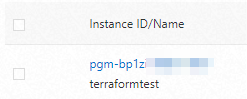
- Run the
Change the configuration of an RDS instance
This section describes how to change the storage capacity of an RDS instance to 50 GB.
- In the terraform.tf file, change the value of the
instance_storagefield in theresource "alicloud_db_instance" "instance"{}configuration item to 50.... resource "alicloud_db_instance" "instance" { ... instance_storage = "50" ... } - Run the
terraform applycommand.After the following information appears, confirm the information and enter yes to apply the changes:alicloud_vpc.main: Refreshing state... [id=vpc-****] alicloud_vswitch.main: Refreshing state... [id=vsw-****] alicloud_db_instance.instance: Refreshing state... [id=pgm-****] Terraform used the selected providers to generate the following execution plan. Resource actions are indicated with the following symbols: ~ update in-place Terraform will perform the following actions: # alicloud_db_instance.instance will be updated in-place ~ resource "alicloud_db_instance" "instance" { id = "pgm-****" ~ instance_storage = 30 -> 50 # (31 unchanged attributes hidden) } Plan: 0 to add, 1 to change, 0 to destroy. Do you want to perform these actions? Terraform will perform the actions described above. Only 'yes' will be accepted to approve. Enter a value:If the following logs appear, the operation is successful:
alicloud_db_instance.instance: Modifying... [id=pgm-****] alicloud_db_instance.instance: Still modifying... [id=pgm-****, 10s elapsed] ... alicloud_db_instance.instance: Still modifying... [id=pgm-****, 4m0s elapsed] alicloud_db_instance.instance: Modifications complete after 4m1s [id=pgm-***] Apply complete! Resources: 0 added, 1 changed, 0 destroyed. - View the result.
- Run the
terraform showcommand to view the storage capacity of the RDS instance.# alicloud_db_instance.instance: resource "alicloud_db_instance" "instance" { client_ca_enabled = 0 client_crl_enabled = 0 connection_string = "pgm-****.pg.rds.aliyuncs.com" connection_string_prefix = "pgm-****" db_instance_storage_type = "cloud_essd" db_time_zone = "Asia/Shanghai" deletion_protection = false engine = "PostgreSQL" engine_version = "13.0" force_restart = false ha_config = "Auto" id = "pgm-****" instance_charge_type = "Postpaid" instance_storage = 50 instance_type = "pg.n2.2c.2m" maintain_time = "18:00Z-22:00Z" monitoring_period = 300 period = 0 port = "5432" private_ip_address = "172.16.XX.XX" resource_group_id = "rg-****" security_group_ids = [] security_ip_mode = "normal" security_ips = [ "127.0.0.1", ] sql_collector_config_value = 30 sql_collector_status = "Disabled" storage_threshold = 0 storage_upper_bound = 0 target_minor_version = "rds_postgres_1300_20220730" tcp_connection_type = "LONG" vpc_id = "vpc-****" vswitch_id = "vsw-****" zone_id = "cn-hangzhou-h" } - Log on to the ApsaraDB RDS console to view the storage capacity of the RDS instance.
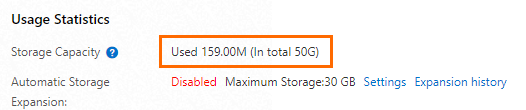
- Run the
Configure automatic storage expansion for an RDS instance
This section describes how to enable automatic storage expansion for an RDS instance and set the expansion threshold to 100 GB.
- In the terraform.tf file, add the
storage_auto_scale,storage_threshold, andstorage_upper_boundfields to theresource "alicloud_db_instance" "instance"{}configuration item and configure the fields based on the following code snippet:... resource "alicloud_db_instance" "instance" { ... storage_auto_scale = "Enable" storage_threshold = "30" storage_upper_bound = "100" } - Run the
terraform applycommand.After the following information appears, confirm the information and enter yes to apply the changes:alicloud_vpc.main: Refreshing state... [id=vpc-****] alicloud_vswitch.main: Refreshing state... [id=vsw-****] alicloud_db_instance.instance: Refreshing state... [id=pgm-****] Terraform used the selected providers to generate the following execution plan. Resource actions are indicated with the following symbols: ~ update in-place Terraform will perform the following actions: # alicloud_db_instance.instance will be updated in-place ~ resource "alicloud_db_instance" "instance" { id = "pgm-****" + storage_auto_scale = "Enable" ~ storage_threshold = 0 -> 30 ~ storage_upper_bound = 0 -> 100 # (30 unchanged attributes hidden) } Plan: 0 to add, 1 to change, 0 to destroy. Do you want to perform these actions? Terraform will perform the actions described above. Only 'yes' will be accepted to approve. Enter a value:If the following logs appear, the operation is successful:
alicloud_db_instance.instance: Modifying... [id=pgm-****] alicloud_db_instance.instance: Still modifying... [id=pgm-****, 10s elapsed] ... alicloud_db_instance.instance: Still modifying... [id=pgm-****, 6m0s elapsed] alicloud_db_instance.instance: Modifications complete after 6m7s [id=pgm-****] Apply complete! Resources: 0 added, 1 changed, 0 destroyed. - View the result.
- Run the
terraform showcommand to view the information about automatic storage expansion for the RDS instance.# alicloud_db_instance.instance: resource "alicloud_db_instance" "instance" { client_ca_enabled = 0 client_crl_enabled = 0 connection_string = "pgm-****.pg.rds.aliyuncs.com" connection_string_prefix = "pgm-****" db_instance_storage_type = "cloud_essd" db_time_zone = "Asia/Shanghai" deletion_protection = false engine = "PostgreSQL" engine_version = "13.0" force_restart = false ha_config = "Auto" id = "pgm-****" instance_charge_type = "Postpaid" instance_storage = 50 instance_type = "pg.n2.2c.2m" maintain_time = "18:00Z-22:00Z" monitoring_period = 300 period = 0 port = "5432" private_ip_address = "172.16.XX.XX" resource_group_id = "rg-****" security_group_ids = [] security_ip_mode = "normal" security_ips = [ "127.0.0.1", ] sql_collector_config_value = 30 sql_collector_status = "Disabled" storage_auto_scale = "Enable" storage_threshold = 30 storage_upper_bound = 100 target_minor_version = "rds_postgres_1300_20220730" tcp_connection_type = "LONG" vpc_id = "vpc-****" vswitch_id = "vsw-****" zone_id = "cn-hangzhou-h" } - Log on to the ApsaraDB RDS console to view the information about automatic storage
expansion for the RDS instance.
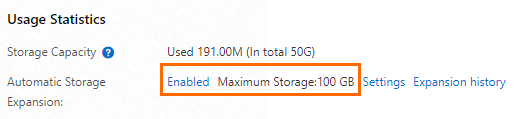
- Run the
Change the maintenance window of an RDS instance
13:00-14:00.
05:00Z-06:00Z, which specifies 13:00-14:00 in UTC+8.
- In the terraform.tf file, add the
maintain_timefield to theresource "alicloud_db_instance" "instance" {}configuration item and configure the field based on the following code snippet:... resource "alicloud_db_instance" "instance" { ... maintain_time = "05:00Z-06:00Z" } - Run the
terraform applycommand.After the following information appears, confirm the information and enter yes to apply the changes:alicloud_vpc.main: Refreshing state... [id=vpc-****] alicloud_vswitch.main: Refreshing state... [id=vsw-****] alicloud_db_instance.instance: Refreshing state... [id=pgm-****] Terraform used the selected providers to generate the following execution plan. Resource actions are indicated with the following symbols: ~ update in-place Terraform will perform the following actions: # alicloud_db_instance.instance will be updated in-place ~ resource "alicloud_db_instance" "instance" { id = "pgm-****" ~ maintain_time = "18:00Z-22:00Z" -> "05:00Z-06:00Z" # (33 unchanged attributes hidden) } Plan: 0 to add, 1 to change, 0 to destroy. Do you want to perform these actions? Terraform will perform the actions described above. Only 'yes' will be accepted to approve. Enter a value:If the following logs appear, the operation is successful:
alicloud_db_instance.instance: Modifying... [id=pgm-****] alicloud_db_instance.instance: Modifications complete after 4s [id=pgm-****] Apply complete! Resources: 0 added, 1 changed, 0 destroyed. - View the result.
- Run the
terraform showcommand to view the maintenance window of the RDS instance.# alicloud_db_instance.instance: resource "alicloud_db_instance" "instance" { client_ca_enabled = 0 client_crl_enabled = 0 connection_string = "pgm-****.pg.rds.aliyuncs.com" connection_string_prefix = "pgm-****" db_instance_storage_type = "cloud_essd" db_time_zone = "Asia/Shanghai" deletion_protection = false engine = "PostgreSQL" engine_version = "13.0" force_restart = false ha_config = "Auto" id = "pgm-****" instance_charge_type = "Postpaid" instance_name = "terraformtest" instance_storage = 50 instance_type = "pg.n2.2c.2m" maintain_time = "05:00Z-06:00Z" monitoring_period = 300 period = 0 port = "5432" private_ip_address = "172.16.XX.XX" resource_group_id = "rg-****" security_group_ids = [] security_ip_mode = "normal" security_ips = [ "127.0.0.1", ] sql_collector_config_value = 30 sql_collector_status = "Disabled" storage_auto_scale = "Enable" storage_threshold = 30 storage_upper_bound = 100 target_minor_version = "rds_postgres_1300_20220730" tcp_connection_type = "LONG" vpc_id = "vpc-****" vswitch_id = "vsw-****" zone_id = "cn-hangzhou-h" } - Log on to the ApsaraDB RDS console to view the maintenance window of the RDS instance.
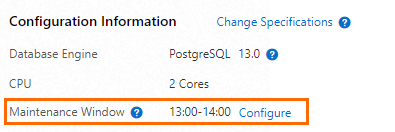
- Run the
Change the resource group of an RDS instance
This section describes how to change the resource group of an RDS instance to rg-****.
- In the terraform.tf file, add the
resource_group_idfield to theresource "alicloud_db_instance" "instance" {}configuration item and configure the field based on the following code snippet:... resource "alicloud_db_instance" "instance" { ... resource_group_id = "rg-****" } - Run the
terraform applycommand.After the following information appears, confirm the information and enter yes to apply the changes:alicloud_vpc.main: Refreshing state... [id=vpc-****] alicloud_vswitch.main: Refreshing state... [id=vsw-****] alicloud_db_instance.instance: Refreshing state... [id=pgm-****] Terraform used the selected providers to generate the following execution plan. Resource actions are indicated with the following symbols: ~ update in-place Terraform will perform the following actions: # alicloud_db_instance.instance will be updated in-place ~ resource "alicloud_db_instance" "instance" { id = "pgm-****" ~ resource_group_id = "rg-****" -> "rg-****" # (33 unchanged attributes hidden) } Plan: 0 to add, 1 to change, 0 to destroy. Do you want to perform these actions? Terraform will perform the actions described above. Only 'yes' will be accepted to approve. Enter a value:If the following logs appear, the operation is successful:
alicloud_db_instance.instance: Modifying... [id=pgm-****] alicloud_db_instance.instance: Modifications complete after 4s [id=pgm-****] Apply complete! Resources: 0 added, 1 changed, 0 destroyed. - View the result.
- Run the
terraform showcommand to view the resource group of the RDS instance.# alicloud_db_instance.instance: resource "alicloud_db_instance" "instance" { client_ca_enabled = 0 client_crl_enabled = 0 connection_string = "pgm-****.pg.rds.aliyuncs.com" connection_string_prefix = "pgm-****" db_instance_storage_type = "cloud_essd" db_time_zone = "Asia/Shanghai" deletion_protection = false engine = "PostgreSQL" engine_version = "13.0" force_restart = false ha_config = "Auto" id = "pgm-****" instance_charge_type = "Postpaid" instance_name = "terraformtest" instance_storage = 50 instance_type = "pg.n2.2c.2m" maintain_time = "05:00Z-06:00Z" monitoring_period = 300 period = 0 port = "5432" private_ip_address = "172.16.XX.XX" resource_group_id = "rg-****" security_group_ids = [] security_ip_mode = "normal" security_ips = [ "127.0.0.1", ] sql_collector_config_value = 30 sql_collector_status = "Disabled" storage_auto_scale = "Enable" storage_threshold = 30 storage_upper_bound = 100 target_minor_version = "rds_postgres_1300_20220730" tcp_connection_type = "LONG" vpc_id = "vpc-****" vswitch_id = "vsw-****" zone_id = "cn-hangzhou-h" } - Log on to the ApsaraDB RDS console to view the resource group of the RDS instance.
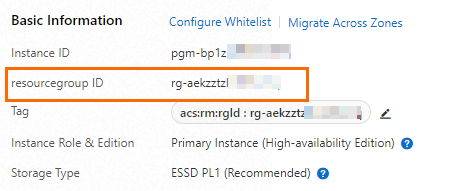
- Run the
Change the availability check mode of an RDS instances (only for RDS instances that run RDS High-availability Edition)
This section describes how to change the availability check mode of an RDS instance
to short-lived connection.
- In the terraform.tf file, add the
tcp_connection_typefield to theresource "alicloud_db_instance" "instance" {}configuration item and configure the field based on the following code snippet:... resource "alicloud_db_instance" "instance" { ... tcp_connection_type = "SHORT" } - Run the
terraform applycommand.After the following information appears, confirm the information and enter yes to apply the changes:alicloud_vpc.main: Refreshing state... [id=vpc-****] alicloud_vswitch.main: Refreshing state... [id=vsw-****] alicloud_db_instance.instance: Refreshing state... [id=pgm-****] Terraform used the selected providers to generate the following execution plan. Resource actions are indicated with the following symbols: ~ update in-place Terraform will perform the following actions: # alicloud_db_instance.instance will be updated in-place ~ resource "alicloud_db_instance" "instance" { id = "pgm-****" ~ tcp_connection_type = "LONG" -> "SHORT" # (33 unchanged attributes hidden) } Plan: 0 to add, 1 to change, 0 to destroy. Do you want to perform these actions? Terraform will perform the actions described above. Only 'yes' will be accepted to approve. Enter a value:If the following logs appear, the operation is successful:
alicloud_db_instance.instance: Modifying... [id=pgm-****] alicloud_db_instance.instance: Modifications complete after 3s [id=pgm-****] Apply complete! Resources: 0 added, 1 changed, 0 destroyed. - View the result.
- Run the
terraform showcommand to view the availability check mode of the RDS instance.# alicloud_db_instance.instance: resource "alicloud_db_instance" "instance" { client_ca_enabled = 0 client_crl_enabled = 0 connection_string = "pgm-****.pg.rds.aliyuncs.com" connection_string_prefix = "pgm-****" db_instance_storage_type = "cloud_essd" db_time_zone = "Asia/Shanghai" deletion_protection = false engine = "PostgreSQL" engine_version = "13.0" force_restart = false ha_config = "Auto" id = "pgm-****" instance_charge_type = "Postpaid" instance_name = "terraformtest" instance_storage = 50 instance_type = "pg.n2.2c.2m" maintain_time = "05:00Z-06:00Z" monitoring_period = 300 period = 0 port = "5432" private_ip_address = "172.16.XX.XX" resource_group_id = "rg-****" security_group_ids = [] security_ip_mode = "normal" security_ips = [ "127.0.0.1", ] sql_collector_config_value = 30 sql_collector_status = "Disabled" storage_auto_scale = "Enable" storage_threshold = 30 storage_upper_bound = 100 target_minor_version = "rds_postgres_1300_20220730" tcp_connection_type = "SHORT" vpc_id = "vpc-****" vswitch_id = "vsw-****" zone_id = "cn-hangzhou-h" } - Log on to the ApsaraDB RDS console to view the availability check mode of the RDS
instance.

- Run the
Delete an RDS instance
- In the terraform.tf file, delete the
resource "alicloud_db_instance" "instance"{}configuration item. In this example, delete the following information:... resource "alicloud_db_instance" "instance" { engine = "PostgreSQL" engine_version = "13.0" instance_type = "pg.n2.2c.2m" instance_storage = "30" instance_charge_type = "Postpaid" vswitch_id = alicloud_vswitch.main.id } - Run the
terraform applycommand.After the following information appears, confirm the information and enter yes to delete the RDS instance:
alicloud_vpc.main: Refreshing state... [id=vpc-****] alicloud_db_instance.instance: Refreshing state... [id=pgm-****] alicloud_vswitch.main: Refreshing state... [id=vsw-****] Terraform used the selected providers to generate the following execution plan. Resource actions are indicated with the following symbols: - destroy Terraform will perform the following actions: # alicloud_db_instance.instance will be destroyed # (because alicloud_db_instance.instance is not in configuration) - resource "alicloud_db_instance" "instance" { - client_ca_enabled = 0 -> null - client_crl_enabled = 0 -> null - connection_string = "pgm-****.pg.rds.aliyuncs.com" -> null - connection_string_prefix = "pgm-****" -> null - db_instance_storage_type = "cloud_essd" -> null - db_time_zone = "Asia/Shanghai" -> null - deletion_protection = false -> null - engine = "PostgreSQL" -> null - engine_version = "13.0" -> null - force_restart = false -> null - ha_config = "Auto" -> null - id = "pgm-****" -> null - instance_charge_type = "Postpaid" -> null - instance_storage = 30 -> null - instance_type = "pg.n2.2c.2m" -> null - maintain_time = "18:00Z-22:00Z" -> null - monitoring_period = 300 -> null - period = 0 -> null - port = "5432" -> null - private_ip_address = "172.16.XX.XX" -> null - resource_group_id = "rg-****" -> null - security_group_ids = [] -> null - security_ip_mode = "normal" -> null - security_ips = [ - "127.0.0.1", ] -> null - sql_collector_config_value = 30 -> null - sql_collector_status = "Disabled" -> null - storage_threshold = 0 -> null - storage_upper_bound = 0 -> null - target_minor_version = "rds_postgres_1300_20220730" -> null - tcp_connection_type = "LONG" -> null - vpc_id = "vpc-****" -> null - vswitch_id = "vsw-****" -> null - zone_id = "cn-hangzhou-h" -> null } Plan: 0 to add, 0 to change, 1 to destroy. Do you want to perform these actions? Terraform will perform the actions described above. Only 'yes' will be accepted to approve. Enter a value:If the following logs appear, the RDS instance is deleted:
alicloud_db_instance.instance: Destroying... [id=pgm-****] alicloud_db_instance.instance: Still destroying... [id=pgm-****, 10s elapsed] alicloud_db_instance.instance: Still destroying... [id=pgm-****, 20s elapsed] alicloud_db_instance.instance: Still destroying... [id=pgm-****, 30s elapsed] alicloud_db_instance.instance: Destruction complete after 32s Apply complete! Resources: 0 added, 0 changed, 1 destroyed. - View the result.
- Run the
terraform showcommand to check whether the RDS instance is deleted.# alicloud_vpc.main: resource "alicloud_vpc" "main" { cidr_block = "172.16.0.0/16" id = "vpc-****" name = "alicloud" resource_group_id = "rg-****" route_table_id = "vtb-****" router_id = "vrt-****" router_table_id = "vtb-****" secondary_cidr_blocks = [] status = "Available" user_cidrs = [] vpc_name = "alicloud" } # alicloud_vswitch.main: resource "alicloud_vswitch" "main" { availability_zone = "cn-hangzhou-h" cidr_block = "172.16.192.0/20" id = "vsw-****" status = "Available" tags = {} vpc_id = "vpc-****" zone_id = "cn-hangzhou-h" } - Log on to the ApsaraDB RDS console to check whether the RDS instance is deleted.
- Run the