Overview
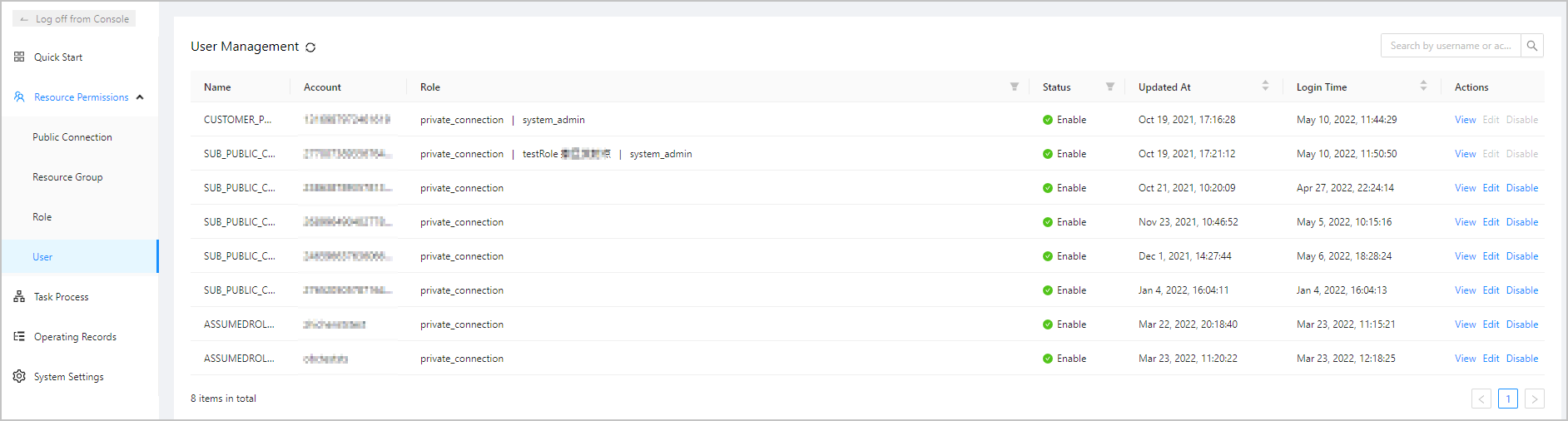
You can create users and manage user permissions on the User Management page of OceanBase Developer Center (ODC).
Log on to ODC as the administrator, and go to the Public Resource Console page. In the left-side navigation pane, choose Resource Permissions > Member Management to display the User Management page on the right.
Manage users
On the User Management page, you can view the information of all users, and search for specific users by using the search box in the upper-right corner of the page. You can also view and manage the created users by using the buttons provided in the Actions column of the User Management page.
User list
The user list contains the columns described in the following table. A filter is provided on top of columns for you to filter users.
Column | Description |
|---|---|
Name | The name of the user. |
Account | The account of the user. |
Status | The user status. Valid values: Enable and Disable. You can click the filter icon |
Updated At | The time of the last update of the user information. You can click Updated At to sort the users by update time in ascending or descending order. |
Logon Time | The time of the last logon to ODC. You can click Logon Time to sort the users by logon time in ascending or descending order. |
Actions | The actions you can take. Valid values: View, Edit, and Disable/Enable. You can click Disable/Enable to change the user status. Note After you log on to ODC, you cannot edit or disable your account. |
View a user
Click View in the Actions column. In the User Information panel, you can see the User Details and Related Resources tabs.
Tab | Description |
|---|---|
User Details |
|
Related Resources | This tab displays the names of the public connections that are accessible to the current user, the resource groups to which the public connections belong, and the access permissions on the resource groups. |
Edit | You can click Edit in the lower-right corner of the User Information panel to go to the Edit User panel. |
Edit a user
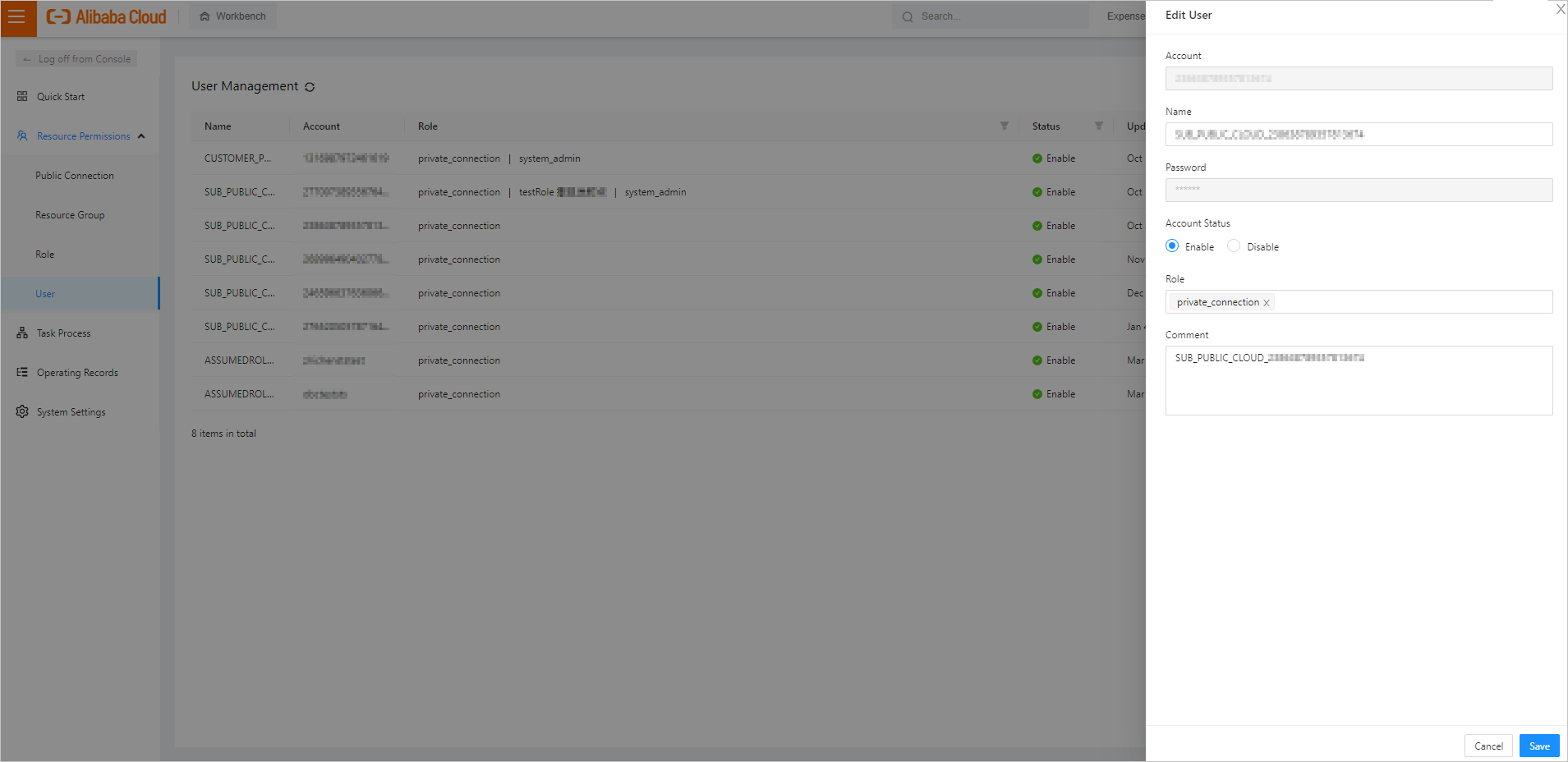
Click Edit in the Actions column to go to the Edit User panel.
In the Edit User panel, you can view all information specified when you create a user. After the user is created, the Account cannot be modified. However, you can modify the Name, Account Status, Roles, and Remarks, and can change the Password when viewing the user details page.
Disable a user
Click Disable in the Actions column of the user information list. In the message that appears, click Yes.
Disabled users cannot log on.
The account information of disabled users is retained. You can enable them again as needed.
 to filter the users by status.
to filter the users by status.