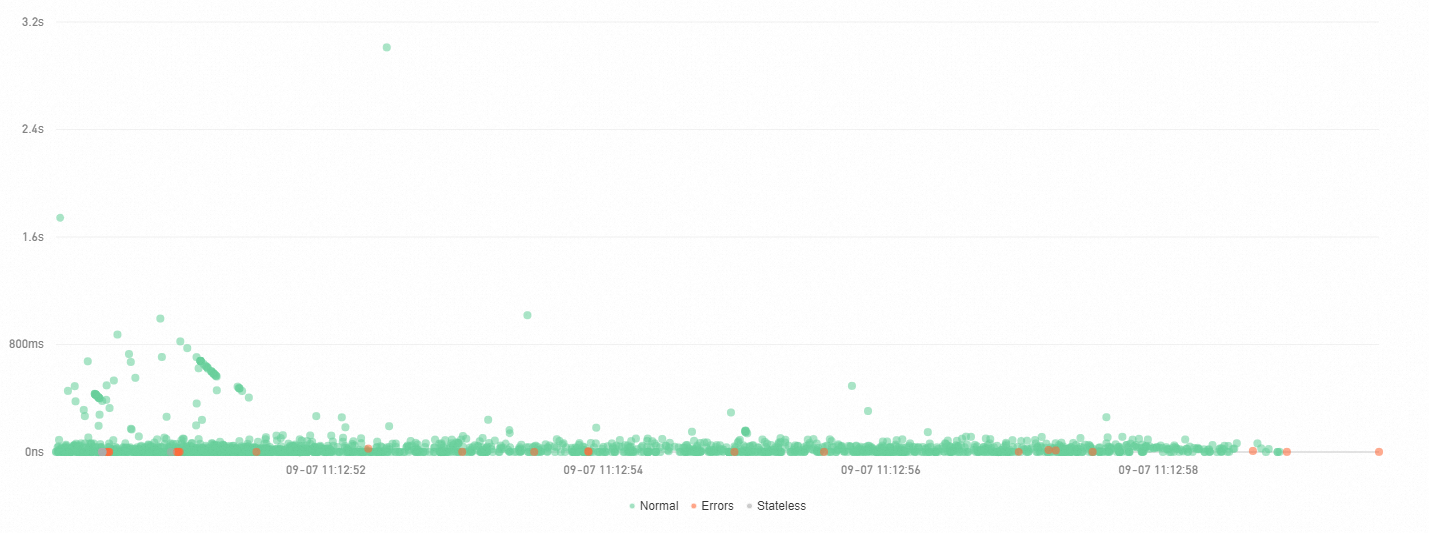Starting from September 22, 2023, the real-time diagnostics feature of Application Monitoring will be gradually upgraded to the scatter plot feature. To use scatter plots in the Application Real-time Monitoring Service (ARMS) console, choose in the left-side navigation pane, and click the Scatter plot tab. You can specify the time range, time consumed, and application name to check how time consumed for the traces is scattered. You can also view the method stacks and analysis of each interface of the traces. For more information, see Trace Explorer.