Alibaba Cloud CDN allows you to use tags to classify accelerated domain names. If you have multiple domain names, you can add a tag to domain names that have the same attributes. This facilitates the management and search of domain names.
Limits
You can add up to 20 tags to each domain name.
Tag rules
Each tag consists of a key-value pair. The following limits apply to tags:
Tags are case-sensitive.
The following limits apply to keys:
A key cannot start with
aliyunoracs:, containhttp://orhttps://, or be left unspecified.A key cannot contain the following special characters
-.! @#$%?/^&*)(+={}[]",'<>~·'?:;_..A key can be up to 64 Unicode characters in length.
A key must be unique for a resource.
The following limits apply to values:
A value cannot contain
http://orhttps://, but can be left unspecified.A value can be up to 128 Unicode characters in length.
Add tags
Add tags to a single domain name
Log on to the Alibaba Cloud CDN console.
In the left-side navigation pane, click Domain Names.
Open the Configure Tags dialog box.
Method 1: Find the domain name that you want to manage, move your pointer to the
 icon in the Tags column, and then click Edit.
icon in the Tags column, and then click Edit. Method 2: On the Domain Names page, find the domain name that you want to manage, and click Manage. On the Basics page, click the
 icon on the right side of Tags.
icon on the right side of Tags.
In the Edit label dialog box, create or select tags.
NoteFor information about rules for creating tags, see Tag rules.
Tag Key: Select an existing tag key or enter a tag key. You can use fuzzy match to search for tag keys and specify up to 20 tag keys at a time.
Tag Value: Select an existing tag value or enter a tag value. You can leave this parameter empty.
Click OK.
Add tags to multiple domain names at a time
On the Domain Names page, select the domain names to which you want to add tags and choose .
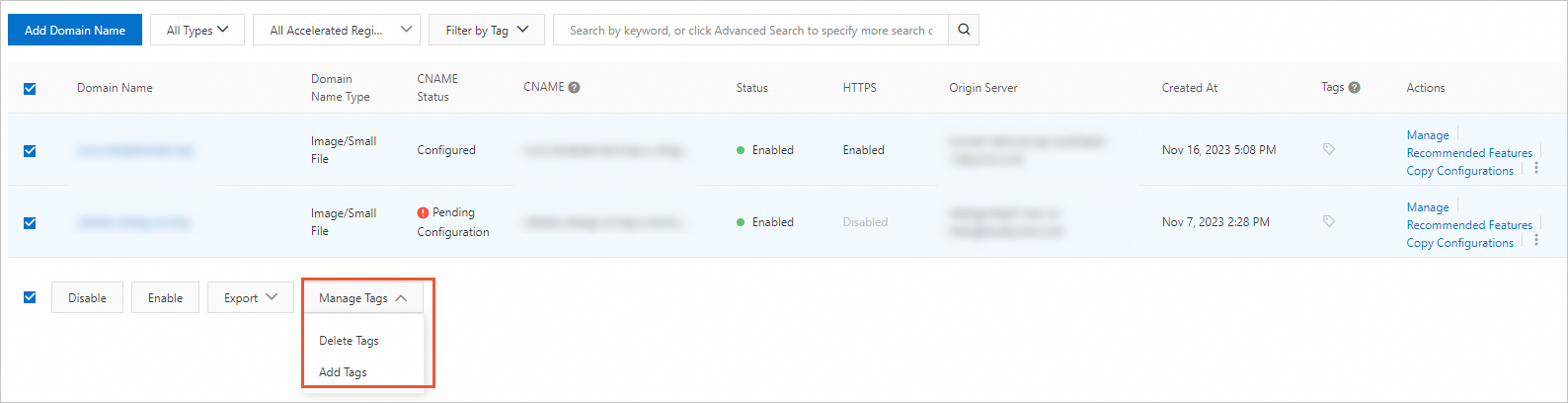
In the Edit label dialog box, create or select tags.
NoteFor information about rules for creating tags, see Tag rules.
Tag Key: Select an existing tag key or enter a tag key. You can use fuzzy match to search for tag keys and specify up to 20 tag keys at a time.
Tag Value: Select an existing tag value or enter a tag value. You can leave this parameter empty.
Click OK.
Remove tags from domain names
If a tag no longer applies to your domain name, you can remove the tag from the domain name.
Select the domain name from which you want to remove tags and choose .
In the Delete Tags for Multiple Resources dialog box, select the tags that you want to remove.
Click Unbind n tags.
On the Domain Names page, click the refresh icon to check whether the tags are removed.
Use tags
If you select multiple tags, only the domain names to which all the selected tags are added are returned.
If you query a domain name by using two tags that have the same key but different values, the new value overwrites the old value. For example, if you query a domain name by using a tag
Key1:Value1and then using a tagKey1:Value2, only the domain name to which the tagKey1:Value2is added is queried.
Use tags to manage domain names
On the Domain Names page, select tags from the Filter by Tag drop-down list.
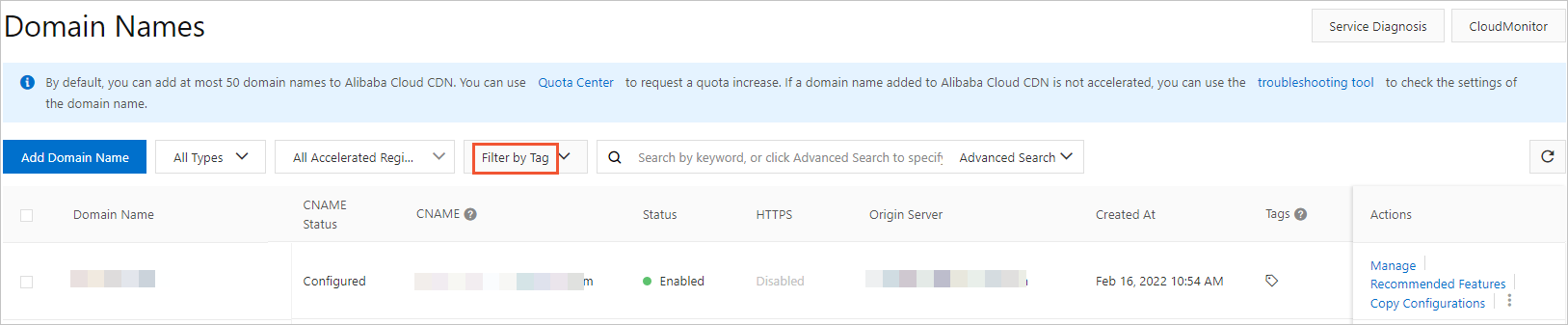
Select the tags that you want to use to filter domain names. You can repeat this step to filter domain names by tag. This allows you to manage and configure domain names that have the same attributes.
Use tags to filter resource monitoring data
In the left-side navigation pane, choose .
On the Data Transfer/Bandwidth of Requests tab, click Filter by Tag.
Select the tag by which you want to filter monitoring data and click Search. You can repeat this step to filter monitoring data by tag.
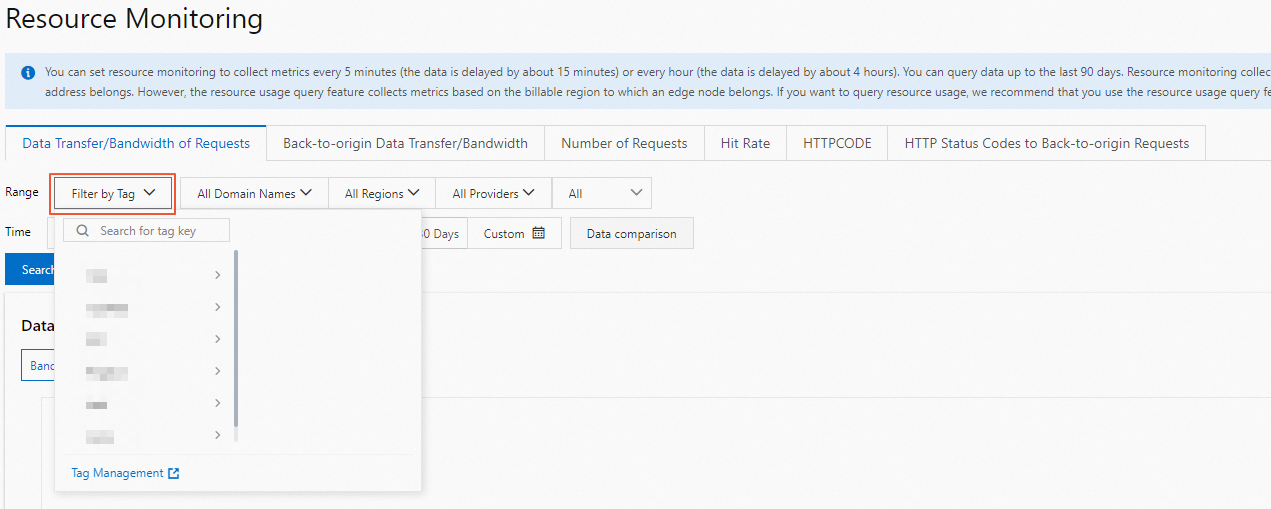
Use tags to filter usage data
In the left-side navigation pane, click .
On the Usage tab, click Filter by Tag.
Select the tag by which you want to filter usage data and click Search. You can repeat this step to filter usage data by tag.
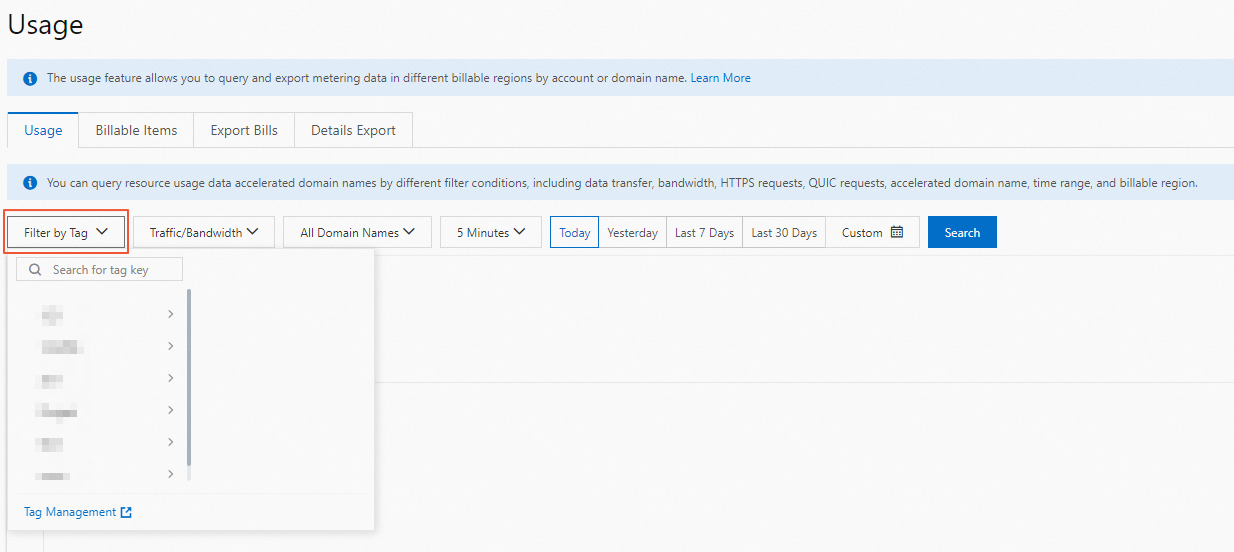
References
Tags are used to identify resources. Tags allow you to categorize, search for, and aggregate resources that have the same characteristics from different dimensions. This facilitates resource management. For more information, see Tag overview.
To query all tags in an Alibaba Cloud account, you can only call DescribeUserTags.
For more information about how to use tags to group and manage domain names, see Cases.