You can set flying routes on the map using the flying routes layer. A flying route indicates the transition animation from one location to another.
Settings
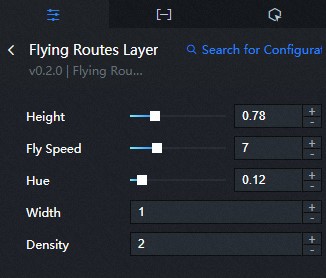
- Height: Drag the slider or enter a value to modify the maximum height of the flying routes. The range of the value is 0-3.
- Fly Speed: Drag the slider or enter a value to modify the animation speed of the flying route. The range of the value is 0.1-25.
- Hue: Drag the slider or enter a value to modify the hue value of the flying route line.
The range of the value is 0-1.
Note This value equals to the general hue value divided by 360. A generally hue value is represented by an angular position around a neutral point on a color wheel, which ranges from 0 to 360.
- Width: Click + or - or enter a value to modify the width of the flying routes.
- Density: Click + or - or enter a value to modify the number of flying particles on a single route at each occurrence.
Data
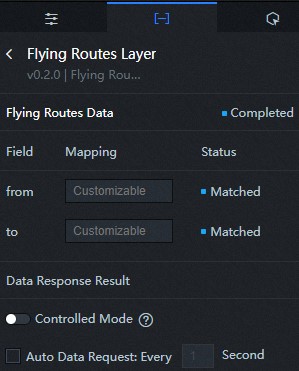
- from: The longitude and latitude of the origin on a flight route, which are separated by a comma (,).
- to: The longitude and latitude of the destination on a flight route, which are separated by a comma (,).
Interaction
This widget is not bound to any events.
Configure interactions in Blueprint Editor
- On the Canvas Editor page, click the
 icon to the right of Flying Routes Layer in the Flat Map with 3D Effects Subcomponent Management List.
icon to the right of Flying Routes Layer in the Flat Map with 3D Effects Subcomponent Management List.
- Click the
 icon in the upper-left corner of the page.
icon in the upper-left corner of the page.
- On the Blueprint Editor configuration page, click the Flying Routes Layer component in the Import Nodes section.
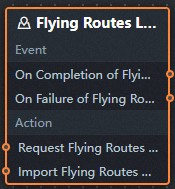
- Event
Event Description On Completion of Flying Routes Data Request The event is triggered with the processed JSON data after a data interface request is responded and processed by a filter. For more information about specific data examples, see the Data Response Result section on the Data tab of the canvas editor. On Failure of Flying Routes Data Request When a data interface request fails (the request may be caused by network problems or interface errors, etc.), the event is returned and processed by the filter, and the processed JSON-formatted data is also thrown. For more information about specific data examples, see the Data Response Result section on the Data tab of the canvas editor. - Action
Action Description Request Flying Routes Data This action is performed to request the server data again. The data sent by an upstream data processing node or layer node is used as a parameter. For example, if the Flying Routes Layer is configured with the API data source as
https://api.testand the data passed to the Request Flying Routes Data action is{ id: '1'}, the final request interface ishttps://api.test?id=1.Import Flying Routes Data After data of a widget is processed in accordance with its drawing format, the widget is imported for redrawing. You do not need to request server data again. For more information about specific data examples, see the Data Response Result section on the Data tab of the canvas editor.
- Event