In the PolarDB-X 1.0 console, you can view instance and database parameters and modify parameter values as needed.
Note
- If your instance is read-only, you can set only Database parameters, and cannot set Instance parameters.
- Some parameters are only supported for instances of specific versions. For more information, see Parameter description.
Parameter description
| Level | Parameter | Description | Supported version |
|---|---|---|---|
| Instance | SLOW_SQL_TIME | The threshold for slow SQL queries. SQL queries that exceed this threshold are recorded in slow logical SQL logs. | 5.3.4-15378085 or later. |
| LOGIC_IDLE_TIMEOUT | The timeout period for an idle connection between the client and the PolarDB-X 1.0 instance. Unit: milliseconds. | 5.3.4-15378085 or later. | |
| MAX_ALLOWED_PACKET | The maximum size of a packet between the client and the PolarDB-X 1.0 instance. Unit: bytes. | 5.3.4-15378085 or later. | |
| Database | MAX_POOL_SIZE | The maximum number of connections between a PolarDB-X 1.0 database and a single ApsaraDB for RDS database shard. | All versions. |
| MIN_POOL_SIZE | The minimum number of connections between a PolarDB-X 1.0 database and a single ApsaraDB for RDS database shard. | All versions. | |
| IDLE_TIMEOUT | The timeout period for an idle connection between a PolarDB-X 1.0 database and an ApsaraDB for RDS database shard. | All versions. | |
| SOCKET_TIMEOUT | The timeout period for an SQL query sent from PolarDB-X 1.0 database to an ApsaraDB for RDS database. | All versions. | |
| FORBID_EXECUTE_DML_ALL | Specifies whether to prohibit full table deletion and update. | All versions. | |
| TEMP_TABLE_MAX_ROWS | The size of an intermediate temporary table used during distributed queries in PolarDB-X 1.0. | 5.3.4-15378085 or later. | |
| MERGE_UNION_SIZE | The maximum number of table shards that can be combined by executing the UNION statement when you query multiple table shards in a database. | 5.3.4-15378085 or later. | |
| PURE_ASYNC_DDL_MODE | Specifies whether to enable the pure asynchronous-mode when the asynchronous data definition language (DDL) engine is enabled.
| 5.3.4-15378085 or later. | |
| ENABLE_RANDOM_PHY_TABLE_NAME | Specifies whether a random name is used for a physical table. | 5.4.4 or later. |
Procedure
- Log on to the PolarDB for Xscale console.
- In the top navigation bar, select the region where the target instance is located.
- In the left-side navigation pane, click Instances.
- Find the target instance and click its ID.
- In the left-side navigation pane, choose . Then, you can click the Instance or Database tab to modify the values of corresponding parameters.
- Modify the values of Instance parameters
- On the Instance tab, find the target parameter, and click
 in the Parameter Value column.
in the Parameter Value column. Note You can click
Note You can click in the Description column to view the description of the target parameter.
in the Description column to view the description of the target parameter. - In the dialog box that appears, enter a value and click OK.
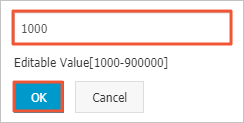 Note The value you entered must be in the Valid Values range. If the value is out of the range, when you click Submit, an error message appears.
Note The value you entered must be in the Valid Values range. If the value is out of the range, when you click Submit, an error message appears.
- On the Instance tab, find the target parameter, and click
- Modify the values of Database parameters
- Click the Database tab, find the target database, and then click the target database tab.

- Find the target parameter, and click
 in the Parameter Value column.
in the Parameter Value column. Note You can click
Note You can click in the Description column to view the description of the target parameter.
in the Description column to view the description of the target parameter. - In the dialog box that appears, enter a value and click OK.
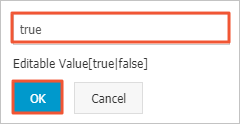 Note The value you entered must be in the Valid Values range. If the value is out of the range, when you click Submit, an error message appears.
Note The value you entered must be in the Valid Values range. If the value is out of the range, when you click Submit, an error message appears.
- Click the Database tab, find the target database, and then click the target database tab.
- Modify the values of Instance parameters
- After you modify a Parameter Value, click Submit.
 Note For parameters whose Restart column is Yes, after you click Submit to submit new values of Parameter Value, you must restart the instance to make the new values take effect.
Note For parameters whose Restart column is Yes, after you click Submit to submit new values of Parameter Value, you must restart the instance to make the new values take effect.