This topic describes how to use MaxCompute Studio to develop Graph programs. This helps you learn about how to write, debug, package, upload, and run Graph programs.
Prerequisites
The following prerequisites are met:
MaxCompute Studio is connected to your project. For more information, see Manage project connections.
A MaxCompute Java module is created. For more information, see Create a MaxCompute Java module.
Write a Graph program
In the left-side navigation pane of the Project tab, choose , right-click java, and then choose .
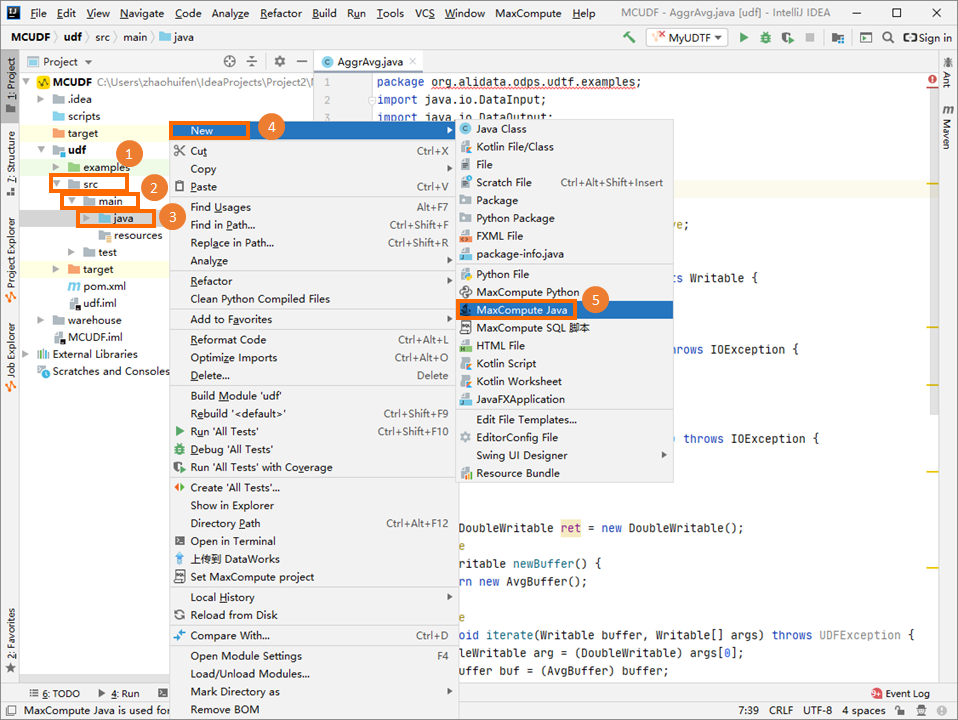
Specify Name, select GraphLoader or Vertex, and then press Enter.
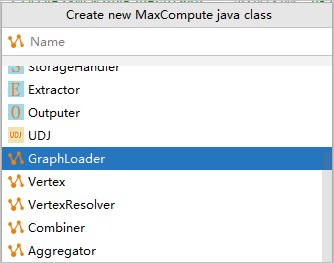
Name: the name of the MaxCompute Java class that you want to create. If no package is created, enter packagename.classname. The system automatically creates a package.
Select GraphLoader or Vertex as the class type.
NoteYou can select GraphLoader or Vertex based on your business requirements.
GraphLoader: loads a graph. You can specify this class by using the setGraphLoaderClass method of GraphJob.
Vertex: defines a vertex in a graph. A vertex has the following properties: id, value, halted, and edges. You can specify this class by using the setVertexClass method of GraphJob.
After you create a MaxCompute Java class, develop a Java program in the editor.
Debug the Graph program
Locally run the Graph program and check whether the results meet your expectation.
Right-click the Java script that you wrote and select Run.
In the Run/Debug Configurations dialog box, configure the runtime parameters.
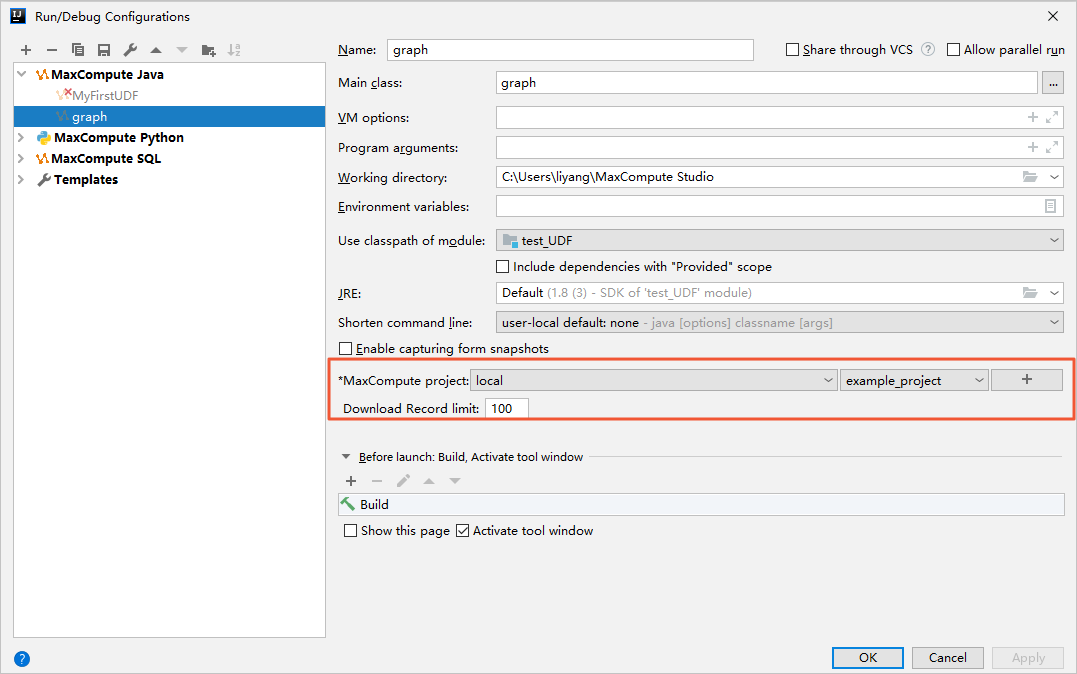
MaxCompute project: the MaxCompute project in which you want to run the Graph program.
Download Record limit: the maximum number of records that can be downloaded. Default value: 100.
Click OK to run the UDF.
NoteThe system reads data from the specified table in warehouse as the input during the local run. You can view the log output in the console.
If you want to use table data in a MaxCompute project, you must modify the endpoint and project name in the value of the MaxCompute project parameter. If the table data in the specified MaxCompute project is not downloaded to the warehouse directory, the data is downloaded first. If the data is already downloaded, skip this step.
Package and upload a MapReduce program
After you debug the MapReduce program that you wrote, package the MapReduce program into a JAR file and upload the file to your MaxCompute project as a resource. For more information, see Package, upload, and register a Java program.
Run the Graph program
Run the Graph program on the MaxCompute client.
In the left-side navigation pane, click Project Explorer.
Right-click the name of your MaxCompute project and select Open in Console.
In the Console section, run the following command. Replace PageRank, pagerank_in, and pagerank_out based on actual situations.
For more commands, see Submit a MapReduce job.
jar -libjars xxx.jar -classpath /Users/home/xxx.jar com.aliyun.odps.graph.examples.PageRank pagerank_in pagerank_out;PageRank: the main class defined in the Graph program.
pagerank_in: the input table.
pagerank_out: the output table.