After a device can submit data to IoT Platform, you can test downstream messaging by sending a command from IoT Platform to the device. This article describes how to set the properties of a street lamp device by using the online debugging feature in the IoT Platform console.
Procedure
- Log on to the IoT Platform console.
- On the Overview page, click the Public Instance card. Important If IoT Platform is activated in the China (Shanghai) or Japan (Tokyo) region, perform this step. If IoT Platform is activated in other regions, skip this step.
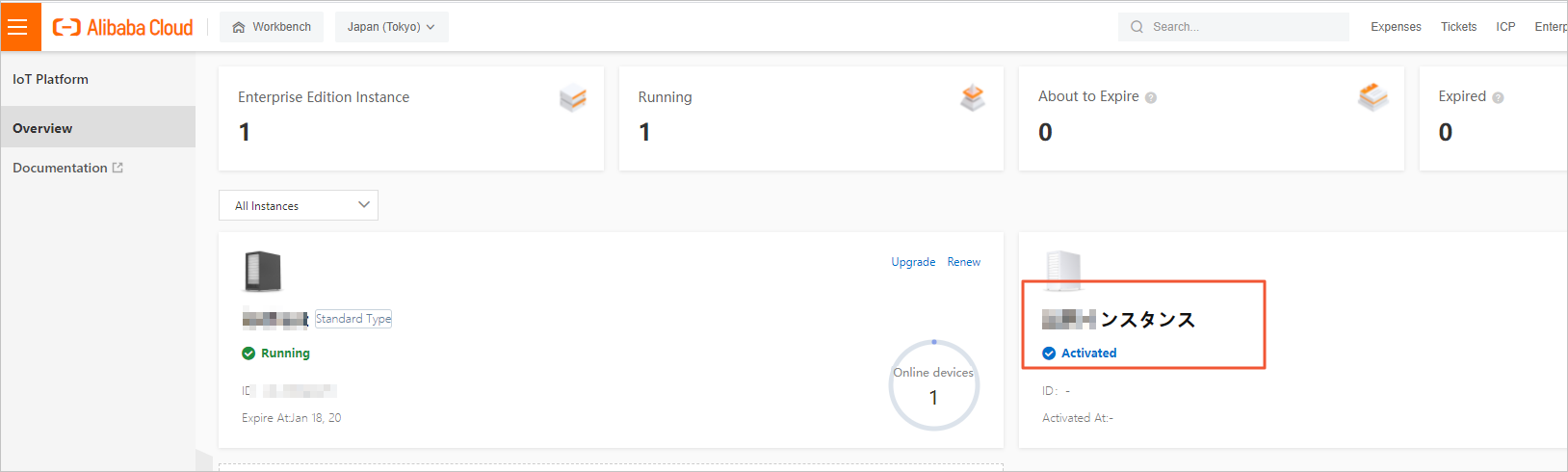
- In the left-side navigation pane, choose .
- On the Online Debug page, select the StreetLamp product and the device1 device.
- On the Property Debugging tab, set the parameters to send a downstream command.
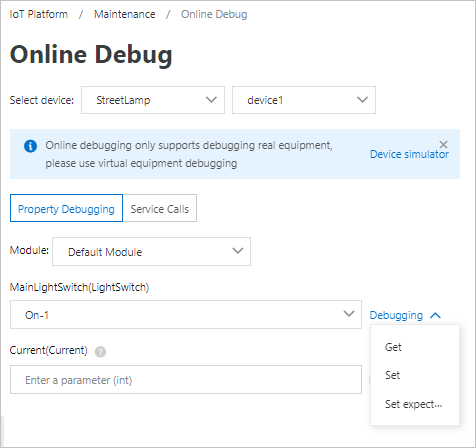
Scenario Procedure Module Select Default Module. Main Light Switch Select On-1, and choose on the right of the drop-down box. Current The Current property is read-only. To test downstream messaging, you do not need to set this property. - View the property status of the device.
- In the Real-time Logs section of the Online Debug page, view the downstream and upstream data.

- In the left-side navigation pane, choose . Find the device, and then click View in the Actions column.On the Device Details page, click the TSL Data tab. On this tab, click Status to view the running status of the device.
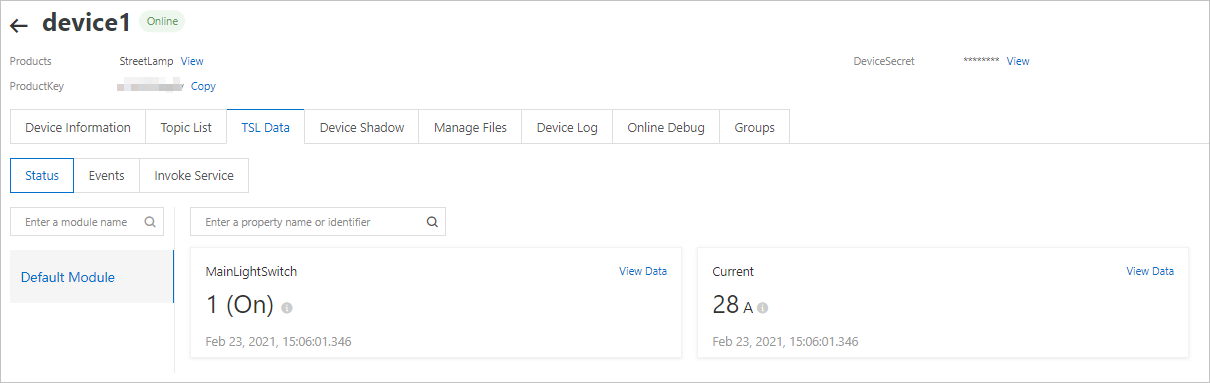
- In the Real-time Logs section of the Online Debug page, view the downstream and upstream data.
- Optional. If you want to use your cloud-based application to set device properties, you can download the cloud SDK and call the specified API operation to send commands. For more information, see Cloud Developer Guide.