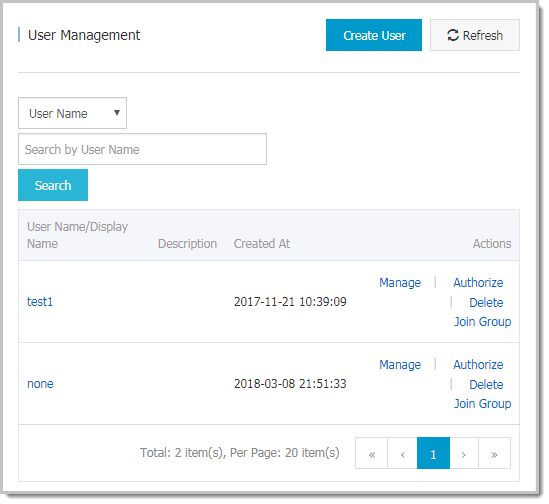The ACM system supports the Resource Access Management (RAM) account system of Alibaba Cloud. A primary account can create RAM sub-accounts, so that the account key is not shared with other users and only minimum permissions are assigned to these sub-accounts as necessary, thus enabling the enterprise to function efficiently.
About RAM sub-accounts
When using ACM, a primary account can enable clearly defined roles and responsibilities by assigning different roles and resources to its sub-accounts. This primary and sub-account permission model works in a similar way to the system and normal user model in the Linux system, where system users can grant or revoke permissions from normal users.
Description of RAM sub-accounts:
- RAM sub-accounts are created by a primary account in the RAM system. No legality verification is required provided that each sub-account under the same primary account has a unique name.
- Unlike logons with an Alibaba Cloud account, RAM sub-accounts log on through a unique logon entrance, which can be found in the RAM console.
Create a RAM sub-account
- Log on to the RAM console, and click Users in the left-side navigation pane.
- In the upper-right corner of the page, click Create User, and in the Create User dialog box, enter the login name and other information, and then click OK. The newly created user is displayed on the Users Management page.
Note The login name must be unique within the primary account.

- Click the user's User Name/Display Name. The User Details page is displayed.

- In the Web Console Logon Management section, click Enable Console Logon.
- In the password setting dialog box, enter a New Password and Confirm Password, select the check box "On your next logon you must reset the password." as needed, and then click OK.
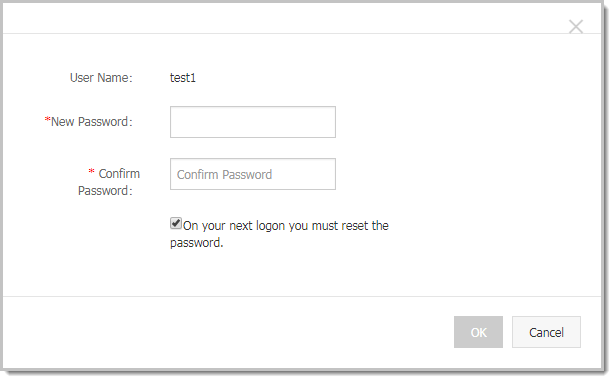
So far, a RAM user that can log on to the console is created.
Log on to the ACM console with RAM sub-account
- Log on to the RAM console, and in the left-side navigation pane, click Dashboard.
- Click the RAM User Logon Link. The Sub-account Logon page is displayed.
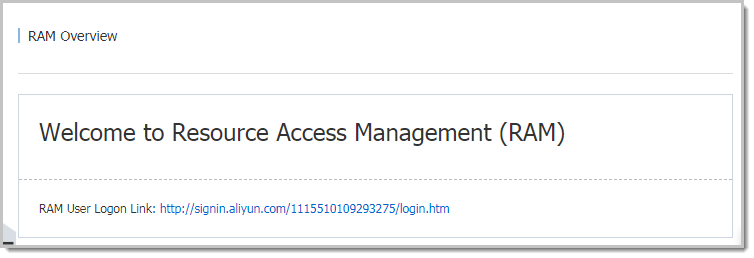
Note The RAM user's logon link varies with the primary account. - Enter information as prompted on the page, and enter the RAM console of the RAM sub-account.

- In the RAM console, navigate to the Products & Services section, and in the Middleware area, click Application Configuration Management to enter the ACM console.

Authorize a RAM sub-account
The authorization of RAM is done on the level of ACM service, which means a user with RAM authorization has the full access to ACM. You can only grant or revoke the RAM authorization in the RAM console.
Here are the steps to authorize a RAM sub-account:
- Log on to the RAM console, and click Users in the left-side navigation pane.
- On the Users Management page, select a user to be authorized, and in the Actions column on the right side of the user, click Authorize.
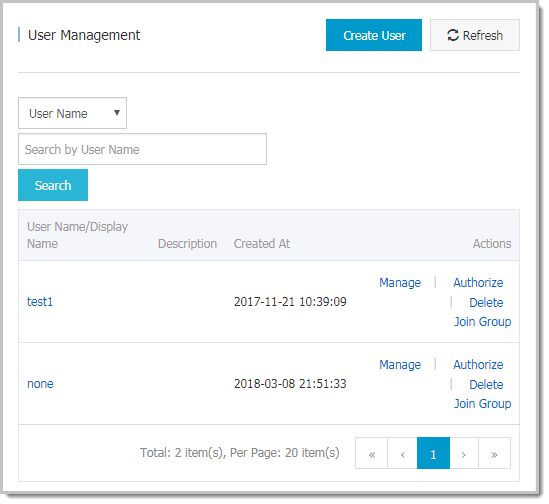
- In the search box of the Edit User-Level Authorization dialog box, enter ACM, select AliyunACMFullAccess to add it to the Selected Authorization Policy Name on the right, and then click OK to grant this sub-account all access to ACM. In addition, to use the encryption and decryption functions of ACM, also add the AliyunKMSCryptoAccess authorization policy.

After the authorization is complete, the sub-account can log on to the ACM console.
Deauthorize a RAM sub-account
Here are the steps to deauthorize a RAM sub-account:
- Log on to the RAM console, and in the left-side navigation pane, click Users.
- On the Users Management page, select a user to be deauthorized, and in the Actions column on the right side of the user, click Authorize.
- Move the AliyunACMFullAccess policy from the the right-side area to the left-side area, and click OK.
Once deauthorized, the RAM sub-account cannot log on to the ACM console.
Unbind a RAM sub-account
- Log on to the RAM console, and in the left-side navigation pane, click Users.
- On the Users Management page, select a user to be unbound, and in the Actions column on the right side of the user, click Delete.