This section describes how to create views in DMS.
Prerequisites
You have access permissions to DMS and you have logged on to the DMS console.
Procedure
Select a target database and click Log On to Database.
In the left-side directory tree, click and open the View tab to check the view in the selected database.
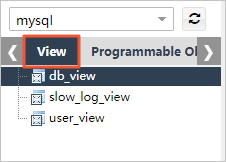
On the View tab, right-click and select Build in the menu.
Complete the definition of the view in the dialog box.
The following example shows how to filter the records of the dmstest table whose values are even numbers, and how to generate the id and name fields.
Click Save Change. DMS then generates the SQL statement used to create the view based on your settings. Click OK after you confirm the SQL statement. DMS then saves the view that you defined to your database.
After the view is saved, it is added to the left-side directory tree. You can click and open the Views tab to display the view’s definition.
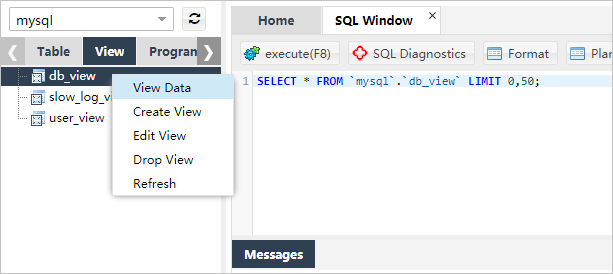
Right-click the view and select View Data to query data through the created view.
You can perform view-related operations through the following menu options:
- View Data
- Create View
- Edit View
- Delete View
- Refresh Views