After you publish a table, such as a dimension table, a fact table, or an aggregate table, you can use the model development feature of DataWorks Data Modeling to generate a code framework. The framework can help you improve the efficiency of subsequent data development. This topic describes how to use the model development feature to generate a code framework.
Prerequisites
A table such as a dimension table, fact table, or aggregate table is published. For more information about how to publish a table, see Publish and materialize a table.
Limits
You can use the model development feature to generate a code framework only for a table that is published to the MaxCompute compute engine. 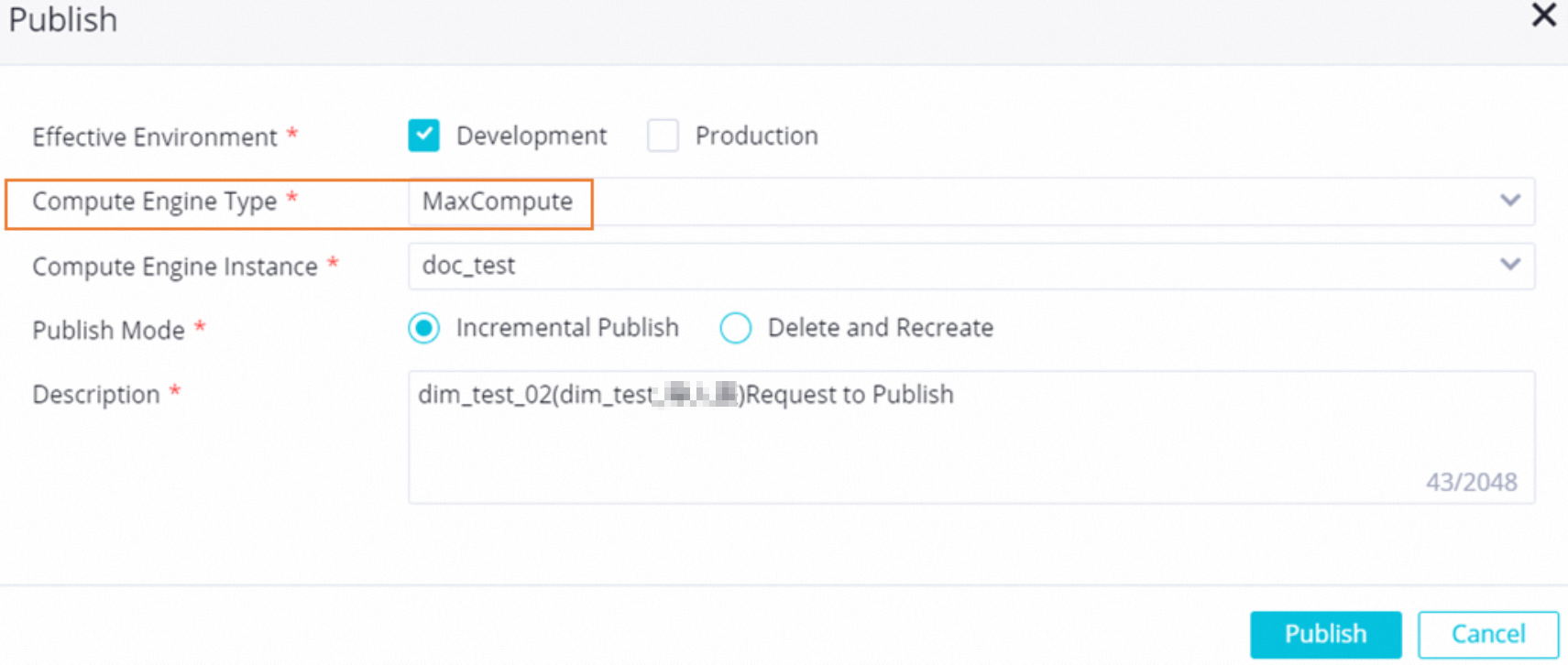
Procedure
Double-click the name of the desired table to go to the table details page. In the top navigation bar, click Develop Model.
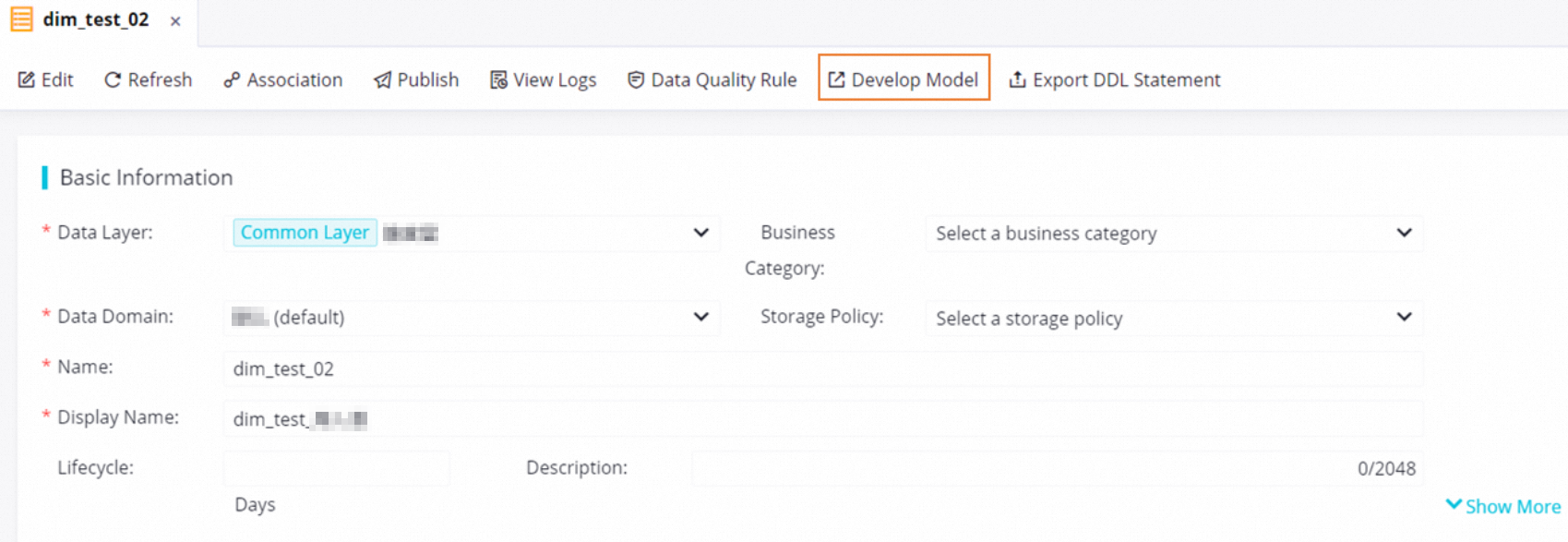
In the Develop Model dialog box, configure the parameters based on your business requirements and click Go to DataStudio or OK.
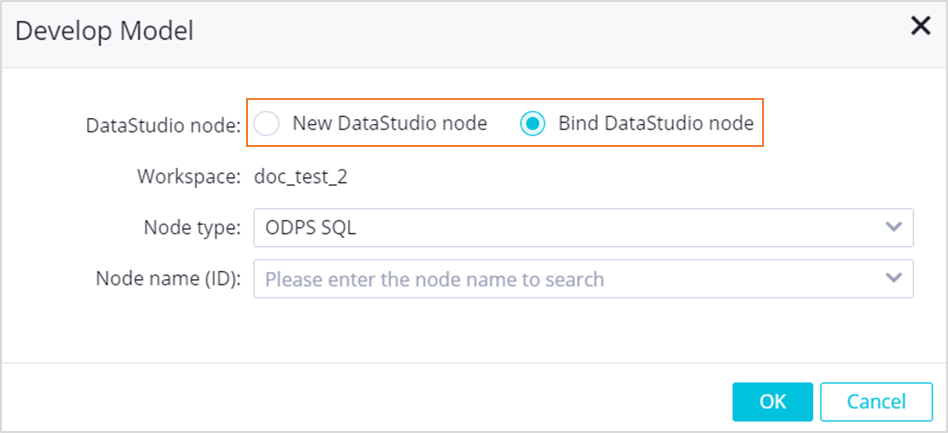
Select New DataStudio node for the DataStudio node parameter and click Go to DataStudio.
To generate a code framework for a table that is published to the MaxCompute compute engine by using the model development feature, DataWorks creates an ODPS SQL node and generates a name for the node based on the name of the table.
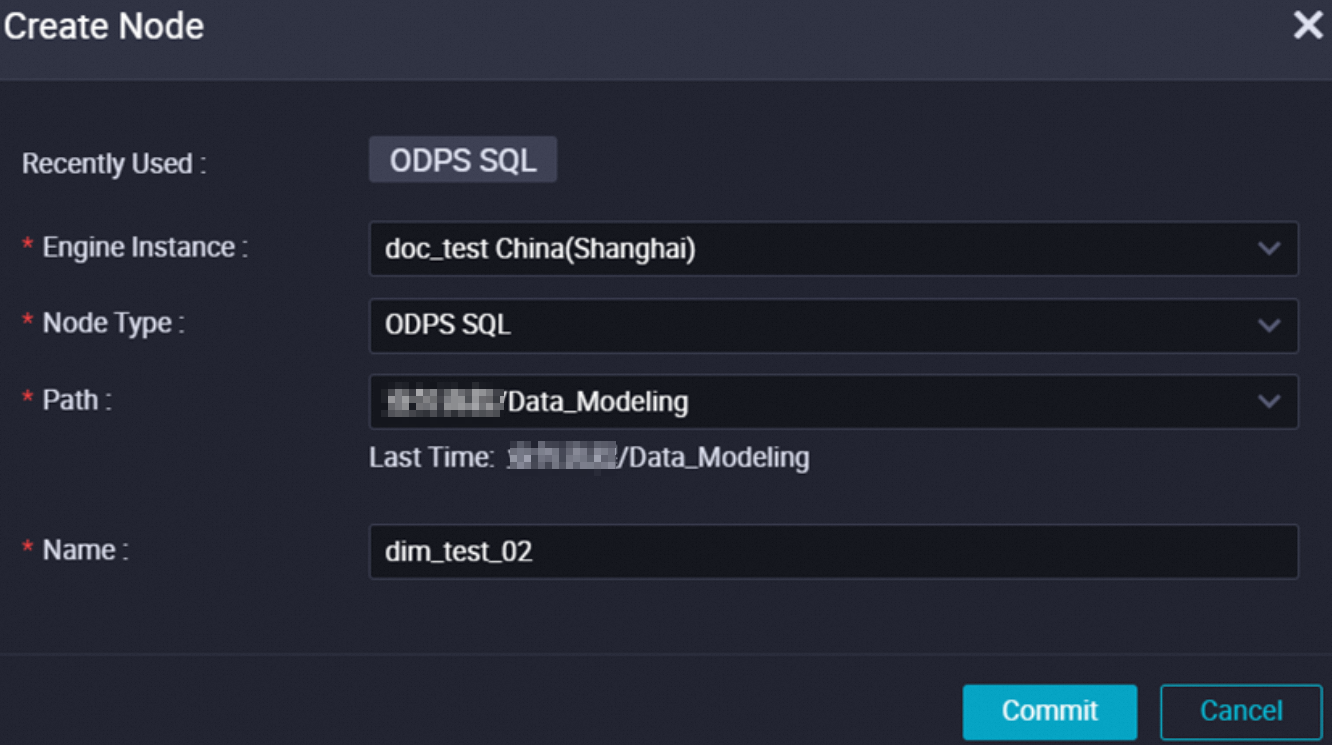 In the Create Node dialog box, configure the parameters, confirm the configurations, and then click Commit. After you create the node, DataWorks generates a code framework based on the table information. Then, you can quickly develop data based on the code framework.
In the Create Node dialog box, configure the parameters, confirm the configurations, and then click Commit. After you create the node, DataWorks generates a code framework based on the table information. Then, you can quickly develop data based on the code framework. 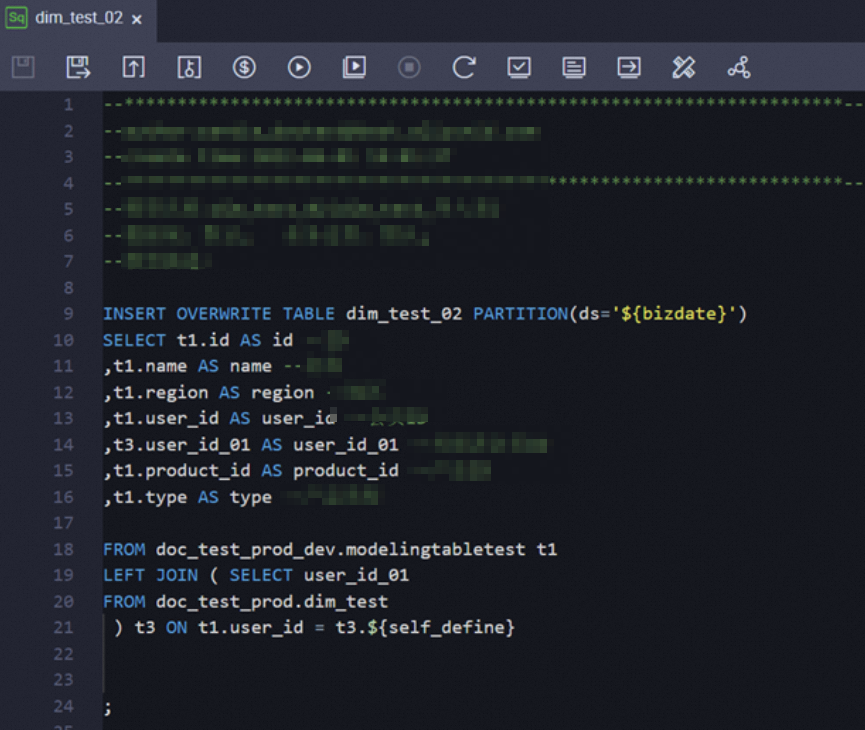
Select Bind DataStudio node for the DataStudio node parameter, select the node that you want to associate with the table, and then click OK.
After the table is associated with the node, you can perform the following operations to go to the configuration tab of the node: Click Develop Model. In the Develop Model message, click the name of the node.
NoteIf you want to associate another node with the table, click Model Development. In the Develop Model message, click Continue to bind other nodes or create new nodes.
What to do next
You can develop code based on the code framework for subsequent data development.