You can enable the cluster lock feature for your pay-as-you-go clusters to prevent potential irreversible consequences arising from accidental manual release of the clusters. This topic describes how to enable or disable the cluster lock feature.
Prerequisites
The billing method of the cluster is pay-as-you-go.
Precautions
The billing method of clusters with the cluster lock feature enabled cannot be changed to subscription.
The cluster lock feature cannot prevent the automatic release of clusters in normal cases such as the following ones:
A payment in your account is overdue for more than eight days.
The cluster does not comply with the applicable security compliance policies.
Enable the cluster lock feature
Log on to the PolarDB console.
In the left-side navigation pane, click Clusters.
In the top navigation bar, select the region in which the cluster that you want to manage is deployed.
You can use one of the following methods to enable the cluster lock feature:
Method 1:
On the Clusters page, find the cluster and choose in the Actions column.
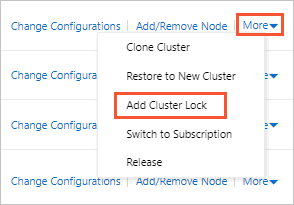
Method 2:
On the Clusters page, click the cluster.
On the Overview page, click Enable next to Cluster Lock.
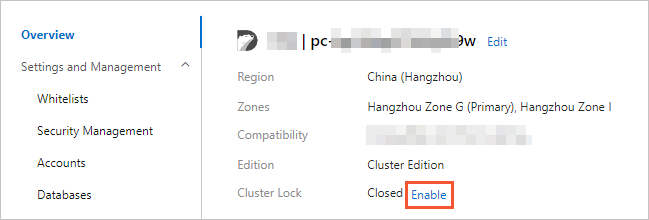
In the message that appears, click OK.
Disable the cluster lock feature
Log on to the PolarDB console.
In the left-side navigation pane, click Clusters.
In the top navigation bar, select the region in which the cluster that you want to manage is deployed.
You can use one of the following methods to disable the cluster lock feature:
Method 1:
On the Clusters page, find the cluster and choose in the Actions column.
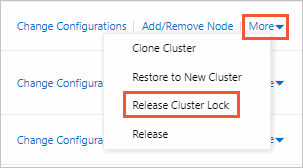
Method 2:
On the Clusters page, click the cluster.
On the Overview page, click Disable next to Cluster Lock.
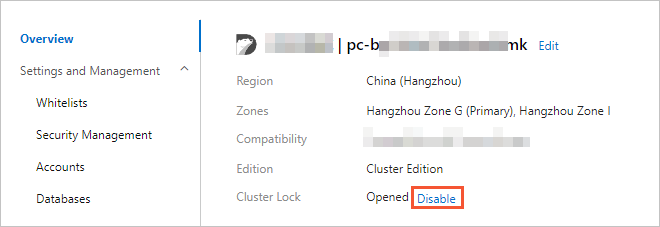
In the message that appears, click OK.
View the status of the cluster lock feature
Log on to the PolarDB console.
In the left-side navigation pane, click Clusters.
In the top navigation bar, select the region in which the cluster that you want to manage is deployed.
On the Clusters page, click the cluster.
On the Overview page, view the status of Cluster Lock.
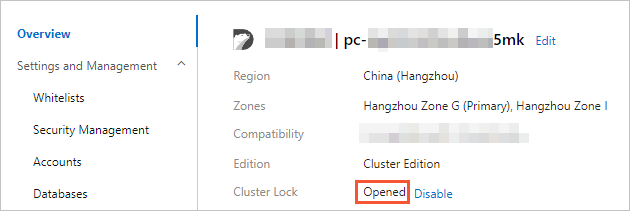
Related API operations
Operation | Description |
Enables or disables the cluster lock feature. |