To optimize the user experience of the console, Machine Learning Platform for AI (PAI) upgrades the visualized modeling platform from Machine Learning Studio to Machine Learning Designer. We recommend that you use Machine Learning Designer. If you want to use Machine Learning Designer, you can migrate the experiments from Machine Learning Studio to Machine Learning Designer for management and maintenance. This topic describes how to migrate experiments from Machine Learning Studio to Machine Learning Designer.
Background information
Machine Learning Designer is the next-generation visualized modeling platform that uses the cloud-native architecture and will replace Machine Learning Studio in the future. Machine Learning Designer provides more than one hundred machine learning and deep learning algorithms developed by Alibaba Cloud. In Machine Learning Designer, you can orchestrate nodes that use different computing resources in a pipeline and develop models in a more flexible way.
You can use the synchronization tool or the Copy Experiment From PAI Studio 1.0 component to migrate experiments from Machine Learning Studio with a few clicks. You can migrate the latest experiments from Machine Learning Studio to Machine Learning Designer through a trial migration, an incremental migration, and multiple times of migrations in overwrite mode. The migration results are stored in two result tables: an experiment ID mapping table and a migration error table. You can view information about experiments that are migrated or fail to be migrated in the two result tables.
Usage notes
The following types of experiments cannot be migrated from Machine Learning Studio. These types of experiments are skipped in the migration but do not hinder the migration of other experiments.
Experiments that use stream processing components.
Experiments that use custom algorithm components.
Experiments that use algorithm components not supported by Machine Learning Designer, such as OSS Data Synchronization and MySQL Data Synchronization.
Use the synchronization tool to migrate experiments
Go to the Machine Learning Designer page.
Log on to the Machine Learning Platform for AI console.
In the left-side navigation pane, click Workspaces. On the Workspaces page, click the name of the workspace that you want to manage.
In the left-side navigation pane, choose to go to the Machine Learning Designer page.
Migrate experiments with a few clicks.
In the upper-right corner of the Visualized Modeling (Designer) page, click Synchronization Tool.
On the Synchronization Tool page, configure the parameters described in the following table and click Run.
Parameter
Description
Synchronization Mode
The type of experiments that you want to migrate. Valid values:
Copy My Experiments: migrates the experiments that you create.
Copy My Experiments in MaxCompute Projects: migrates the experiments that belong to your MaxCompute projects.
Experiments to Synchronize
The scope of experiments that you want to migrate. Valid values:
All: all experiments in all workspaces on which you have permissions.
Current Workspace: the experiments in the current workspace that use MaxCompute projects as resources.
Visible Scope of Experiments after Synchronization
The visibility range of experiments after they are migrated to Machine Learning Designer.
Visible to Me: The migrated experiments are visible only to you. The migrated experiments are placed in the Migrate From Pai Studio 1.0 subdirectory of the My Pipelines directory.
Visible to Current Workspace: The migrated experiments are visible to all members in the workspace. The migrated experiments are placed in the Migrate From Pai Studio 1.0 subdirectory of the Pipelines Visible to Workspaces directory. The migrated experiments are categorized by using the IDs of the accounts that create the experiments.
ImportantIf an experiment has been migrated once, the migration is performed again in overwrite mode. If the Visible Scope of Experiments after Synchronization parameter is modified in the second migration of the experiment, the visibility range specified in the first migration prevails.
Overwrite Synchronized Experiments
If you clear this check box, the experiments that have been migrated are skipped and the changes to experiments in Machine Learning Studio are not synchronized to Machine Learning Designer.
If you select this check box, the latest experiments in Machine Learning Studio are migrated to Machine Learning Designer.
ImportantIf the pipeline to which a source experiment in Machine Learning Studio is migrated is saved or run, the source experiment fails to be migrated. You can migrate the source experiment again after you delete the destination experiment in Machine Learning Designer.
View the migration results.
After the migration is complete, follow the instructions shown in the figure to view the names of the result tables.
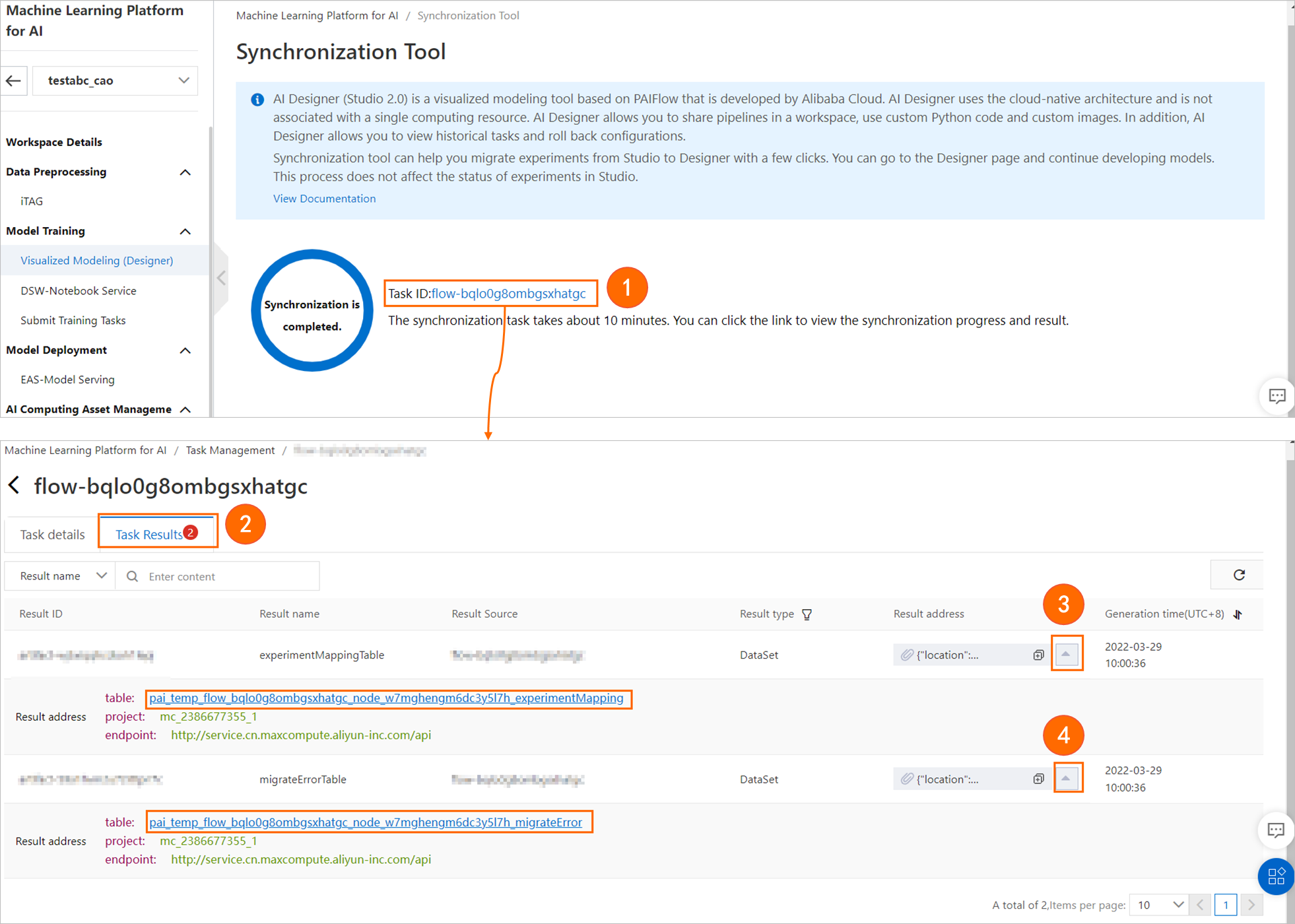
Click the name of a result table next to table to go to the table details page in Data Map. Click the Data Preview tab. On the Data Preview tab, view the fields in the result table.
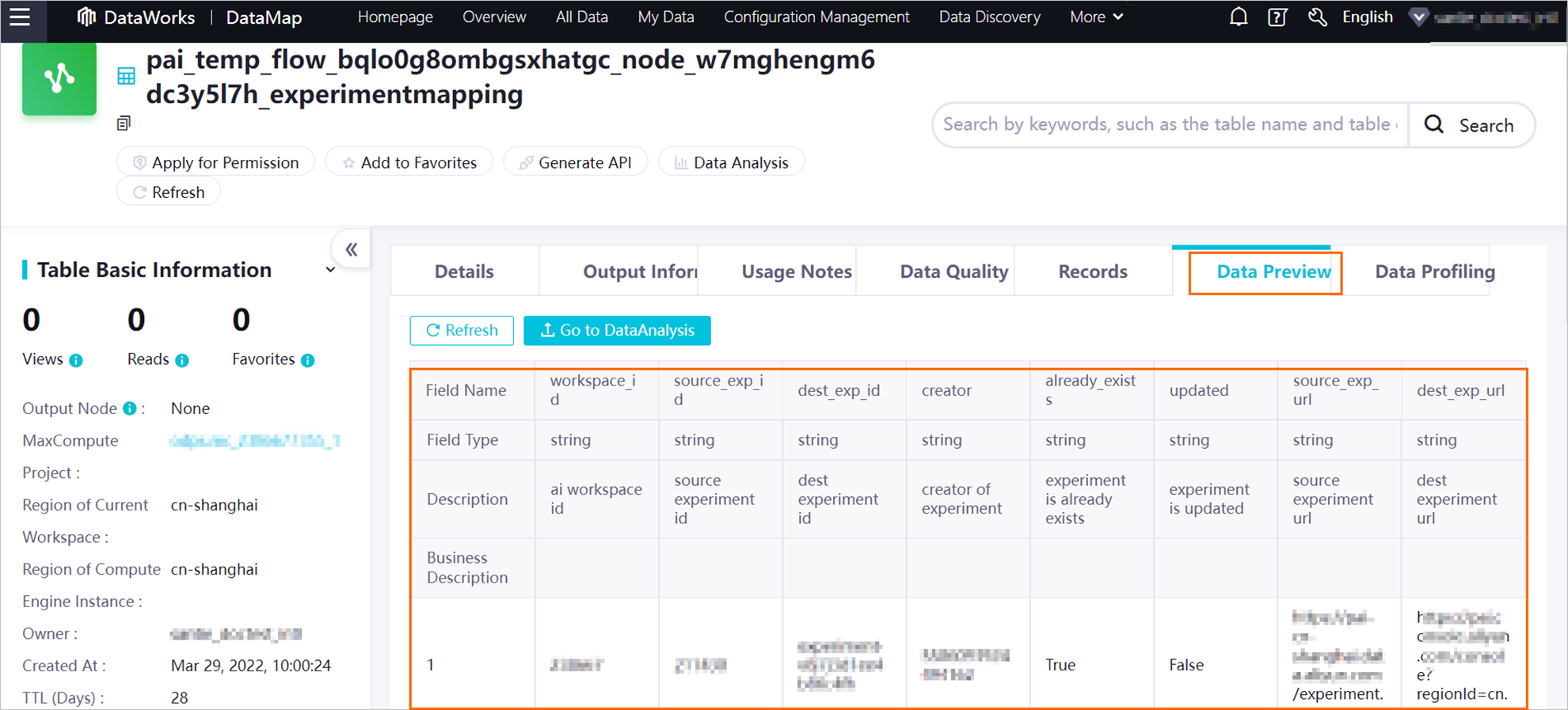
You can view the data records in the result table on the DataAnalysis page of DataWorks by following the instructions shown in the figure.
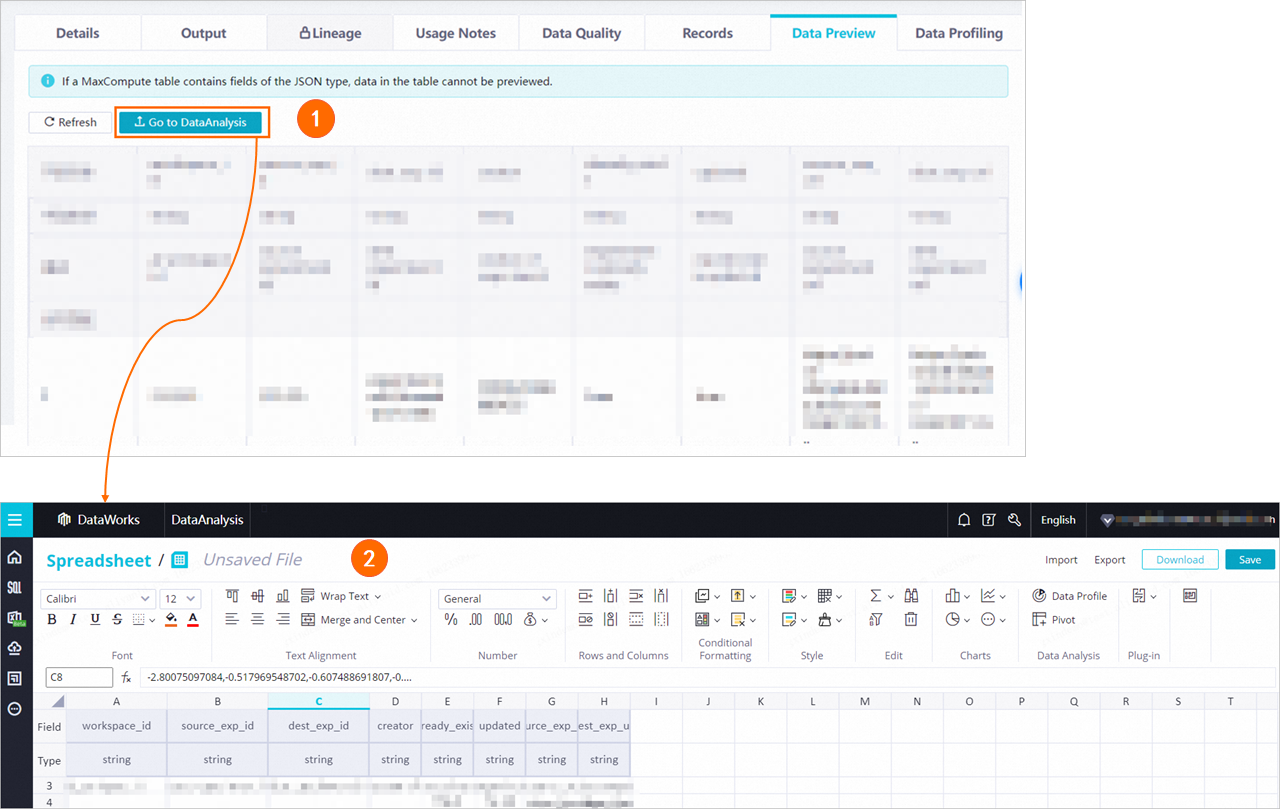
Two result tables are generated for the migration: an experiment ID mapping table and a migration error table. For more information about the fields in the two result tables, see Fields in two result tables.
Use the Copy Experiment From PAI Studio 1.0 component to migrate experiments
Machine Learning Designer provides the Copy Experiment From PAI Studio 1.0 component for you to migrate existing experiments from Machine Learning Studio to Machine Learning Designer. Perform the following steps:
Enter a blank pipeline.
Create a blank pipeline. For more information, see Procedure.
On the Pipelines tab, find and click the created pipeline. Then, click Open.
Run the pipeline to migrate experiments with a few clicks.
In the left-side component list, use the Copy Experiment From PAI Studio 1.0 keyword to search for the Copy Experiment From PAI Studio 1.0 component.
Drag the Copy Experiment From PAI Studio 1.0 component to the canvas on the right. A node named Migrate Experiment From PAI Studio-1 is generated on the canvas.
On the canvas, click the Migrate Experiment From PAI Studio-1 node. In the Parameters Setting pane, configure the parameters described in the following table.
Parameter
Description
Synchronization Mode
The type of experiments that you want to migrate. Valid values:
Copy My Experiments: migrates the experiments that you create.
Copy the experiment under the MC project I manage: migrates the experiments that belong to your MaxCompute projects.
NoteThe creator of the pipeline generated for a migrated experiment is the creator of the migrated experiment, regardless of who migrates the experiment.
Visible Scope of Experiments after Synchronization
The visibility range of experiments after they are migrated to Machine Learning Designer.
private: The migrated experiments are visible only to you. The migrated experiments are placed in the Migrate From Pai Studio 1.0 subdirectory of the My Pipelines directory.
public: The migrated experiments are visible to all members in the workspace. The migrated experiments are placed in the Migrate From Pai Studio 1.0 subdirectory of the Pipelines Visible to Workspaces directory. The migrated experiments are categorized by using the IDs of the accounts that create the experiments.
ImportantIf an experiment has been migrated once, the migration is performed again in overwrite mode. If the Visible Scope of Experiments after Synchronization parameter is modified in the second migration of the experiment, the visibility range specified in the first migration prevails.
List of workspace IDs that need to be copied
The IDs of the workspaces in which the experiments to be migrated reside. Separate multiple workspaces with commas (,).
By default, this parameter is left empty.
If the Synchronization Mode parameter is set to Copy My Experiments and the List of workspace IDs that need to be copied parameter is left empty, the experiments in all projects on which you have permissions are migrated.
If the Synchronization Mode parameter is set to Copy the experiment under the MC project I manage and the List of workspace IDs that need to be copied parameter is left empty, the experiments in all projects that you own are synchronized.
If you specify one or more workspaces, you must have permissions on these workspaces. If you do not have the required permissions, the migration fails.
Dry Run
If you select the check box, the system checks whether all the specified experiments can be migrated in a test. The experiments are not actually migrated, and the check results are not written to result tables.
Whether to Replace Synchronized Experiments
If you clear this check box, the experiments that have been migrated are skipped and the changes to experiments in Machine Learning Studio are not synchronized to Machine Learning Designer.
If you select this check box, the latest experiments in Machine Learning Studio are migrated to Machine Learning Designer.
ImportantIf the pipeline to which a source experiment in Machine Learning Studio is migrated is saved or run, the source experiment fails to be migrated. You can migrate the source experiment again after you delete the destination experiment in Machine Learning Designer.
Run the Copy Experiment From PAI Studio 1.0-1 node, as shown in the following figure.
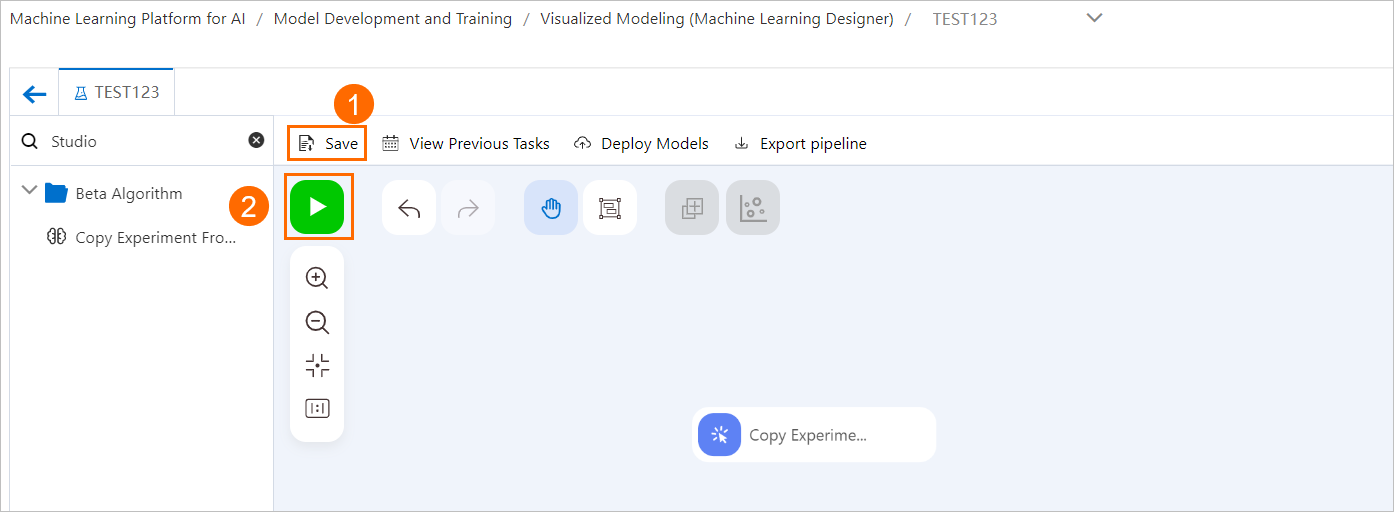
View the migration results.
After the node is run, right-click the Copy Experiment From PAI Studio 1.0-1 node on the canvas and select View Data. Select Synchronization Experiment Mapping Table or Synchronization Error Table to preview data. For more information about the fields in two result tables, see Fields in two result tables.
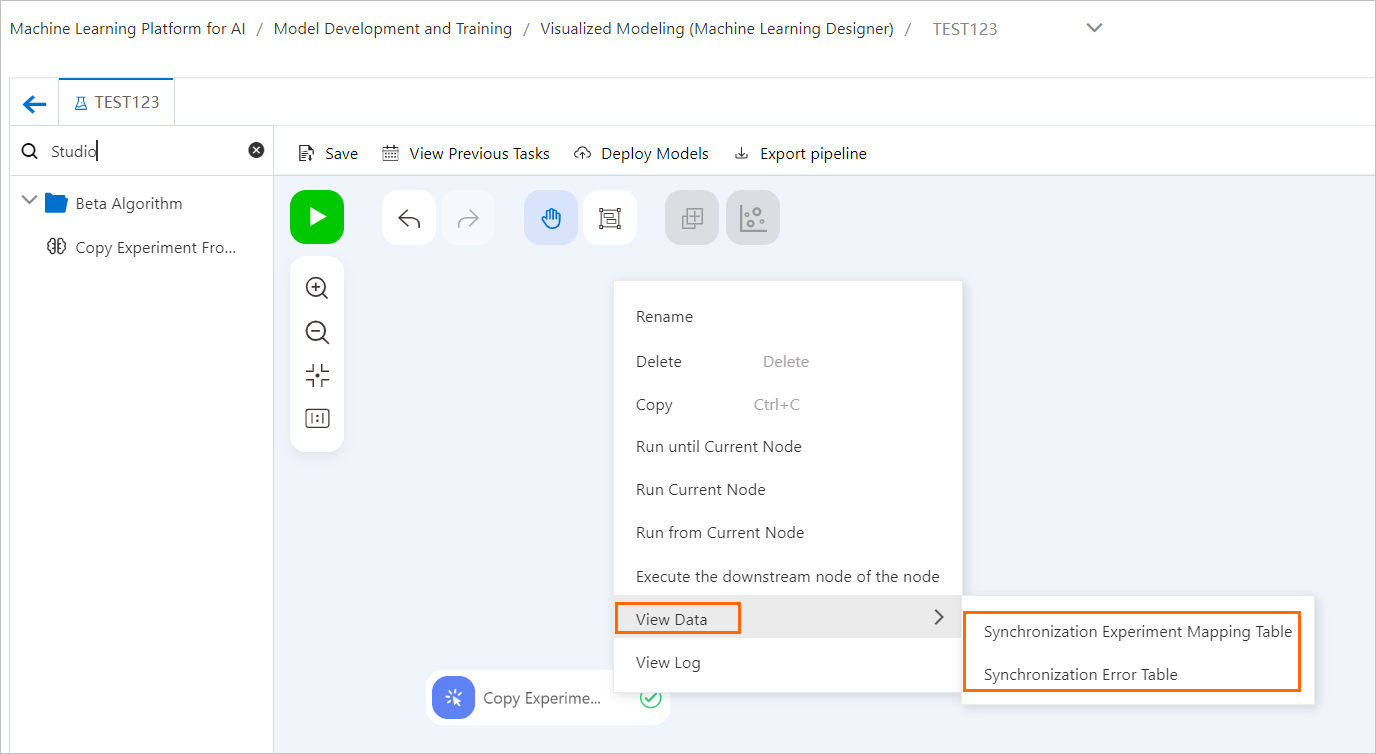 Important
ImportantYou can preview a limited number of data entries. To view all data entries, you can copy the table name, and query and download the table in MaxCompute or DataWorks. For more information, see Search for tables and APIs.
Fields in two result tables
Two result tables are generated after the migration: an experiment ID mapping table and a migration error table.
Experiment ID mapping table
This table stores the mappings between the source experiments in Machine Learning Studio and the destination pipelines in Machine Learning Designer. The following table describes the fields in the result table.

Field name
Description
workspace_id
The ID of the workspace.
source_exp_id
The ID of the source experiment in Machine Learning Studio.
dest_exp_id
The ID of the destination pipeline in Machine Learning Designer.
creator
The creator of the source experiment in Machine Learning Studio.
already_exists
Specifies whether the destination pipeline was generated for the source experiment before the migration.
updated
Specifies whether the experiment was updated. A value of False indicates that the source experiment has been migrated before and is not migrated in overwrite mode this time.
source_exp_url
The URL of the source experiment in Machine Learning Studio.
dest_exp_url
The URL of the destination pipeline in Machine Learning Designer.
Migrate error table
The table stores the information about the experiments that failed to be migrated. The following table describes the fields in the result table.

Field name
Description
workspace_id
The ID of the workspace.
source_exp_id
The ID of the source experiment in Machine Learning Studio.
source_exp_url
The URL of the source experiment in Machine Learning Studio.
creator
The creator of the source experiment in Machine Learning Studio.
error_code
The error code.
error_message
The error message.