このトピックでは、リモートデスクトップを使用してWindows Elastic Compute Service (ECS) インスタンスに接続するときに次のエラーメッセージが表示される問題を解決する方法について説明します。
問題の内容
リモートデスクトップ経由でWindowsインスタンスに接続しようとすると、正しいユーザー名とパスワードを入力すると接続が失敗します。 次のエラーメッセージが表示されます。
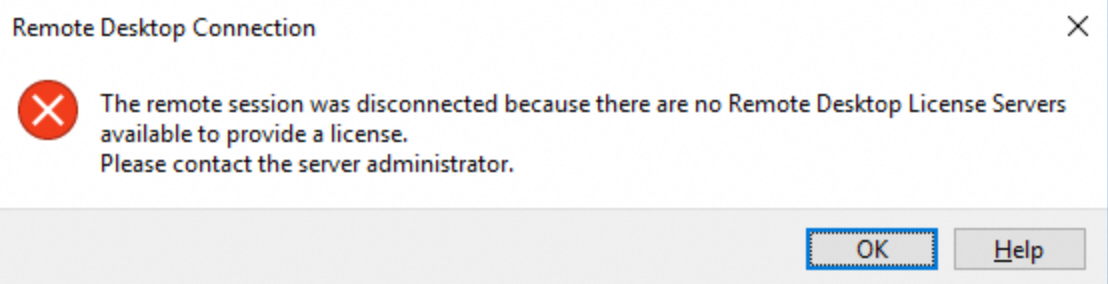
原因
Windows Serverオペレーティングシステムでは、デフォルトで最大2つのリモートデスクトップ接続セッションを同時に実行できます。 3つ以上のセッションが必要な場合、またはデバイスまたはユーザーのアクセス制御が必要な場合は、リモートデスクトップサービス (RDS) をインストールし、リモートデスクトップサービスクライアントアクセスライセンス (RDS CAL) を購入して構成する必要があります。
RDSのインストール後、システムは最初のリモートデスクトップ接続で120日間の無料トライアルライセンスを入力します。 この期間中、ユーザーはRDS CALを購入せずにリモートデスクトップ経由で接続できます。 デフォルトでは、複数の同時リモートデスクトップ接続セッションがサポートされます。 無料試用期間が終了したら、RDS CALを購入し、リモートデスクトップ接続用に設定する必要があります。 それ以外の場合、上記のエラーメッセージが表示されます。
ソリューション
同時リモート接続セッションが2回以下の場合は、解決策1: リモートデスクトップサービスに関連するロールを削除を選択して、システムのデフォルトのリモート接続設定を復元します。
3つ以上の同時リモート接続セッションが必要な場合、またはリモート接続のデバイスまたはユーザーのアクセス制御が必要な場合は、[ソリューション2: RDS CALの購入と認証の設定] を選択します。
解決策1: リモートデスクトップサービスに関連するロールを削除する
このセクションでは、例としてWindows server 2016を使用してリモートデスクトップサービスに関連するサーバーロールを削除する方法を示します。
Windows ECSインスタンスに接続します。 詳細については、「インスタンスへの接続」をご参照ください。
 を右クリックし、[実行] を選択し、ダイアログボックスに
を右クリックし、[実行] を選択し、ダイアログボックスにservermanagerと入力し、[OK] をクリックします。[サーバーマネージャー] ウィンドウで、リモートデスクトップサービスに関連するロールを削除します。
[管理]> [ロールと機能の削除] に移動します。
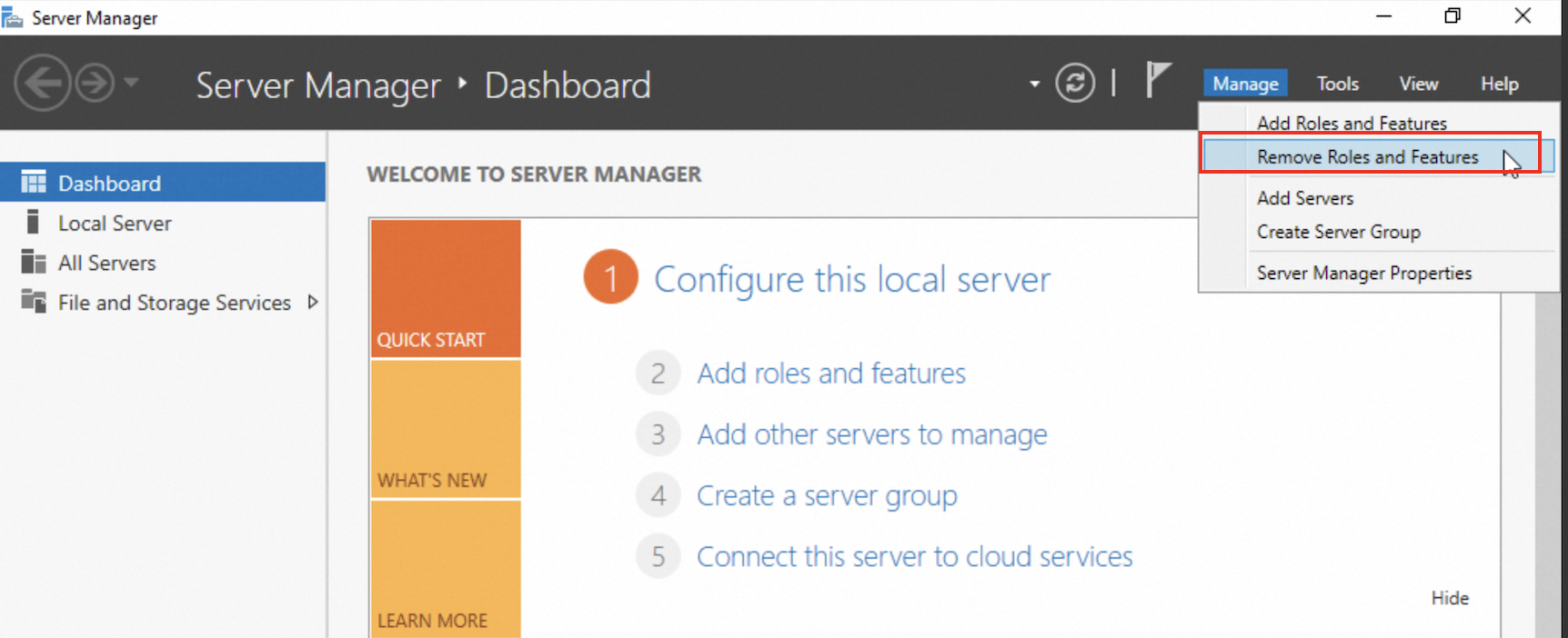
[サーバーの選択] ページで、デフォルトのWindowsインスタンスを選択したまま、[次へ] をクリックします。
[サーバーの役割] ページで、[リモートデスクトップサービス] のチェックを外し、ダイアログボックスで [機能の削除] をクリックして確認し、[次へ] をクリックします。
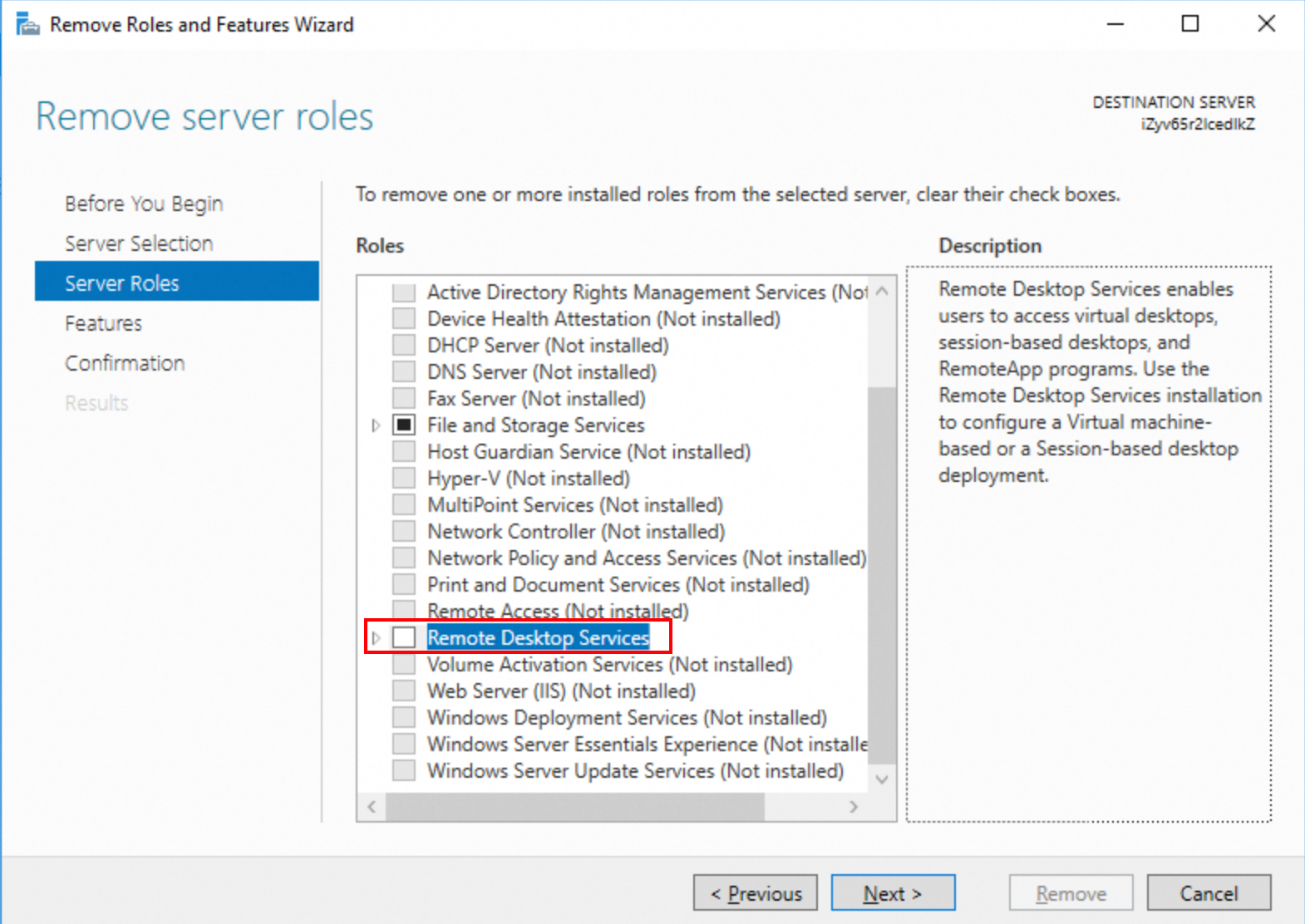
[機能] ページで、[リモートサーバー管理ツール] のチェックを外し、[次へ] をクリックします。
[確認] ページで [削除] をクリックします。
[結果] ページで削除タスクの進行状況を監視します。
削除タスクが完了したら、Windowsインスタンスを再起動します。
方法1: ECSコンソールからインスタンスを再起動します。 詳細は、「インスタンスの再起動」 をご参照ください。
方法2: Windowsインスタンスのデスクトップで、
 を右クリックし、 [シャットダウン] または [サインアウト]> [再起動] を選択します。
を右クリックし、 [シャットダウン] または [サインアウト]> [再起動] を選択します。
リモートデスクトップ接続ツールまたはワークベンチを使用して、Windowsインスタンスに接続してみてください。 詳細については、「Workbenchを使用したRDP経由のWindowsインスタンスへの接続」をご参照ください。
解決策2: RDS CALを購入して認証用に設定する
適切なRDS CALを購入し、承認用に設定します。 詳細については、「マルチユーザーセッションを許可するためのライセンスの申請とWindows ECSインスタンスのアクティブ化」をご参照ください。