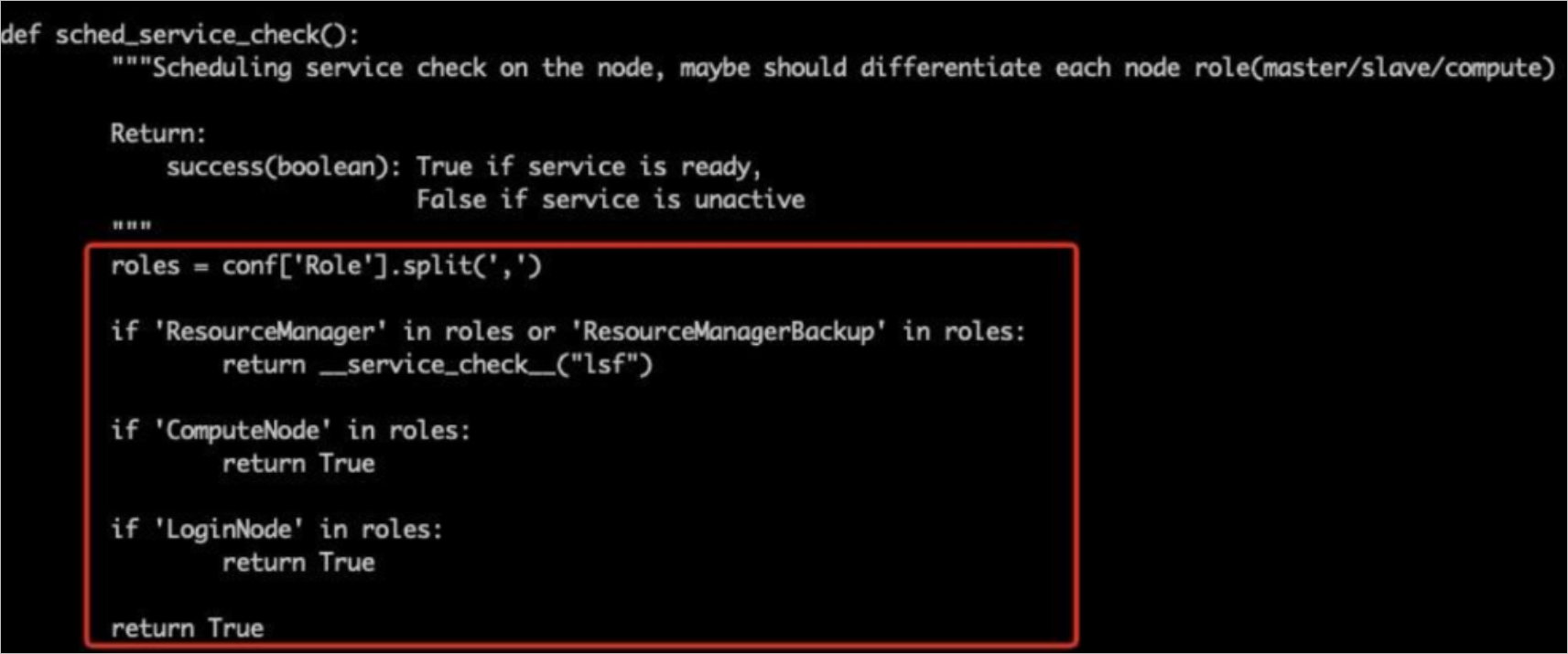This topic describes how to use electronic design automation (EDA) software in an Elastic High Performance Computing (E-HPC) cluster to implement integrated circuit (IC) design.
Background information
IC design relies on information technologies and IT architecture, such as EDA software and computing, storage, and network devices. Nowadays, people are developing chips that have smaller sizes and higher complexity at a larger scale. At the same time, EDA software is continuously optimized for machine learning and agile development. As a result, traditional information technologies are facing various challenges, such as high costs and complicated infrastructure management. In addition, traditional information technologies cannot keep up with the sharp rise of computing power in IC design.
Alibaba Cloud provides the cloud architecture and features that are adapted to the business and technology requirements of EDA, and have long-term iteration capabilities. In terms of computing, storage specifications, elastic scaling, flexible resource scheduling, and resource cost, Alibaba Cloud has the following benefits:
One-stop high-performance computing service: E-HPC allows you to efficiently deploy clusters and software, including EDA software. E-HPC provides Load Sharing Facility (LSF) to ensure excellent interaction.
Powerful computing performance: Alibaba Cloud provides Elastic Compute Service (ECS) bare metal instances that meet EDA requirements. ECS bare metal instances not only provide the elasticity of virtual servers, but also inherit the high performance, integrity, isolation, and security of physical servers. Alibaba Cloud allows you to exclusively use resources and meet your business requirements for performance, stability, security, and regulatory compliance.
Excellent storage performance: Cloud Parallel File Storage (CPFS) has high throughput, low network latency, and strong read and write performance, especially in the read and write operations of a large number of small files.
Guaranteed data security: ECS bare metal instances provide isolation capabilities. In addition, CPFS supports data encryption.
Elasticity and cost-effectiveness: Alibaba Cloud provides the elastic scaling feature and pay-as-you-go billing method for computing and storage resources and allows you to use these resources based on your needs. Alibaba Cloud allows you to efficiently apply computing and storage resources to your services. This way, R&D efficiency is improved.
Outstanding resource provisioning capabilities: Alibaba Cloud provides strong elastic scheduling capabilities based on its powerful supply chains.
Before you begin
The following table describes the resources that are required in this topic.
Resource | Service | Item |
|---|---|---|
Network | Virtual Private Cloud (VPC) |
|
vSwitch |
| |
Elastic IP Address (EIP) |
| |
Elastic computing | Elastic Compute Service (ECS) |
|
E-HPC |
| |
Storage | CPFS |
|
The resources used in this topic are for reference only. When you deploy EDA software in your cluster, specify resources based on your needs.
Procedure
The procedure for deploying EDA in a cluster contains the following steps:
Step 1: Build an environment
Log on to the Cloud Architect Design Tool (CADT) console.
In the top navigation bar, choose New > Official Template Library New.
In the upper-right corner of the page, enter EDA in the search box and click Based on application creation.
NoteThe template used in this topic is configured based on the items listed in the Before you begin section. You can double-click resource icons in the application architecture to modify the resources.
Double-click the
 icon in the application architecture. In the panel that appears, enter the logon password twice. Note
icon in the application architecture. In the panel that appears, enter the logon password twice. NoteBy default, the Deploy switch in the Elastic High Performance Computing panel is turned off. After you create a custom image, you must turn on the switch and configure a custom image.
After you configure the application architecture, click Save. In the dialog box that appears, set ApplicationName and click Confirm.
Click Deploy Application.
NoteIf the Property verification error or Verification failed message appears, you need to modify the application as prompted, and then click Save and Deploy Application again.
After the verification is complete and a price is generated, select Terms of Service for Cloud Speed and click Next: Pay and Create in the Confirm order step.
If Successful Deployment appears in the Resource deployment status step, the environment is built.
Return to the application architecture page, double-click the image icon, and obtain the private IP address (private_ip) for later use.
Check the mount target status of the CPFS file system and obtain the initial password.
In the application architecture, double-click the cpfs icon and click Go to Console to navigate to the Apsara File Storage NAS console.
In the left-side navigation pane, choose File System > File System List.
After the mount target of the CPFS file system enters the Available state, obtain the initial password of the client management node.
NoteThe CPFS file system is created in the CADT console. About 20 minutes are required to automatically create a mount target.
Step 2: Install a CPFS client
Configure an access rule for the CPFS management node.
Log on to the ECS console.
In the left-side navigation pane, choose Network & Security > Security Groups.
Select China (Shanghai) in the top navigation bar.
On the Security Groups page, find the CPFS security group and click Add Rules in the Actions column.
Manually add an inbound access rule to enable access to port 22 of the Workbench CIDR block 100.104.0.0/16.
Click Save.
Remotely log on to the CPFS client management node
qr-001.Log on to the ECS console.
In the left-side navigation pane, choose Instances & Images > Instances.
Select China (Shanghai) in the top navigation bar.
On the Instances page, find the ECS instance whose name ends with
qr-001and click Connect in the Actions column.In the Workbench Connection section, click Connect.
Enter the
rootpassword of the CPFS management node and click OK.
Configure the CPFS management node to log on to the client node without a password.
Confirm the following configurations in the /etc/ssh/ssh_config file of the CPFS management node:

Run the following command to copy the public key information to the ECS instance that is used to create a custom image:
ssh-copy-id -i ~/.ssh/id_rsa.pub root@192.168.0.198NoteThis step allows you to log on to the ECS instance that is used to create a custom image from the CPFS management node without a password. The IP address in the preceding command is the private IP address of the ECS instance (ecs-image) that is obtained in the previous step.
Run the following command to test whether you can log on without a password:
ssh root@192.168.0.96 Welcome to Alibaba Cloud Elastic Compute Service !After the test succeeds, run the
exitcommand to return to the CPFS management node.
Obtain the Quorum and Contact information of the CPFS management node.
Run the
vim /etc/hostscommand.Obtain all the information other than the localhost information for later use.

Remotely log on to the ECS instance that is used to create a custom image.
Log on to the ECS console. Select China (Shanghai) in the top navigation bar.
On the Instances page, find the instance whose name ends with
image, and click Connect.In the Workbench Connection section, click Connect.
Enter the
rootpassword used to create the ECS instance in the CADT console, and click OK.
Install a CPFS client on the ECS instance that is used to create a custom image.
Add the Quorum and Contact information of the CPFS management node to the /etc/hosts path.
Run the following command to download and decompress the RPM package:
mkdir /tmp/rpms cd /tmp/rpms wget https://gpfs-rpms.oss-cn-beijing.aliyuncs.com/CPFS2.2-CentOS.tar.gz tar xvfz CPFS2.2-CentOS.tar.gzRun the following command to install the dependent software of a CPFS client:
yum install -y cpp gcc gcc-c++ binutils ksh elfutils elfutils-devel rpm-buildRun the following command to install a CPFS client:
cd CentOS/CentOS7/ yum install -y gpfs.adv-*.x86_64.rpm gpfs.base-*.x86_64.rpm gpfs.docs- *.noarch.rpm gpfs.gpl-*.noarch.rpm gpfs.gskit-*.x86_64.rpm gpfs.gss.pmsensors-*.x86_64.rpm gpfs.license.dm-*.x86_64.rpm gpfs.msg.en_US-*.noarch.rpmRun the following command to build an environment:
/usr/lpp/mmfs/bin/mmbuildgplNoteIf the Building GPL module completed successfully... message is returned, an environment is built.
Step 3: Create a custom image
Log on to the ECS console. Select China (Shanghai) in the top navigation bar.
On the Instances page, find the ECS instance whose name ends with
image, choose More > Disks and Image > Create Custom Image in the Actions column.Set Name to ehpc-image, enter a description, and then click OK.
Go to the Images page to check the progress of the image creation.
If the progress changes to 100%, the image is created.
NoteIn this example, about 10 minutes are required to create the image.
Step 4: Deploy the cluster
Log on to the CADT console.
In the top navigation bar, choose Application > My application. Find the deployed EDA software and click Edit architecture.
Switch to Edit mode. Double-click the ehpc icon and turn on Deploy.
Select Custom Image from the Image Type drop-down list, select ehpc-image from the Image drop-down list, and then enter the logon password of the cluster.
Click Save and Deploy Application, and complete the deployment as prompted.
Return to the application architecture page, double-click the ehpc icon, and then click Go to Console in the Resource List section.
Check whether the cluster is running as expected.
NoteIn this example, about 15 minutes are required to deploy the cluster.
View the cluster architecture.
Click Resource List.
Find the cluster and click Details in the Actions column.
After an architecture exploration task is completed, the cluster architecture automatically appears.
NoteYou can view the resource list on the right of the cluster architecture. You can also export the architecture and resource list.
Step 5: Install the LSF plug-in (Optional)
To use EDA software, you need to purchase a license to run the LSF scheduler. However, E-HPC does not support the scheduler. In this case, you can use a custom scheduler and the LSF plug-in for your cluster based on the plug-in template and configuration file provided by Alibaba Cloud. This allows you to manage nodes, jobs, and auto scaling settings.
Run the following command to build the plug-in directory:
mkdir -p /plugin/LSF/10.1.0Run the following command to download the plug-in template and configuration file:
cd /plugin wget https://public-ehpc-package.oss-cn- hangzhou.aliyuncs.com/plugintemplate/ehpc_custom.conf wget -P /plugin/LSF/10.1.0 https://public-ehpc-package.oss-cn- hangzhou.aliyuncs.com/plugintemplate/plugin_template.tar.gzRun the following command to modify the configuration file based on your needs:
Configure the scheduler based on the scheduler plug-in structure and access mode. Set the supported features to
Trueand unsupported features toFalsebased on your business requirements.vim ehpc_custom.confRun the following command to decompress the plug-in template:
cd /plugin/LSF/10.1.0 tar xvfz /plugin/LSF/10.1.0/plugin_template.tar.gzConfigure a method to check whether the scheduler is enabled based on the plug-in template.
The sample code in the red rectangle of the following figure shows whether the scheduler is enabled for the nodes. The returned result varies with the node type.
For compute nodes and logon nodes,
Trueis returned if the scheduler is enabled.For management nodes, you need to check whether the LSF service is running as expected on the nodes before the result is returned.