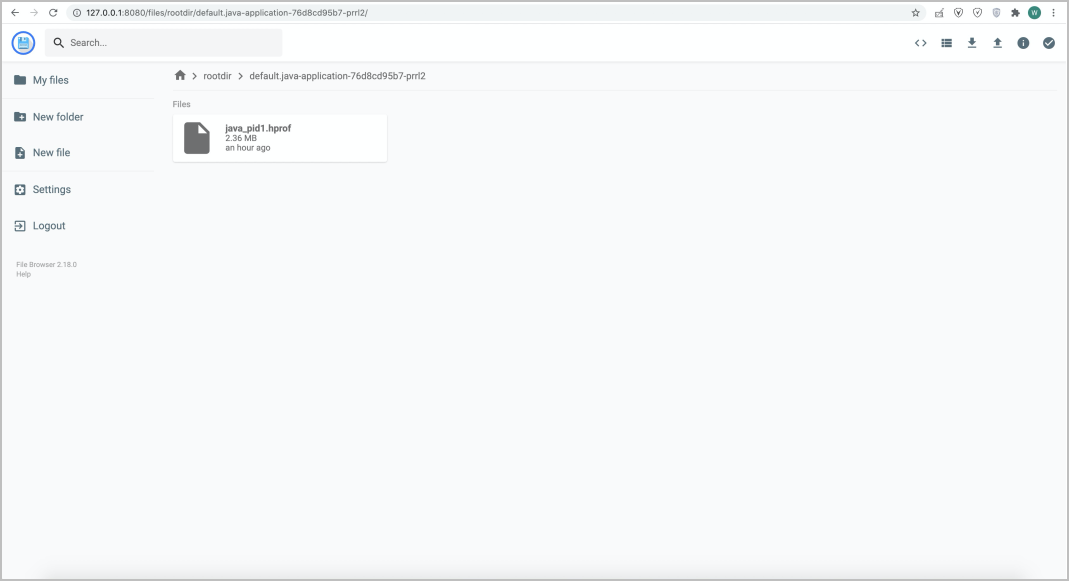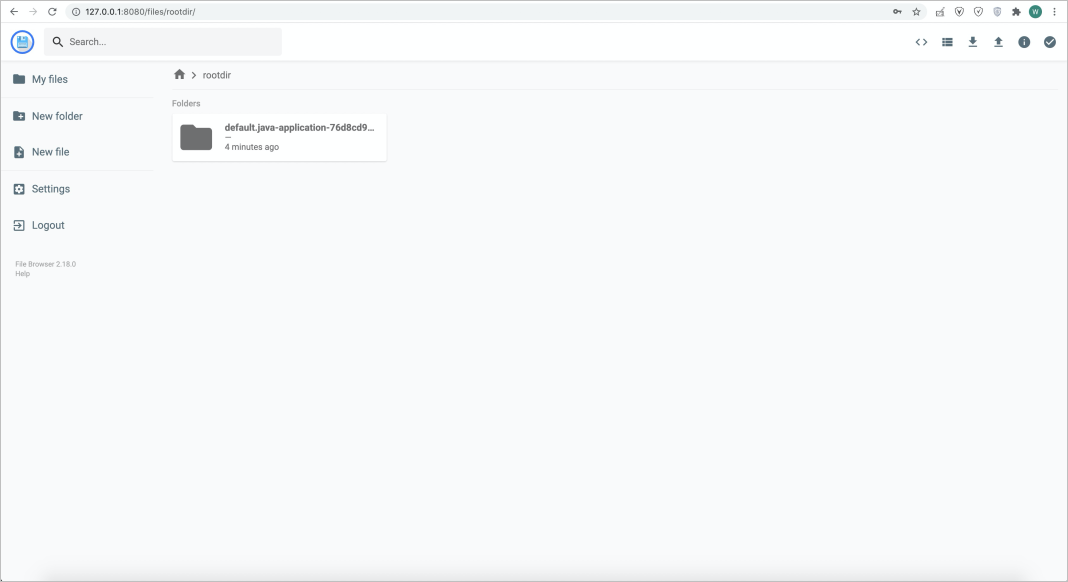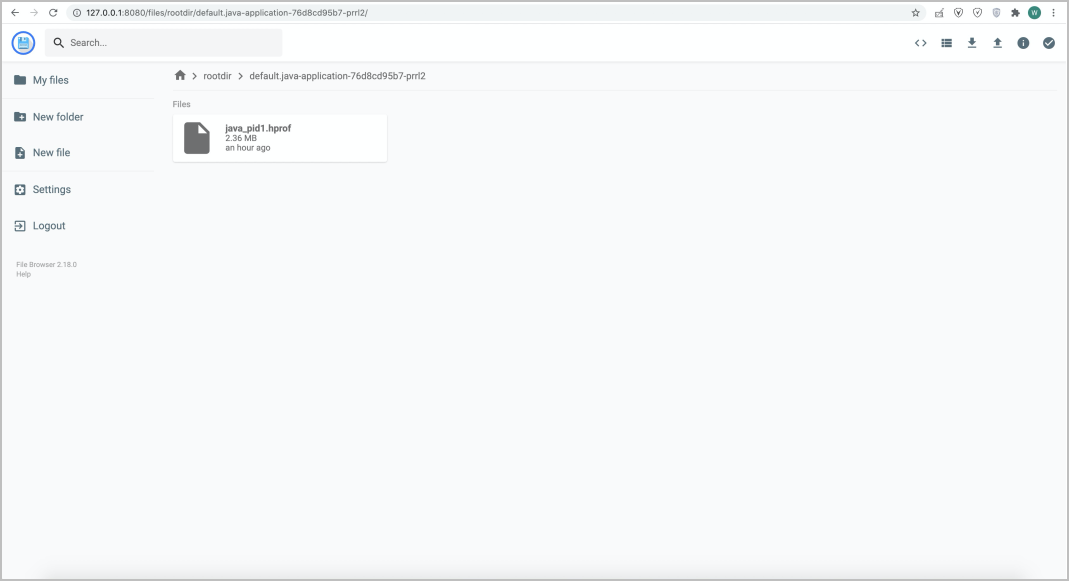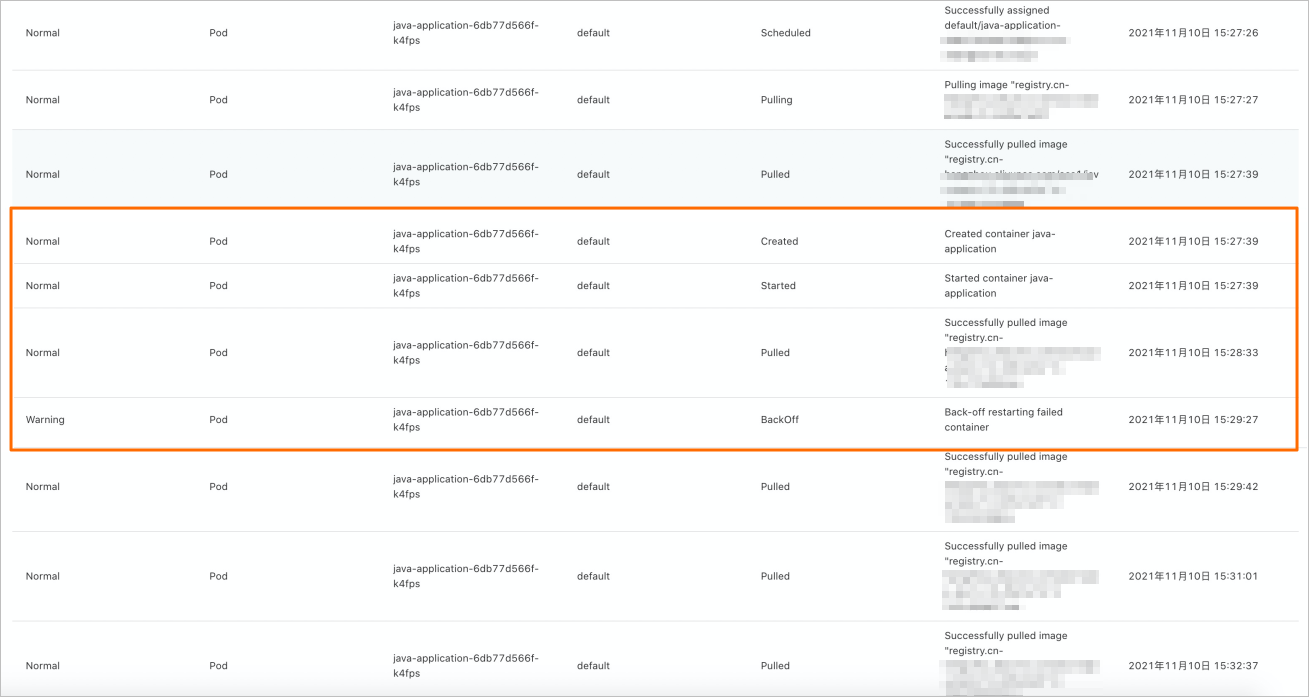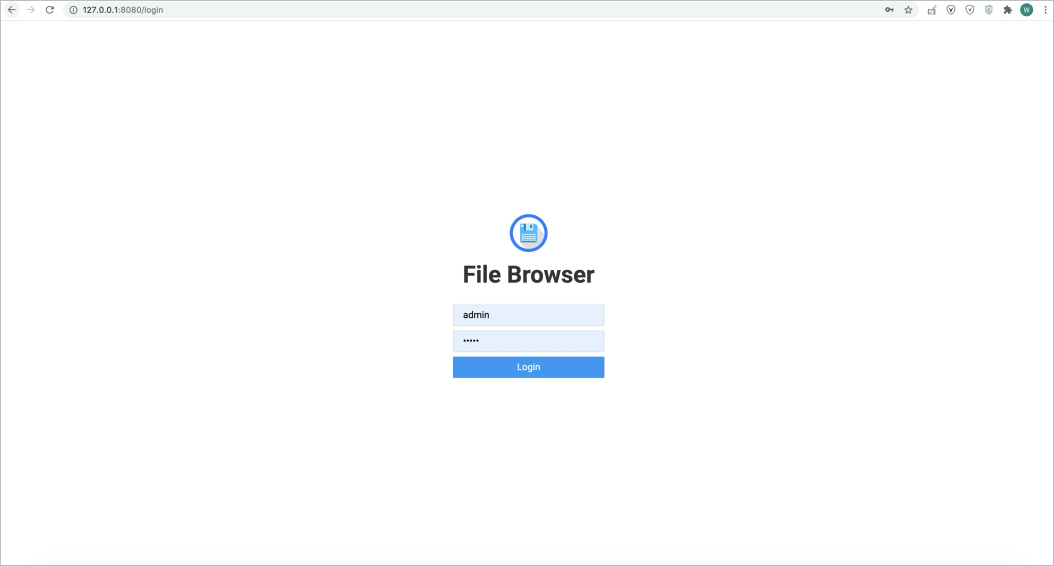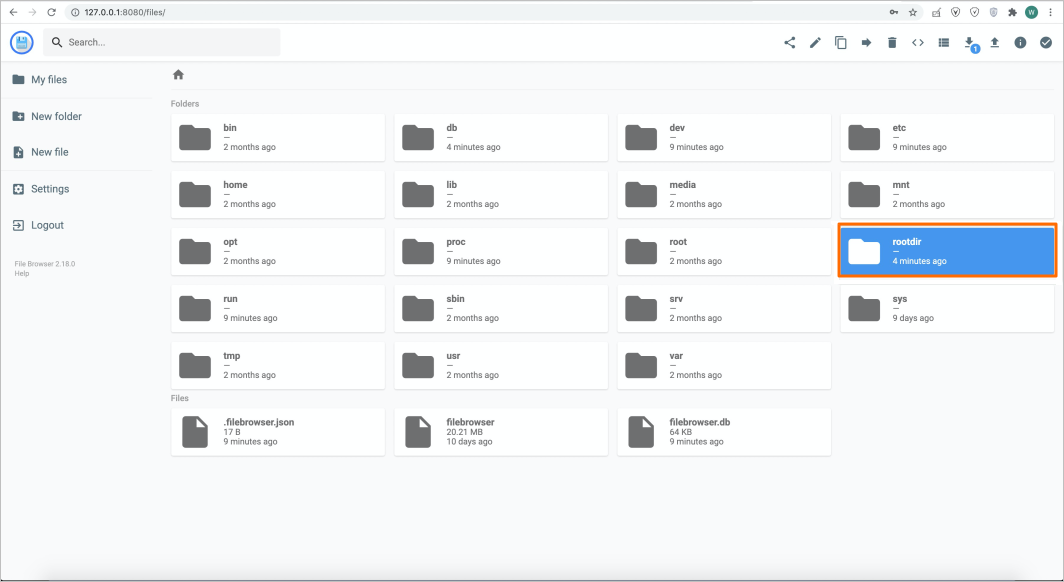If your application is written in Java and the heap size of the Java virtual machine
(JVM) is small, the application may encounter out of memory (OOM) errors. You can
mount a Container Network File System (CNFS) volume to the log directory of your application.
This way, the log that records OOM errors is automatically stored in the CNFS volume.
This topic describes how to use CNFS to automatically collect the heap dumps of a
JVM.
Background information
- CNFS allows you to abstract NAS file systems as custom Kubernetes objects by using
the CustomResourceDefinition (CRD) resource. You can use the custom objects to create,
delete, describe, mount, monitor, and expand NAS file systems. For more information,
see CNFS overview.
- Container Registry is a secure platform that allows you to manage and distribute cloud-native
artifacts that meet the standards of Open Container Initiative (OCI) in an effective
manner. The artifacts include container images and Helm charts. For more information,
see What is Container Registry?.
Considerations
- Set the Java argument Xmx to a value smaller than the memory limit of your application
pod. This prevents the situations where OOM errors occur in the pod but not in the
JVM.
- To collect the heap dumps of a JVM, we recommend that you mount a new CNFS volume.
This way, your application data and the heap dumps are stored in separate CNFS volumes.
This prevents the .hprof file from occupying excessive storage, which may cause a negative impact on your
application.
Procedure
- You can use the registry.cn-hangzhou.aliyuncs.com/acs1/java-oom-test:v1.0 image to deploy a Java program that is used to trigger OOM errors in the JVM.
- Use the following template to create a Deployment named java-application.
When you launch the Mycode program, the heap size is set to 80 MB, and the heap dumps
are written to the /mnt/oom/logs directory. If the heap cannot meet the requirement of the JVM, a HeapDumpOnOutOfMemoryError
error is returned.
cat << EOF | kubectl apply -f -
apiVersion: apps/v1
kind: Deployment
metadata:
name: java-application
spec:
selector:
matchLabels:
app: java-application
template:
metadata:
labels:
app: java-application
spec:
containers:
- name: java-application
image: registry.cn-hangzhou.aliyuncs.com/acs1/java-oom-test:v1.0 # The image address of the sample Java application.
imagePullPolicy: Always
env: # Specify two environment variables. Set the key of one variable to POD_NAME and the value to metadata.name. Set the key of the other variable to POD_NAMESPACE and the value to metadata.namespace.
- name: POD_NAME
valueFrom:
fieldRef:
apiVersion: v1
fieldPath: metadata.name
- name: POD_NAMESPACE
valueFrom:
fieldRef:
apiVersion: v1
fieldPath: metadata.namespace
args:
- java # Run the Java command.
- -Xms80m # The minimum heap size.
- -Xmx80m # The maximum heap size.
- -XX:HeapDumpPath=/mnt/oom/logs # The path in which heap dumps are stored when OOM errors occur.
- -XX:+HeapDumpOnOutOfMemoryError # Generate heap dumps when OOM errors occur.
- Mycode # Run the Mycode program.
volumeMounts:
- name: java-oom-pv
mountPath: "/mnt/oom/logs" # Mount the CNFS volume to the /mnt/oom/logs directory.
subPathExpr: $(POD_NAMESPACE).$(POD_NAME) # Create a subdirectory named $(POD_NAMESPACE).$(POD_NAME). The subdirectory is used to store heap dumps that are generated due to OOM errors.
volumes:
- name: java-oom-pv
persistentVolumeClaim:
claimName: cnfs-nas-pvc # The persistent volume claim (PVC) that is used to mount the CNFS volume. The PVC name is cnfs-nas-pvc.
EOF
- Go to the Event Center module of the Container Service for Kubernetes (ACK) console. If a Back-off restarting warning event appears on the page, an OOM error has occurred
in the java-application application.
- Log on to the ACK console.
- In the left-side navigation pane of the ACK console, click Clusters.
- On the Clusters page, find the cluster that you want to manage and click the name of the cluster
or click Details in the Actions column. The details page of the cluster appears.
- In the left-side navigation pane of the cluster details page, choose .
- To view, upload, and download files in NAS file systems, you can deploy a File Browser
application. This allows you to perform these operations on a web page. Mount the
NAS file system to the rootDir path of the File Browser application. Then, run the
kubectl port-forward command to map the container port of the File Browser application to your on-premises
machine. This way, you can use your browser to access files in the NAS file system.
- Use the following template to create a ConfigMap that is used by File Browser and
the File Browser Deployment. By default, port 80 is opened.
cat << EOF | kubectl apply -f -
apiVersion: v1
data:
.filebrowser.json: |
{
"port": 80
}
kind: ConfigMap
metadata:
labels:
app.kubernetes.io/instance: filebrowser
app.kubernetes.io/name: filebrowser
name: filebrowser
namespace: default
---
apiVersion: apps/v1
kind: Deployment
metadata:
labels:
app.kubernetes.io/instance: filebrowser
app.kubernetes.io/name: filebrowser
name: filebrowser
namespace: default
spec:
progressDeadlineSeconds: 600
replicas: 1
revisionHistoryLimit: 10
selector:
matchLabels:
app.kubernetes.io/instance: filebrowser
app.kubernetes.io/name: filebrowser
template:
metadata:
labels:
app.kubernetes.io/instance: filebrowser
app.kubernetes.io/name: filebrowser
spec:
containers:
- image: docker.io/filebrowser/filebrowser:v2.18.0
imagePullPolicy: IfNotPresent
name: filebrowser
ports:
- containerPort: 80
name: http
protocol: TCP
resources: {}
securityContext: {}
terminationMessagePath: /dev/termination-log
terminationMessagePolicy: File
volumeMounts:
- mountPath: /.filebrowser.json
name: config
subPath: .filebrowser.json
- mountPath: /db
name: rootdir
- mountPath: /rootdir
name: rootdir
dnsPolicy: ClusterFirst
restartPolicy: Always
schedulerName: default-scheduler
securityContext: {}
terminationGracePeriodSeconds: 30
volumes:
- configMap:
defaultMode: 420
name: filebrowser
name: config
- name: rootdir
persistentVolumeClaim:
claimName: cnfs-nas-pvc
EOF
Expected output:
configmap/filebrowser unchanged
deployment.apps/filebrowser configured
- Map port 80 of File Browser to your on-premises machine.
kubectl port-forward deployment/filebrowser 8080:80
Expected output:
Forwarding from 127.0.0.1:8080 -> 80
Forwarding from [::1]:8080 -> 80
- Open your browser, enter 127.0.0.1:8080 in the address bar, and then press Enter. The File Browser logon page appears. Enter
the default username (admin) and password (admin). Then, click Login.
- The cnfs-nas-pvc PVC is mounted to the rootDir directory. Double-click rootDir to open the NAS file system.
Result
On the File Browser page, find the default.java-application-76d8cd95b7-prrl2 directory that is created for java-application and named based on the subPathExpr: $(POD_NAMESPACE).$(POD_NAME) configuration.
Navigate to this directory and find the heap dump file java_pid1.hprof. If you want to locate the exact line of code that triggers the OOM error, download
java_pid1.hprof to your on-premises machine and use Eclipse Memory Analyzer Tool (MAT) to analyze
the JVM stacks.