This topic is intended for beginners and introduces the background and core concepts of Compute Nest to help you get started with Compute Nest.
Why Compute Nest?
Traditional software needs to be deployed on on-premises PCs, servers, or clusters before software can be used. To migrate software to the cloud, you need to go through the following process: create cloud resources, install software on the cloud resources, debug the software, and use the software.
You may face the following challenges during the process:
Cloud resource complexity: If the architecture of cloud resources is complex, manual creation and configuration can be time-consuming and error-prone.
Software installation and debugging complexity: If the software installation and debugging process is complex, manual operations also consume a lot of time and effort.
Repetitive issues: The preceding issues recur for each user during deployment. For example, if a number of 100 customers undergo the service creation, software installation, and debugging processes, the same procedure is repeated 100 times, which is inefficient and causes scaling difficulties.
Labor costs for private deployment: For private resource deployments under the customer accounts, service providers need to dispatch technical personnel on-site to complete installation and debugging, which increases labor costs and delays response.
Subsequent O&M challenges: In addition to initial deployment, the use of software may involve upgrades, cloud resource configuration modifications, and routine O&M. Most of these operations rely on manual processing, which further increases complexity and maintenance costs.
In summary, the issues affect the user experience and pose severe challenges to the service efficiency of software vendors. To resolve the issues, Alibaba Cloud launches Compute Nest that is a one-stop software cloudification platform to help software vendors efficiently tackle various challenges during business cloudification.
What is Compute Nest?
Compute Nest is a one-stop software cloudification platform built by Alibaba Cloud that provides standardized delivery solutions to rapidly deploy software and cloud resources.
After service providers publish their services on Compute Nest, users only need to submit the required parameters to automatically complete the creation of cloud resources and software deployment and configuration without the need for manual intervention. This standardized delivery mechanism is highly adaptive to scenarios in which software serves 10 or 1,000 uses. The delivery process remains consistent, efficient, and stable.
Users only need to enter required parameters in the Compute Nest console and submit the configurations to immediately obtain an available software environment, without the need for additional operations. If the service provider requires manual assisted software deployment, Compute Nest supports the semi-automatic deployment mode, in which cloud resource creation is automated and software is manually configured.
Terms
Compute Nest involves the service provider side and user side:
Service provider side: Used to publish standardized services.
User side: Based on the services published by service providers, users create runnable service instances to achieve an ease-of-use delivery experience.
Compute Nest provides the following standardized deployment solutions to adapt to different business scenarios:
Private service: All cloud resources are deployed under the Alibaba Cloud account of a user and are independently managed by the user for permissions and resources. This solution ensures that data sovereignty belongs to the user and is suitable for scenarios that have high security compliance requirements.
Fully managed service (SaaS mode): As fully managed by a service provider, cloud resources are deployed in the service provider account to provide standardized services. Users do not need to manage the infrastructure and can subscribe on demand to access highly available and scalable software services.
Alibaba Cloud managed service: In private deployment scenarios, third-party O&M services are supported. This solution does not create cloud resources. Service providers manage O&M operations of private cloud resources under user authorization, while resource ownership and data control rights still belong to the user, which strikes a balance between autonomy and O&M efficiency.
Quick start with Compute Nest
The following section provides an example on how to create a service in the Compute Nest console. Compute Nest has the service provider side and user side. Service providers create services, and users create service instances for the services.
In this example, a service provider creates an Elastic Compute Service (ECS) instance and pre-installs SpringBoot on the ECS instance. Then, users can rapidly and automatically deploy cloud resources and software to easily run applications.
Create a service (service provider side)
Log on to the Compute Nest console. On the My Services page, click Create Service.
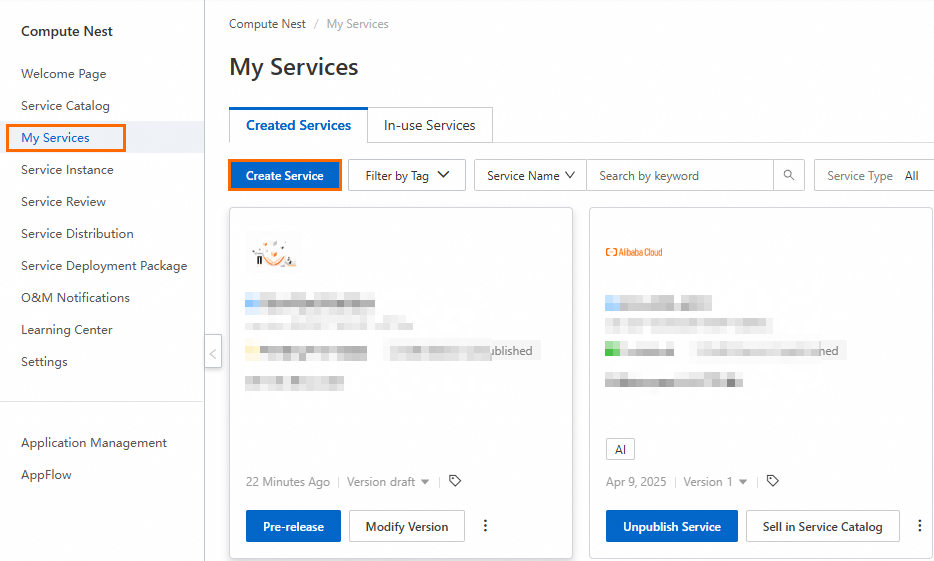
On the Create Service page, select Quick Launch (From Template). On the ROS-based Deployment tab in the Select Template section, select SpringBoot and then click Next: Configure Settings.
In the Next: Configure Settings step, no parameter modification is needed. Click Create Service, read and agree to the service terms in the dialog box, and then click OK.
Go to the My Services page. If the service status changes to Pending Pre-release, the service is created as expected.
NoteThe creation process takes approximately 1 minute.
Click the service card to go to the Service Details tab. In the Service Deployment section, take note of the following parameters:
User Deployment URL: Click the deployment URL to go to the user side and create a service instance.
Service Templates: In this example, the Resource Orchestration Service (ROS) template is used. You can use the template to create ECS resources and SpringBoot applications. This template creates ECS dependencies, such as the virtual private cloud (VPC), vSwitch, and security group.
Create a service instance (user side)
Click User Deployment URL to go to the Create Service Instance page, and specify the parameters based on your business requirements.
NoteInput parameters are defined by the ROS template. When service providers create custom services, the service providers can flexibly configure parameters that must be specified by users or hidden from users.
Click Next: Confirm Order, review and confirm information in the Service Instance Information and Price Preview sections, and then click Create Now.
On the Service Instance page, view the deployment progress.
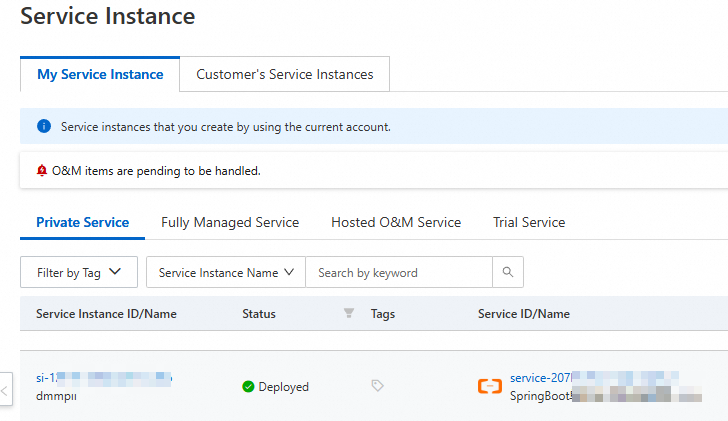
After the deployment is complete, click the ID of the service instance that you created to enter the service instance details page. In the Use Now section, click VisitUrl.
NoteOutput parameters are defined by the ROS template. In this example, the output is the public IP address of the ECS instance.
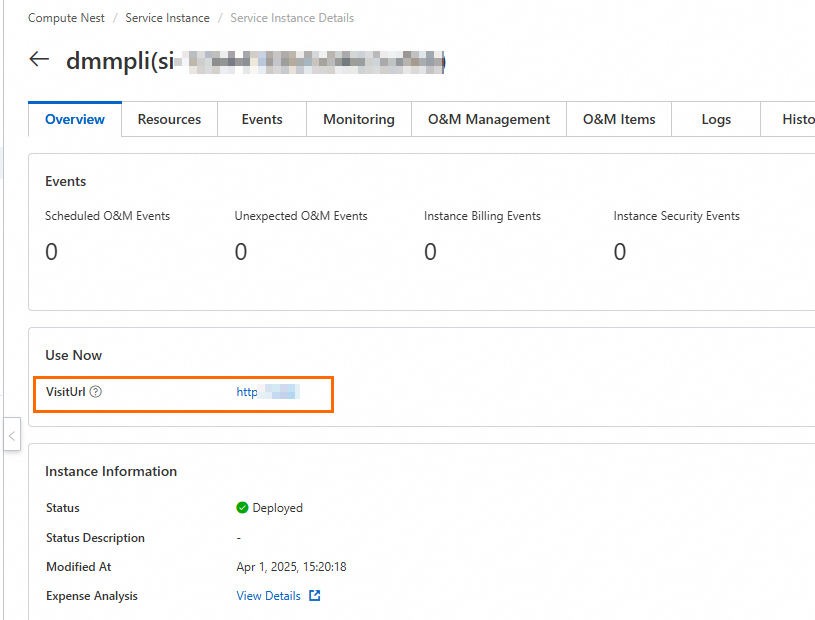
You can view the software response. The software and cloud resources are deployed as expected.
The users only need to click Deploy Now and wait to use the software. This is because Compute Nest automates a series of complex steps, including the creation and association of cloud resources, such as VPCs, vSwitches, security groups, and ECS instances, along with software installation and configuration. All steps are hidden from users to ensure that the users can complete software deployment in the simplest way.
To view and use other services, choose Service Catalog in the left-side navigation bar.
More Compute Nest features
This topic describes the background and terms of Compute Nest, which helps service providers quickly understand the basic Compute Nest features. Compute Nest provides powerful functional support. For information about how to publish services, see Quickly start with Compute Nest.