All operations that you perform on a Global Accelerator (GA) instance are recorded in operation logs. You can query and view log information based on the event time, users, and relevant resources. This allows you to keep track of a GA instance.
View operation logs
You can use one of the following methods to view operation logs in the GA console. You can select a method based on your business requirements.
Method | Description | Billing | Action |
Method 1: Basic event query | You can query events that are generated within the last 90 days for only one Alibaba Cloud account in one region. In addition, you can specify only one event property as the query condition for each event query. | The current version of ActionTrail is free of charge. | |
Method 2: Advanced event query | You can query events that are generated for more than 90 days across Alibaba Cloud accounts or regions by specifying multiple query conditions or executing custom SQL statements. | The current version of ActionTrail is free of charge. When you perform advanced event queries, data is shipped to Simple Log Service. You are charged a small fee based on the billing rules of Simple Log Service or Object Storage Service (OSS). For more information, see the following topics: |
Basic event query
You can query events of specific types that are generated within the last 90 days.
Log on to the GA console.
In the left-side navigation pane, choose .
On the Operations Log page, perform the following steps to filter events:
NoteIf the page for advanced event queries is displayed, click Switch to Event Query in the upper-right corner of the page.
Select an event type.
Event type
Option
Read/Write type
Valid values: Write and Read.
Username
Specify a username type. For example, user1 specifies a Resource Access Management (RAM) user.
Resource Type
Select a resource type.
Select a time period. You can query events within the last 90 days.
Click
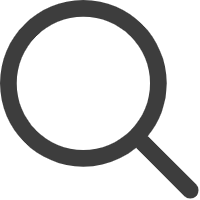 to filter events.
to filter events.
Find the event that you want to manage and click the
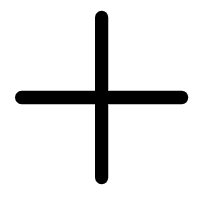 icon to view detailed information.
icon to view detailed information. View detailed information about the event in the section that appears.
Click Event Detail.
The Event Detail message displays the record in XML. You can click the
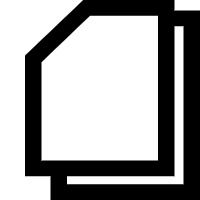 icon to copy the record. Then you can paste the record to an on-premises machine or another destination.
icon to copy the record. Then you can paste the record to an on-premises machine or another destination.
Advanced event query
You can query events that occurred in multiple regions for more than 90 days by specifying custom filter conditions or executing SQL statements. You can perform advanced event queries in standard mode or simple mode based on your business requirements. For more information about the scenarios of standard mode and simple mode, see the following table.
Mode | Query method | Description | Example |
Standard mode (default) | Single-condition query | You can filter events by service name, event name, resource name, resource type, read/write type, username, AccessKey ID, source IP address, request ID, account type, region, event source, or event ID. | To query all events that are generated by GA within a period of time, use the default value for Service Name and click Query. |
Multi-condition query | You can query events in multiple regions. | To query events in the China (Hangzhou) and China (Shanghai) regions, select China (Hangzhou) and China (Shanghai) from the Region drop-down list. | |
Simple mode | Keyword-based query | You can enter a keyword in the search box based on your business requirements. | To query all write events, enter |
Single-condition query | You can specify a filter condition in the Who, What, Which, Where, or Other category to query events. | To query all events that are generated by GA within a period of time, use the default value for Service Name and click Query. | |
Multi-condition query | You can specify multiple filter conditions in the Who, What, Which, Where, and Other categories to query events. | To query the events that are generated by Alex in ActionTrail, enter | |
NOT operator-based query | You can specify multiple filter conditions and change the operator in front of a filter condition that you want to exclude to the NOT operator. | To query events that are not generated by Alex in ActionTrail, enter |
Log on to the GA console.
In the left-side navigation pane, choose .
The first time that you view operation logs, click Enable Advanced Event Query.
In the Enable Advanced Event Query panel, select Create Trail or Select an existing trace.
Enter a trail name.
Click Activate to activate Simple Log Service.
NoteBefore you ship audit events to Logstores in Simple Log Service, you must activate and grant the required permissions to Simple Log Service. After you activate and grant the required permissions to Simple Log Service, audit events are automatically stored in the Logstores that you specify.
You are charged a small fee for using Simple Log Service. The fee is estimated based on the number of events in the last 30 days. For more information, click View Trail Cost Estimation.
Click Confirm.
On the Operation Log page, use one of the following methods to view operation logs:
NoteBy default, if you do not specify filter conditions, all events are queried.
Method 1: Standard mode (default)
Specify filter conditions.
Click Query.
Method 2: Simple mode
Click Switch to the simple mode.
Specify filter conditions or query statements in the search box.
You can specify a filter condition in the Who, What, Which, Where, or Other category to query events.
Click Query.
Find the event that you want to manage and click the
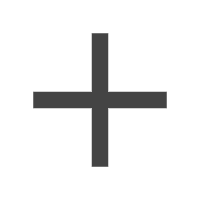 icon.
icon. View detailed information about the event.
Click Event Detail.
The Event Detail message displays the record in XML. You can click the
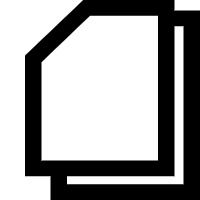 icon to copy the record. Then you can paste the record to an on-premises machine or another destination.
icon to copy the record. Then you can paste the record to an on-premises machine or another destination.
After you perform an advanced event query, you can perform the following operations on the Operations Logs page:
To perform basic event queries, click Switch to Event Query on the right side of the page.
You are charged for shipping logs to Simple Log Service. To stop the billing, perform the following steps:
Click the name of the trail. On the details page of the trail, turn off Trail Status.
Return to the Operations Logs page in the GA console, click the hyperlink to Simple Log Service, move the pointer over the Logstore that you want to delete, and then choose .
To disable the advanced event query feature, perform the following steps:
Click the name of the trail. In the left-side navigation pane, click Trails. On the Trails page, turn off Advanced Event Query.
Return to the Operations Logs page in the GA console and refresh the page. The Operations Logs page for basic event queries appears.
 > Delete
> Delete