If you want to use a graphical interface to create or query HBase tables in a cluster, you can use Hue. This topic describes how to create and delete HBase tables on the Hue web UI. In this topic, an E-MapReduce (EMR) V4.9.0 cluster is used.
Prerequisites
An EMR cluster is created, and HBase is selected from the optional services when you create the cluster.
Port 8888 is enabled.
ImportantWhen you configure the authorization object in a security group rule, enter only the CIDR blocks or IP addresses that need to access Hue. Do not enter the CIDR block 0.0.0.0/0.
Limits
The HBase service must be deployed in your cluster.
Considerations
For a Hadoop cluster of EMR V3.35.0 or a later minor version, or EMR V4.9.0 or a later minor version, you must delete hbase from the value of the app_blacklist parameter on the Configure tab of the Hue service page.
Go to the HBase Browser page
Go to the Cluster Overview page of your cluster.
Log on to the Alibaba Cloud EMR console.
In the top navigation bar, select the region where your cluster resides and select a resource group based on your business requirements.
Click the Cluster Management tab.
On the Cluster Management page, find your cluster and click Details in the Actions column.
Modify the app_blacklist parameter.
In the left-side navigation pane, choose .
In the Configuration Filter section, search for the app_blacklist parameter.
Delete hbase from the value of the app_blacklist parameter.
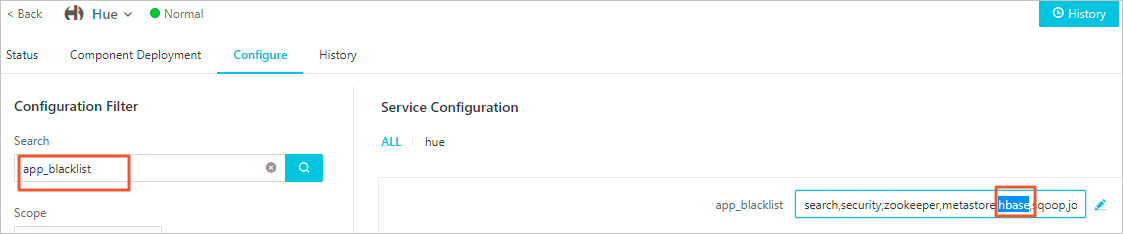
In the upper-right corner of the Service Configuration section, click Save.
In the Confirm Changes dialog box, specify Description and click OK.
Restart Hue.
In the upper-right corner of the Hue service page, choose .
In the Cluster Activities dialog box, specify Description and click OK.
In the Confirm message, click OK.
In the left-side navigation pane, click Connect Strings.
On the Public Connect Strings page, click the URL of Hue.
On the page that appears, enter your Hue username and password to access the Hue web UI.
NoteThe first time you log on to the Hue web UI, you must obtain the initial password of the admin account, which is the default administrator. For more information about how to obtain the initial password, see View the initial password.
In the left-side navigation pane, click the
 icon.
icon. The HBase Browser page appears.
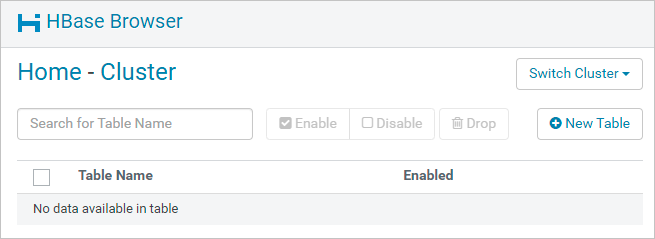
Create an HBase table
On the HBase Browser page, click New Table in the upper-right corner.
In the Create New Table dialog box, configure parameters.
Parameter
Description
Table Name
The name of the table that you want to create.
Column Families
The column families of the table.
Click Submit.
Delete HBase tables
On the HBase Browser page, select one or more tables.
Click Drop.
In the Confirm Delete message, click Confirm.