The SQL review feature of Data Management DMS reviews multiple SQL statements at a time and provides optimization suggestions. You can use this feature to prevent SQL statements that do not use indexes or do not conform to database development standards from being executed, so as to improve database performance or reduce SQL injection risks. This topic describes how to configure SQL review rules, and how to submit SQL statements for review. In the example that is used in this topic, multiple SQL statements in an XML file are reviewed.
Background information
Commonly, before a project is published, all SQL statements that are used need to be reviewed, which prevents SQL statements that do not conform to database development standards from being published to an online environment. However, this process may take a long time if performed manually.
DMS provides the SQL review feature that reviews SQL statements in an automated manner based on SQL review rules and provides optimization suggestions. You can customize SQL review rules in the console. The following SQL review rules are used in this topic:
WHERE clauses are recommended in UPDATE and DELETE statements
SQL injection risk detection
Index check in execution plans
Updates to modification time columns are recommended in UPDATE statements
Force index risk detection
Preparations
Create a table named test_sql_review_table in the destination database instance and insert data to the table by using the test data construction feature. The following statement is used to create the table:
CREATE TABLE `test_sql_review_table` ( `id` BIGINT(20) UNSIGNED NOT NULL AUTO_INCREMENT, `gmt_create` DATETIME NOT NULL, `gmt_modified` DATETIME NOT NULL, `detail_id` BIGINT(20) UNSIGNED DEFAULT NULL, `name` VARCHAR(256) DEFAULT NULL, `db_id` BIGINT(20) DEFAULT NULL, `is_delete` VARCHAR(1) DEFAULT NULL, `file_content_id` BIGINT(20) UNSIGNED DEFAULT NULL, PRIMARY KEY (`id`) ) ENGINE=InnoDB DEFAULT CHARSET=utf8mb4;Prepare the file to be reviewed. In this example, an XML file based on the MyBatis framework that contains the following sample code is used.
You can click MyBatis Sample code to download the sample code.
<?xml version="1.0" encoding="UTF-8" ?> <!DOCTYPE mapper PUBLIC "-//mybatis.org//DTD Mapper 3.0//EN" "http://mybatis.org/dtd/mybatis-3-mapper.dtd" > <mapper namespace="com.xxx.namespace"> <sql id="SELECT_ALL_FROM"> SELECT id, gmt_create, gmt_modified, detail_id, name, db_id, is_delete, file_content_id FROM test_sql_review_table sf </sql> <select id="getByPK" resultType="com.xxx.TestSQLReviewTableDO"> <include refid="SELECT_ALL_FROM"/> WHERE id=${pk} </select> <select id="getXxxList" resultType="com.xxx.TestSQLReviewTableDO"> <include refid="SELECT_ALL_FROM"/> WHERE <foreach collection="pks" open="sf.id in (" item="item" separator="," close=")"> #{item} </foreach> <if test="searchKey != null and searchKey!=''"> AND sd.name like concat('%',#{searchKey}, '%') </if> AND sf.is_delete='N' </select> <update id="updateAaaa"> UPDATE test_sql_review_table SET db_id=#{dbId} WHERE detail_id=#{detailId} AND is_delete='N' </update> <delete id="deleteXxxx"> DELETE FROM test_sql_review_table </delete> </mapper>
Step 1: Configure SQL review rules
In this example, the WHERE clauses are recommended in UPDATE and DELETE statements security rule needs to be customized. Use the default settings for the other security rules. The following example shows how to configure the security rule in the security collaboration mode. For more information, see SQL review optimization.
Log on to the DMS console V5.0 as a DMS administrator.
In the top navigation bar, click Security and Specifications. In the left-side navigation pane, click Security Rules.
NoteIf you use the DMS console in simple mode, move the pointer over the
 icon in the upper-left corner of the DMS console and choose All functions > Security and Specifications > Security Rules.
icon in the upper-left corner of the DMS console and choose All functions > Security and Specifications > Security Rules. In the left-side navigation pane, click SQL audit optimization recommendations.
Find the security rule set that you want to modify and click Edit in the Actions column.
Find the update/delete statements recommend specifying a where condition security rule and click Edit in the Actions column.
In the Rule content configuration dialog box that appears, set Behavioral action to Must Improve and click OK.
Step 2: Submit SQL statements for review
In the following example, SQL statements in an XML file in accordance with the MyBatis framework are reviewed and modified based on the check results. For more information, see SQL review.
- Log on to the DMS console V5.0.
In the top navigation bar, choose .
NoteIf you use the DMS console in simple mode, move the pointer over the
 icon in the upper-left corner of the DMS console and choose .
icon in the upper-left corner of the DMS console and choose . On the Apply for SQL Review Ticket page, click SQL Review and configure the parameters in the Application section. Click Submit.
Note- Select the database instance that is associated with the security rule set that you have configured.
In this example, upload the sample code obtained from the Preparations section of this topic.
View the SQL review results and modify the statements.
The following Check Result is returned:
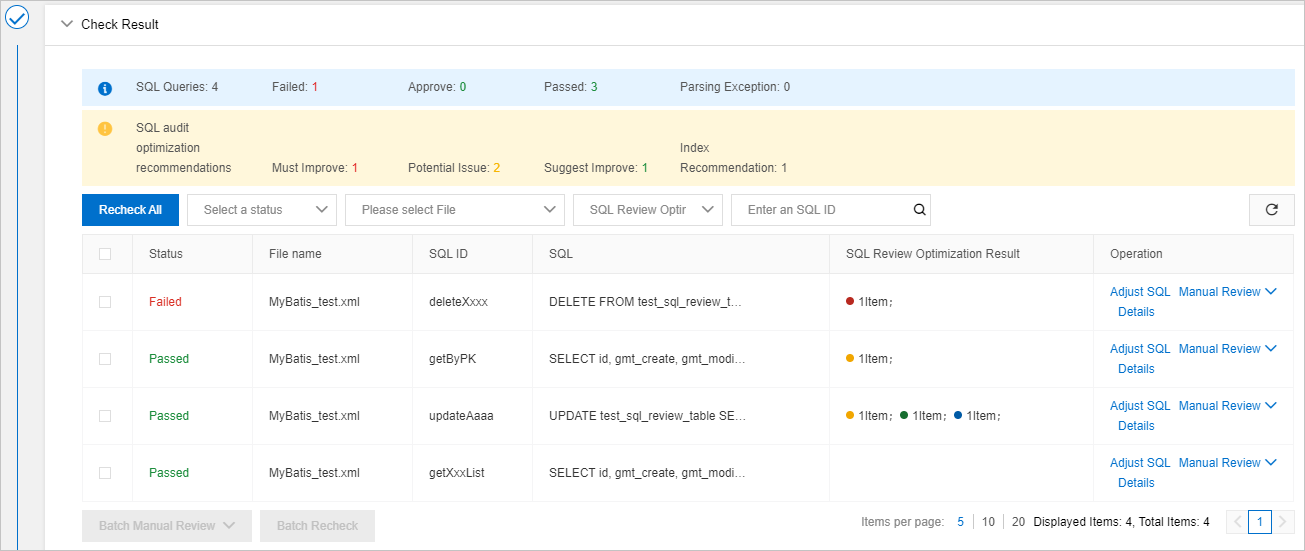
SQL
SQL review result
SQL optimization suggestion
<delete id="deleteXxxx"> DELETE FROM test_sql_review_table </delete>Must Improve: WHERE clauses are recommended in DELETE statements.
NoteBy default, the Behavioral action parameter of this security rule is set to Suggest Improve. In this example, the Behavioral action parameter is set to Must Improve in the "Step 1: Configure SQL review rules for a database" section.
Add the WHERE clause as needed. If you need to delete the entire table, use the following WHERE clause: WHERE 1 = 1.
Example:
DELETE FROM test_sql_review_table WHERE id = #{pk}<select id="getByPK" resultType="com.xxx.TestSQLReviewTableDO"> <include refid="SELECT_ALL_FROM"/> WHERE id=${pk} </select>Potential Issue: Dollar signs ($) are used to concatenate SQL statements, which causes SQL injection risks.
Replace ${pk} with #{pk} in the SQL statement to prevent SQL injection risks.
Example:
<include refid="SELECT_ALL_FROM"/> WHERE id=#{pk}<update id="updateAaaa"> UPDATE test_sql_review_table SET db_id=#{dbId} WHERE detail_id=#{detailId} AND is_delete='N' </update>Suggest Improve: Updates to modification time columns are recommended in UPDATE statements: gmt_modified
Potential Issue: The SQL execution plan does not use indexes.
Index Recommendation: DMS recommends that you add 1 index.
Add
gmt_modified = NOW()to the SET clause of the UPDATE statement.Obtain the SQL statement that uses an index on the Index recommendations tab of the Details panel. Then, submit a ticket for DDL-based lock-free change. For more information, see Perform lock-free DDL operations
Example:
UPDATE test_sql_review_table SET db_id=#{dbId}, gmt_modified = NOW() WHERE detail_id=#{detailId} and is_delete='N'NoteIf an XML file contains dynamic SQL statements, DMS attempts to replace variables and queries the Execution plan of the SQL statements. To view more information about the Execution plan of an SQL statement, click Details in the Operation column.
Due to historical reasons, your SQL statements may contain issues that currently cannot be or do not need to be resolved. In this case, you can manually review these SQL statements and tag them as approved or disapproved. In the Operation column, choose or Manual Review > Disapprove.
After modification, refresh the page in the DMS console and check the SQL review results again.
In the Approval step, click Submit for Approval. The DMS administrator or DBA checks the SQL statements again.
After the ticket is approved, the ticket is closed.
NoteIf the modified SQL statements still fail the check or cannot be parsed by DMS, an error message is returned after you click Submit for Approval in the Approval step.