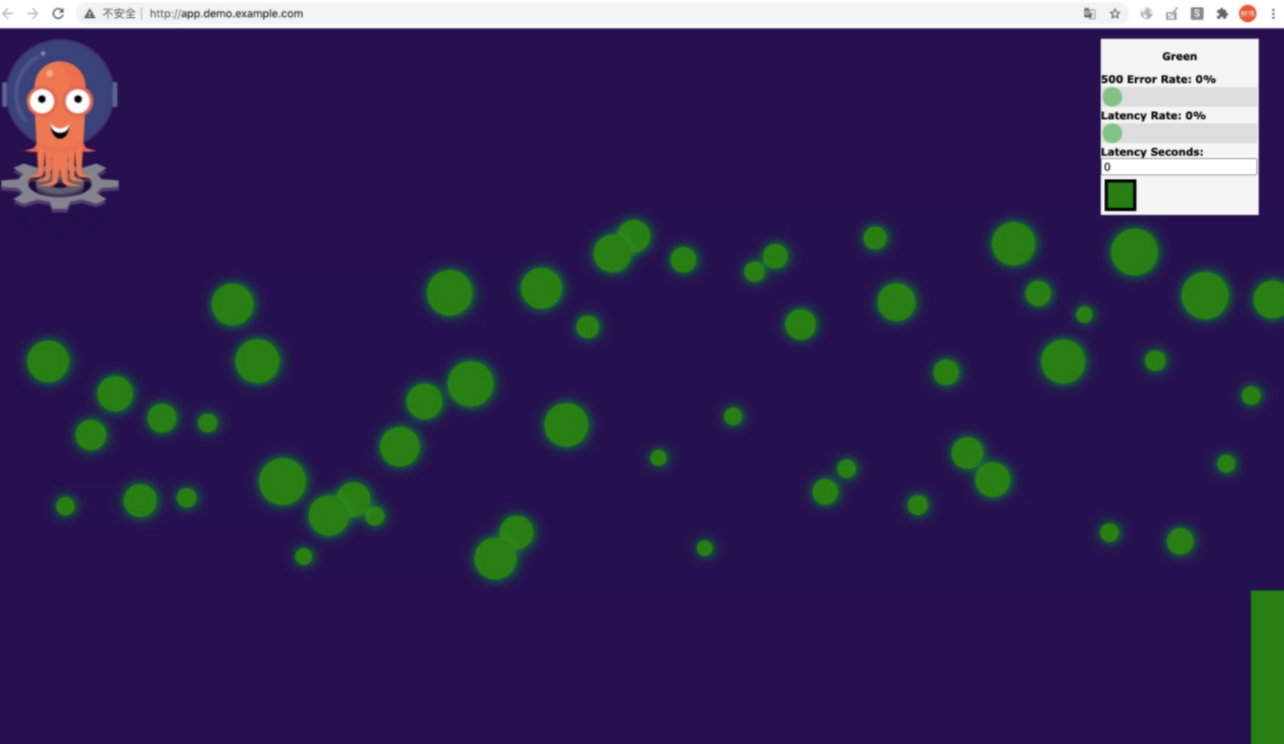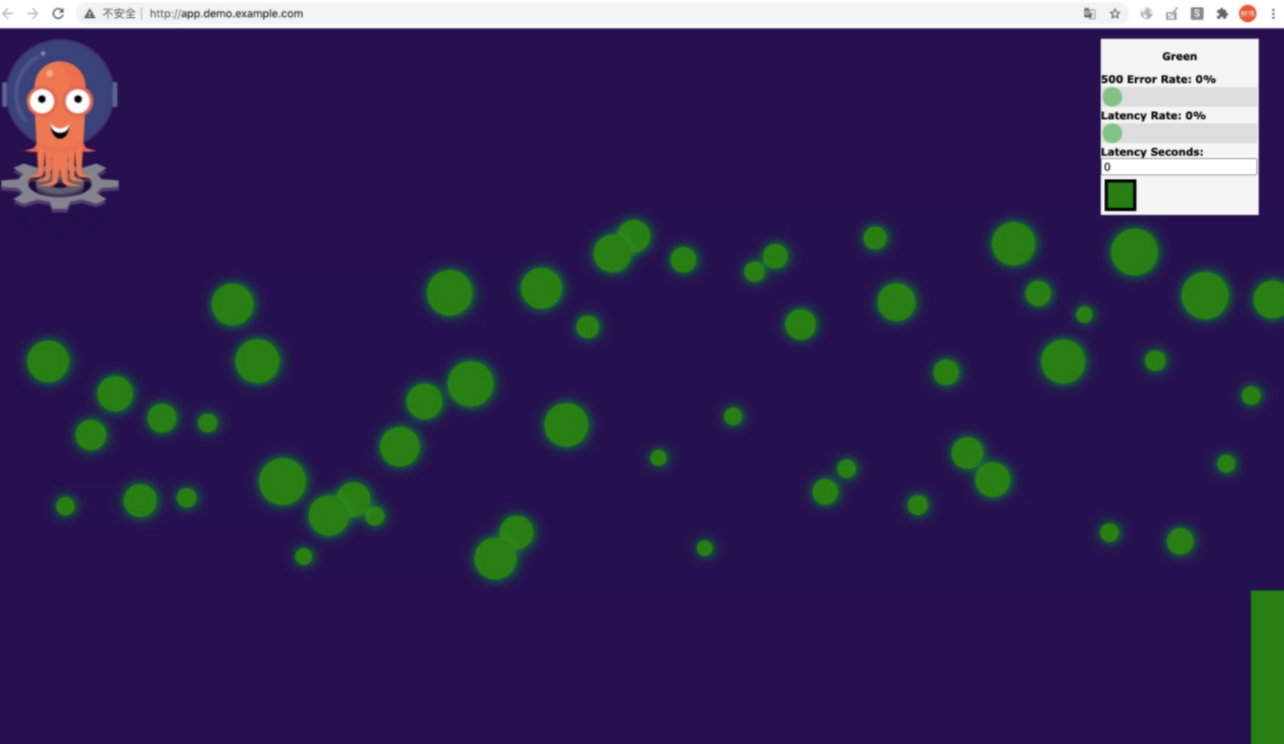You can create triggers for each repository in Container Registry. After you create
a trigger for a repository, a notification is sent to you when a container image in
the repository is updated. When the base image of an application is updated and the
update matches the trigger conditions, the updated base image is pulled to redeploy
the application. This topic describes how to automate Application Center to pull an
updated base image and use the image to redeploy the application by creating a trigger.
Step 1: Create an application
- Log on to the ACK console.
- In the left-side navigation pane of the ACK console, choose .
- On the Application Configurations wizard page, set the parameters.
- Set Name and Description.
- Click the Create Template tab and then click Create with YAML in the upper-right corner of the tab.
- Copy the following code into the Create panel and click OK.
apiVersion: apps/v1
kind: Deployment
metadata:
creationTimestamp: null
labels:
app: demo
name: demo
spec:
minReadySeconds: 5
progressDeadlineSeconds: 60
revisionHistoryLimit: 5
selector:
matchLabels:
app: demo
strategy:
rollingUpdate:
maxUnavailable: 1
type: RollingUpdate
template:
metadata:
annotations:
prometheus.io/port: "9797"
prometheus.io/scrape: "true"
creationTimestamp: null
labels:
app: demo
spec:
containers:
- image: liusheng-registry.cn-beijing.cr.aliyuncs.com/liusheng/rollouts-demo:blue
imagePullPolicy: IfNotPresent
name: demo
ports:
- containerPort: 8080
name: http
protocol: TCP
readinessProbe:
initialDelaySeconds: 5
tcpSocket:
port: 8080
timeoutSeconds: 5
resources:
limits:
cpu: "2"
memory: 512Mi
requests:
cpu: 100m
memory: 64Mi
status: {}
---
apiVersion: v1
kind: Service
metadata:
name: demo-svc
spec:
selector:
app: demo
ports:
- protocol: TCP
port: 80
targetPort: 8080
---
apiVersion: extensions/v1beta1
kind: Ingress
metadata:
name: demo
labels:
app: demo
spec:
rules:
- host: app.demo.example.com
http:
paths:
- backend:
serviceName: demo-svc
servicePort: 80
---
The following table describes some parameters.
| Parameter |
Description |
| minReadySeconds |
The minimum number of seconds to wait before a rolling update starts. The cluster
performs a rolling update after the specified time period ends.
|
| progressDeadlineSeconds |
The maximum number of seconds to wait before a rolling update is considered stalled.
If the rolling update is considered stalled, the system stops counting the seconds.
|
| revisionHistoryLimit |
The maximum number of ReplicaSets that you want to retain. |
| rollingUpdate.maxUnavailable |
The maximum number of pods that can be in the Unavailable state during the rolling
update process.
|
| image |
The address of the image that is stored in the repository of Container Registry. In
this example, the image of the demo application is used.
|
- Click Next.
Step 2: Generate the webhook URL of a trigger in Application Center
- Log on to the ACK console.
- In the left-side navigation pane of the ACK console, choose .
- On the Application Center page, click the name of the application that you created in Step 1.
- On the application details page, click Trigger in the upper-right corner.
- In the Trigger panel, click Create. After the webhook URL of the trigger appears, click Copy.
Note We recommend that you keep the webhook URL confidential.
Step 3: Create a trigger in Container Registry
- Log on to the Container Registry console.
- In the top navigation bar, select a region.
- In the left-side navigation pane, click Instances.
- On the Instances page, click the required Container Registry Enterprise Edition instance.
- On the Repositories page, click the name of the repository that is used when you created the application
in Step 1.
- On the repository details page, click Trigger. Then, click Create.
- In the Create Trigger dialog box, specify the name of the trigger, enter the webhook URL of the trigger
generated in Step 2, and set Trigger to All. Then, click Confirm.
The following trigger modes are supported:
All,
By RegExp, and
By Tags. The following section describes the trigger modes:
- All: Each time an image is updated, Application Center pulls the updated image.
- By RegExp: A regular expression is used to filter image updates. Application Center
pulls an image only if the image is updated and the new image version matches the
regular expression.
- By Tags: Tags are used to filter image updates. Application Center pulls an image
only if the image is updated and the new image version matches one of the specified
tags.
Note If Application Center fails to pull an image, you can go to the Trigger page to find the trigger and click Access Log in the Actions column. In the Access Log message, check the cause of exceptions from the response bodies.
Step 4: Redeploy the application by using the updated container image
When a container image in the repository is updated, the updated image is automatically
pulled and used to redeploy the application.
- Run the following command to log on to the repository that is used to create the application
in Step 1.
Note If the instance of Container Registry Enterprise Edition is created in the China (Hangzhou)
region, you must set <the region where the instance of Enterprise Edition is created>
to hangzhou in the command.
docker login --username=<username used to log on to Container Registry> <name of the instance of Container Registry Enterprise Edition>-registry.cn-<the region where the instance of Container Registry Enterprise Edition is created>.cr.aliyuncs.com
- Run the following command to add a tag to the image:
docker tag registry.cn-hangzhou.aliyuncs.com/acs/rollouts-demo:green liusheng-registry.cn-beijing.cr.aliyuncs.com/liusheng/rollouts-demo:green
- Run the following command to push the new version of the container image to the repository
that is used when you created the application in Step 1.
docker push liusheng-registry.cn-beijing.cr.aliyuncs.com/liusheng/rollouts-demo:green
Verify the result
- View the orchestration template.
After the container image is updated, Application Center pulls the updated image and
updates the orchestration template of the application.
- Log on to the ACK console.
- In the left-side navigation pane of the ACK console, choose .
- On the Templates page, find the template that you created in Step 1 and click Details. On the Details page, the updated image is used in the template.
- Enter app.demo.example.com in the address bar of your browser and press Enter to access the application.
If the page shown in the following figure appears in your browser, the application
is updated.