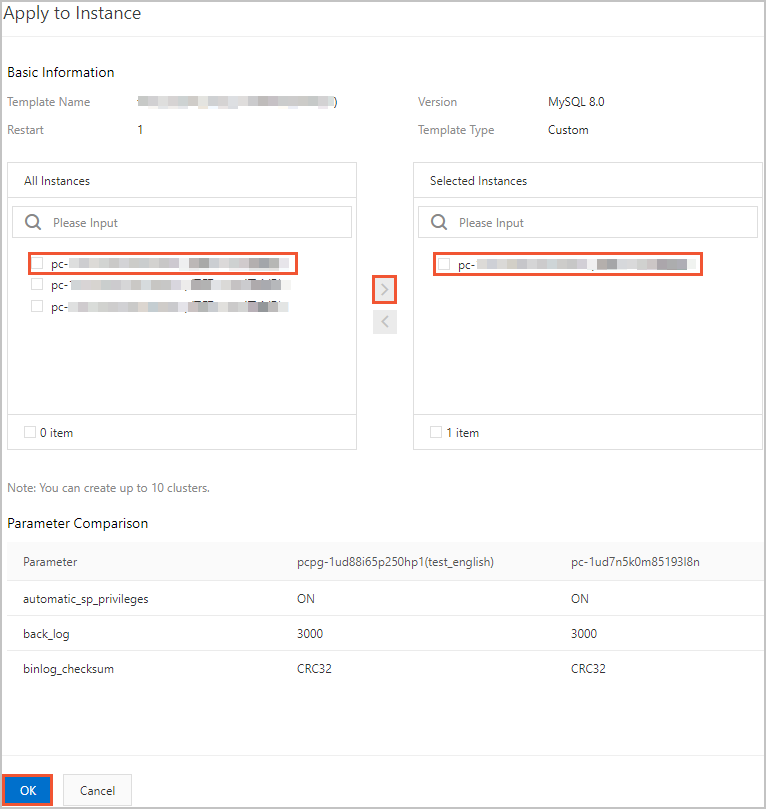When you configure multiple clusters that contain one or more parameters with the same settings, you can use parameter templates to manage and quickly apply parameters to clusters. This improves the efficiency of parameter management and cluster configuration.
Prerequisites
- MySQL 8.0
- MySQL 5.7
- MySQL 5.6
Create a parameter template
Apply a parameter template
Note
- If a restart is required, we recommend that you apply the parameter template during off-peak hours and make sure that your application is configured to automatically reconnect to the cluster.
- After a parameter template is created, you can apply the parameter template to the
cluster by using the following methods:
- You can apply a parameter template on the related page of a cluster. For more information, see Specify cluster parameters.
- You can also perform the following steps to apply a parameter template to the cluster.
Copy a parameter template
Delete a parameter template
- Log on to the PolarDB console.
- In the upper-left corner of the console, select the region where the cluster resides.
- In the left-side navigation pane, click Parameter Templates.
- On the Parameter Templates page, click the Custom Parameter Templates tab.
- In the parameter template list, click Delete in the Actions column of the parameter template.
- Click OK.
Note To delete multiple parameter templates at a time, select the parameter templates and
click Delete at the bottom of the list.
View differences in parameter templates
- Log on to the PolarDB console.
- In the upper-left corner of the console, select the region where the cluster resides.
- In the left-side navigation pane, click Parameter Templates.
- On the Parameter Templates page, click the Custom Parameter Templates tab.
- In the custom parameter template list, select the parameter templates and click Compare.
- On the Compare page, view the differences of parameters in different parameter templates.
Related API operations
| API | Description |
|---|---|
| CreateParameterGroup | Creates a parameter template. |
| DescribeParameterGroups | Queries parameter templates. |
| DescribeParameterGroup | Queries the details of a parameter template. |
| ModifyDBClusterParameters | Modifies or applies a parameter template. |
| DeleteParameterGroup | Deletes a parameter template. |
 to move them to the right. You can view the difference between the parameter values
in the template and the parameter values in the cluster in the
to move them to the right. You can view the difference between the parameter values
in the template and the parameter values in the cluster in the