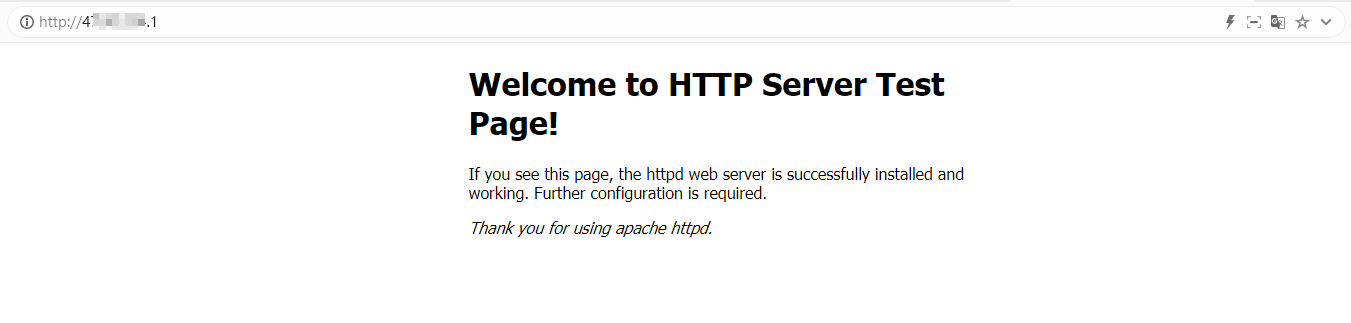This topic describes how to configure DNAT on an Internet NAT gateway for an Elastic Compute Service (ECS) instance to provide services over the Internet.
Scenarios
The following scenario is used in this topic. You created an ECS instance on Alibaba Cloud and deployed applications on the ECS instance. The ECS instance is not assigned a static public IP address or associated with an elastic IP address (EIP). Due to business growth, you want to use IP mapping or port mapping of DNAT to enable the ECS instance to provide services over the Internet.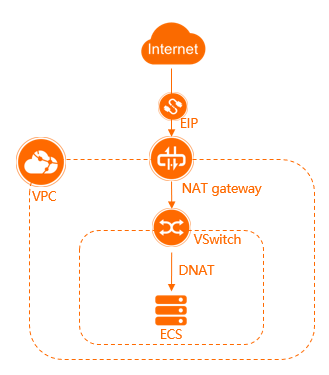
Prerequisites
An Alibaba Cloud account is created. If you do not have an Alibaba Cloud account, create one.
A virtual private cloud (VPC) with an IPv4 CIDR block and a vSwitch created. For more information, see Create a VPC with an IPv4 CIDR block.
An ECS instance is created in the vSwitch. Applications are deployed on the ECS instance. For more information, see Create an instance by using the wizard.
In this example, an application that uses Apache is deployed on the ECS instance. For more information, see Install Apache.
Make sure that the security group rules of the ECS instance allow the ECS instance to receive requests from the Internet. In this example, make sure that the inbound rules of the security group of the ECS instance allow
TCPaccess to port80. For more information, see Add a security group rule.
Procedure
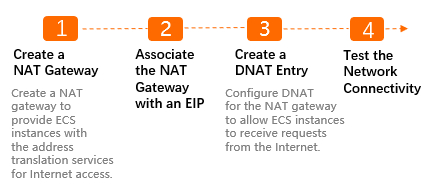
Step 1: Create an Internet NAT gateway
- Log on to the NAT Gateway console.
- On the Internet NAT Gateway page, click Create NAT Gateway.
When you create an Internet NAT gateway for the first time, click Create in the Notes on Creating Service-linked Roles section of the buy page to create a service-linked role. After the service-linked role is created, you can create Internet NAT gateways.
 For more information, see Service-linked roles.
For more information, see Service-linked roles. On the buy page, set the following parameters and click Buy Now.
Parameter
Description
Billing Method
By default, Pay-As-You-Go is selected. You can pay for resources after you use them. For more information, see Billing of Internet NAT gateways.
Resource Group
Select the resource group to which the virtual private cloud (VPC) belongs. For more information, see Resource group overview.
Tags
Tag Key: Select or enter a tag key.
You can specify at most 20 tag keys. A tag key can be up to 128 characters in length. It cannot start with aliyun or acs:, and cannot contain http:// or https://.
Tag Value: Select or enter a tag value.
You can specify at most 20 tag values. A tag value can be up to 128 characters in length. It cannot start with aliyun or acs:, and cannot contain http:// or https://.
Region
Select the region where you want to create the Internet NAT gateway.
VPC
Select the VPC where you want to create the Internet NAT gateway. After the Internet NAT gateway is created, you cannot change the VPC to which the Internet NAT gateway belongs.
Associate vSwitch
Select the vSwitch to which the Internet NAT gateway belongs.
Metering Method
By default, Pay-By-CU is selected. You are charged based on the resources that you use. For more information, see Billing of Internet NAT gateways.
Billing Cycle
By default, By Hour is selected. Bills are generated on an hourly basis. If you use an Internet NAT gateway for less than 1 hour, the usage duration is rounded up to 1 hour.
Instance Name
Enter a name for the Internet NAT gateway.
The name must be 2 to 128 characters in length and can contain digits, underscores (_), and hyphens (-). The name must start with a letter.
Access Mode
Select the mode in which you want to create the Internet NAT gateway. The following modes are supported:
SNAT for All VPC Resources: If you select this value, the Internet NAT gateway is created in unified access mode. After the Internet NAT gateway is created, all resources in the VPC can access the Internet by using the SNAT feature of the NAT gateway.
If you select SNAT for All VPC Resources, you must also specify an elastic IP address (EIP).
Configure Later: If you select this option, you can configure the Internet NAT gateway in the console after you complete the payment.
If you select Configure Later, only the Internet NAT gateway is created. No SNAT entry is created.
In this example, Configure Later is selected.
On the Confirm page, confirm the information, select the Terms of Service check box, and then click Confirm.
When the Purchased message appears, the Internet NAT gateway is created.
You can find the Internet NAT gateway on the Internet NAT Gateway page.
Step 2: Associate an EIP with the Internet NAT gateway
An Internet NAT gateway can run as expected only when it is associated with an EIP. After you create an Internet NAT gateway, you can associate EIPs with the Internet NAT gateway to meet your business requirements.
- Log on to the NAT Gateway console.
- In the top navigation bar, select the region where you want to create the NAT gateway.
- On the Internet NAT Gateway page, find the Internet NAT gateway that you want to manage and click Associate Now in the Elastic IP Address column.
In the Associate EIP dialog box, set the following parameters and click OK.
Parameter
Description
Resource Group
Select the resource group of the EIP.
Select EIP
Select the EIP that you want to associate with the Internet NAT gateway.
In this example, Purchase and Associate EIP is selected. The system automatically creates a pay-by-data-transfer EIP and associates the EIP with the Internet NAT gateway.
After you complete the preceding operations, the EIP is displayed in the EIP column.
Step 3: Create a DNAT entry
You can create a DNAT entry that uses IP mapping or port mapping to enable an ECS instance to provide Internet-facing services.
- Log on to the NAT Gateway console.
- In the top navigation bar, select the region where you want to create the NAT gateway.
- On the Internet NAT Gateway page, find the NAT gateway that you want to manage and click Configure DNAT in the Actions column.
On the DNAT Management tab, click Create DNAT Entry.
On the Create DNAT Entry page, set the following parameters and click OK.
Parameter
Description
Select Public IP Address
Select an EIP. The EIP is used to communicate with the Internet.
NoteFor Internet NAT gateways, you can specify an EIP in both an SNAT entry and a DNAT entry.
In this example, the EIP that is associated with the Internet NAT gateway is selected.
Select Private IP Address
Specify the IP address of the ECS instance that uses the DNAT entry to communicate with the Internet. In this example, Select by ECS or ENI is selected and the private IP address of the ECS instance is selected.
Port Settings
Select a DNAT mapping method. In this example, Specific Port is selected, which specifies port mapping. Set Public Port to 80, Private Port to 80, and Protocol Type to TCP.
Entry Name
Enter a name for the DNAT entry.
Step 4: Test the network connectivity
After you create a DNAT entry, you can test the network connectivity by using a computer to access the application that is deployed on the ECS instance.
Open a browser on a computer.
Enter http://IP address of the EIP:80 into the address bar of your browser and access the application that is deployed on the ECS instance.
The test result shows that the application that is deployed on the ECS instance can be accessed over the Internet.