Database Backup (DBS) allows you to perform disaster recovery drills to rehearse a database restore on a regular basis. You can perform disaster recovery drills to verify the correctness of the backup data and the reliability of the disaster recovery system. This ensures that the business operation is transferred to the disaster recovery system if the production system encounters a failure.
Background information
If a disaster occurs, data recovery may fail due to operation errors that occur during the recovery process or invalid backups of the source data. To prevent disaster recovery failures, we recommend that you perform disaster recovery drills on a regular basis to ensure that your disaster recovery system remains effective.
Compared with traditional disaster recovery drills, DBS allows you to perform disaster recovery drills without the need to purchase or deploy additional servers. You can create a sandbox instance by using your backup data based on Copy Data Management (CDM). Then, you can test the disaster recovery capability, and view the report of the disaster recovery drill. After the drill is complete, DBS automatically deletes the sandbox instance. This way, you can conveniently perform disaster recovery drills at minimal costs.
Prerequisites
The data source for which you want to restore data resides in one of the following regions: China (Beijing), China (Shanghai), China (Hangzhou), and China (Shenzhen).
The data source uses one of the following database versions:
ApsaraDB RDS for MySQL databases that use local SSDs: 5.6, 5.7, and 8.0
Self-managed MySQL databases: 5.6 and 5.7
Pricing
The disaster recovery drill feature is free of charge. You need to pay only for the usage of DBS sandbox instances based on the specifications, duration, and storage of the instances. For more information, see DBS sandbox fees.
The sandbox instance created for a MySQL database during a disaster recovery drill contains one CPU core and 1 GB of memory.
Step 1: Create a backup schedule
Go to the DBS buy page to create a backup schedule. For more information, see Purchase a backup schedule.
On the DBS buy page, select a region that supports the disaster recovery drill feature. Select MySQL as the data source type and select Physical Backup as the backup method.
Step 2: Configure the backup schedule
For more information about how to configure the backup schedule, see Back up MySQL databases.
Step 3: Configure a disaster recovery drill
Log on to the Database Backup (DBS) console.
In the left-side navigation pane, click Backup Schedules. In the top navigation bar, select a region.
On the Backup Schedules page, find the backup schedule for which you want to configure a disaster recovery drill and click Manage in the Actions column.
On the Configure Task page, click Set Recovery Drill in the Recovery Drill section.
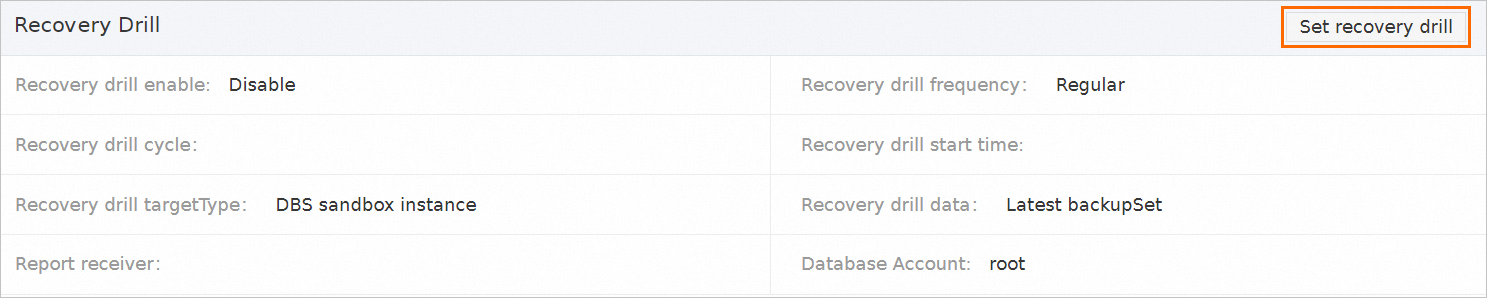
In the Set recovery drill dialog box, configure the following parameters.
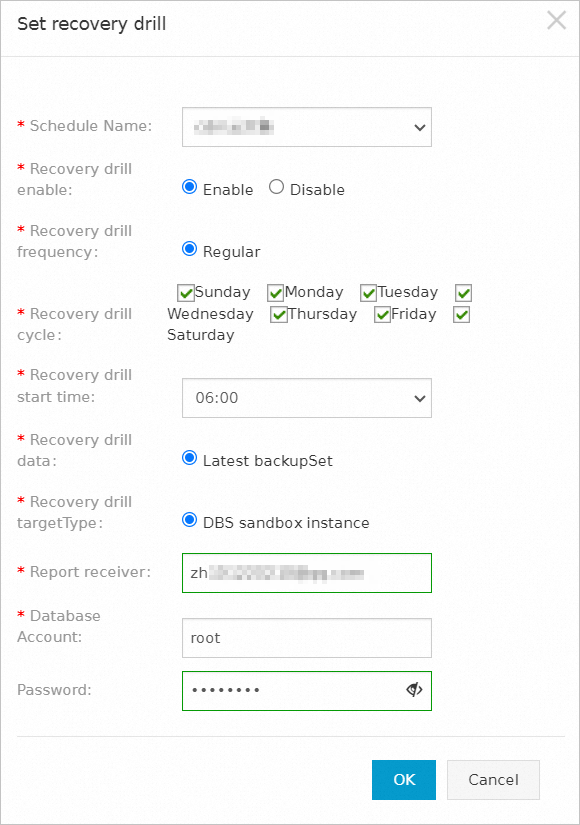
Parameter
Description
Schedule Name
The backup schedule that you want to use is populated.
Recovery drill enable
Specifies whether to enable the disaster recovery drill feature. Valid values: Enable and Disable. In this example, select Enable.
Recovery drill frequency
The frequency at which you want to perform disaster recovery drills. Default value: Regular.
Recovery drill cycle
The days on which you want to perform disaster recovery drills during a week. For example, if you select Monday and Friday, the system performs disaster recovery drills every Monday and Friday.
You must select at least one day from a week to ensure the effectiveness of the disaster recovery system.
Recovery drill start time
The start time for each disaster recovery drill. Select an exact hour of the day during off-peak hours of your business.
Recovery drill data
The backup data for which you want to perform a disaster recovery drill. By default, DBS restores the latest backup data set.
Recovery drill targetType
The type of the instance to which you want to restore the database. By default, the database is restored to a DBS sandbox instance to verify the disaster recovery drill. You do not need to purchase additional devices.
Report receiver
The email address that is used to receive the reports of disaster recovery drills.
Database Account
The username of a database account that has the query permissions.
Password
The password of the database account.
NoteIf you do not configure this parameter, DBS uses the password of the data source by default.
Click OK.
The disaster recovery drill feature is enabled. DBS performs a disaster recovery drill at the next start time as scheduled. The specific period of time that is required to perform the drill varies based on the size of the backup data.
Step 4: View the disaster recovery drill report
Log on to the Database Backup (DBS) console.
In the left-side navigation pane, click Backup Schedules. In the top navigation bar, select a region.
Find the backup schedule that you want to manage and click Manage in the Actions column to go to the Configure Task page.
In the left-side navigation pane, click Recovery Drills.
Find the disaster recovery drill whose report you want to view and click View report in the Actions column.
 Note
NoteIf the result of the drill is Successful, the backup data is restored and no errors occur. In the report, you can view the information about the data in the database.
If the result of the drill is Failed, the backup data failed to be restored and errors may exist in the backup sets. We recommend that you check the backup data based on the drill report and troubleshoot the issue. You can join the DingTalk group of DBS whose number is 35585947 for support. For more information, see Common Errors and Troubleshooting.