Hologres Shared Cluster (BI-based MaxCompute Acceleration Edition) is an online query acceleration service that is used to replace MaxCompute Lightning. Based on a Hologres cloud-native architecture that separates storage from computing, this service uses shared cluster resources to accelerate queries on data in MaxCompute tables. This topic describes how to replace Lightning with Hologres Shared Cluster (BI-based MaxCompute Acceleration Edition) to connect to Quick BI.
Prerequisites
MaxCompute Lightning is activated and used.
Background information
MaxCompute Lightning will be discontinued and no longer maintained. You can consider Hologres Shared Cluster (BI-based MaxCompute Acceleration Edition) as an upgraded version of Lightning. The performance and services of Hologres Shared Cluster (BI-based MaxCompute Acceleration Edition) are better than those of Lightning. You can follow the guidance provided in this topic to replace your Lightning data source with a Hologres data source based on the business intelligence (BI) tool that you use. For more information about the BI tools that you can connect to Hologres, see Overview.
Procedure
The following figure compares the process of using Lightning to connect to Quick BI with the process of using Hologres Shared Cluster (BI-based MaxCompute Acceleration Edition) to connect to Quick BI.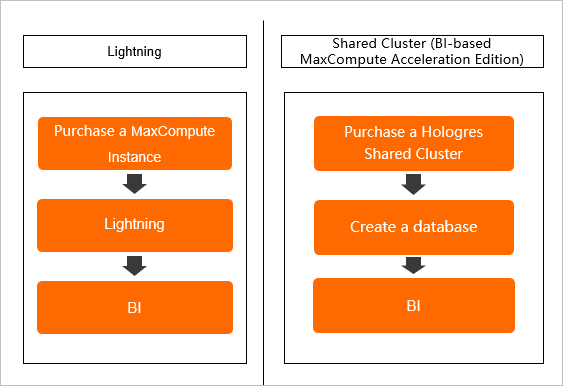
The process of replacing Lightning with Hologres Shared Cluster (BI-based MaxCompute Acceleration Edition) to connect to Quick BI involves the following steps:
Step 1: Purchase a Hologres Shared Cluster (BI-based MaxCompute Acceleration Edition) instance
Before you replace Lightning with Hologres Shared Cluster (BI-based MaxCompute Acceleration Edition), you must purchase a Hologres Shared Cluster (BI-based MaxCompute Acceleration Edition) instance. Then, check whether the purchased instance can be used in the Hologres console.
Go to the buy page of Hologres Shared Cluster (BI-based MaxCompute Acceleration Edition) and purchase an instance. Configure the following parameters:
Product Type: Select Shared Cluster (BI-based MaxCompute Acceleration Edition).
Region: Select a region based on your business requirements.
Instance Name: The name must be 2 to 64 characters in length.
Click Buy Now and confirm the order information.
Select I have read and agree to Shared Hologres Cluster (BI-based MaxCompute Acceleration Edition) Agreement of Service and click Activate Now.
It takes 5 to 10 minutes to complete the order payment of a Hologres Shared Cluster (BI-based MaxCompute Acceleration Edition) instance.
After the instance is purchased, go to the Hologres console.
On the Instances page, click the name of the instance.
You can also click Manage in the Actions column of the instance. On the page that appears, you can view the details of the instance.
Step 2: Create a database
After the instance is created, the system automatically creates a default database named postgres. The default database is used to monitor and manage the instance that you have created. If you need to create other databases to process business data, perform the following steps:
On the Instance Details page, click Database Management in the left-side navigation pane. On the page that appears, click Create Database in the upper-right corner.
In the Create Database dialog box, configure the Instance Name, Database Name, and SPM parameters based on your business requirements. If you want to simplify permission management, we recommend that you select SPM when you create a database.
Hologres allows you to use the standard PostgreSQL authorization model and simple permission model (SPM) to manage user permissions.
Standard PostgreSQL authorization model: This model is exactly the same as the permission model in PostgreSQL. This model is also called the expert mode for short. For more information, see Standard PostgreSQL authorization model.
SPM: This model is exclusively provided by Hologres and helps you simplify permission management based on your business requirements. For more information, see Overview.
Click OK. You can view the created database on the Database Authorization page.
Step 3: Enable the feature of automatically creating foreign tables for MaxCompute tables
You can enable the feature of automatically creating foreign tables for MaxCompute tables to access data in MaxCompute tables. For more information, see Automatically create foreign tables for MaxCompute tables.
You can also manually create a MaxCompute foreign table by running the CREATE FOREIGN TABLE or IMPORT FOREIGN SCHEMA command. For more information, see Create a foreign table in Hologres to accelerate queries on MaxCompute data.
Step 4: Use Quick BI to replace your Lightning data source with a Hologres data source
Hologres Shared Cluster (BI-based MaxCompute Acceleration Edition) is compatible with PostgreSQL and can be directly connected to various BI tools. If you use a BI tool other than Quick BI, you must replace the endpoint of Lightning with the endpoint of the Hologres Shared Cluster (BI-based MaxCompute Acceleration Edition) instance before you perform visualized data analysis.
In this example, Quick BI is used to replace your Lightning data source with a Hologres data source. You can complete the replacement with several simple steps. After the data source is replaced, the dashboard and report of the Hologres data source, instead of those of the original Lightning data source, are displayed by default.
Before you perform this step, make sure that the name of the foreign table that you created is the same as the name of the Lightning table.
Log on to the Quick BI console. In the My Workspaces section, click the workspace that you want to manage.
In the left-side navigation pane, click Data source. On the Data source page, find the data source that you want to replace and click the Replace icon in the My data sources section.
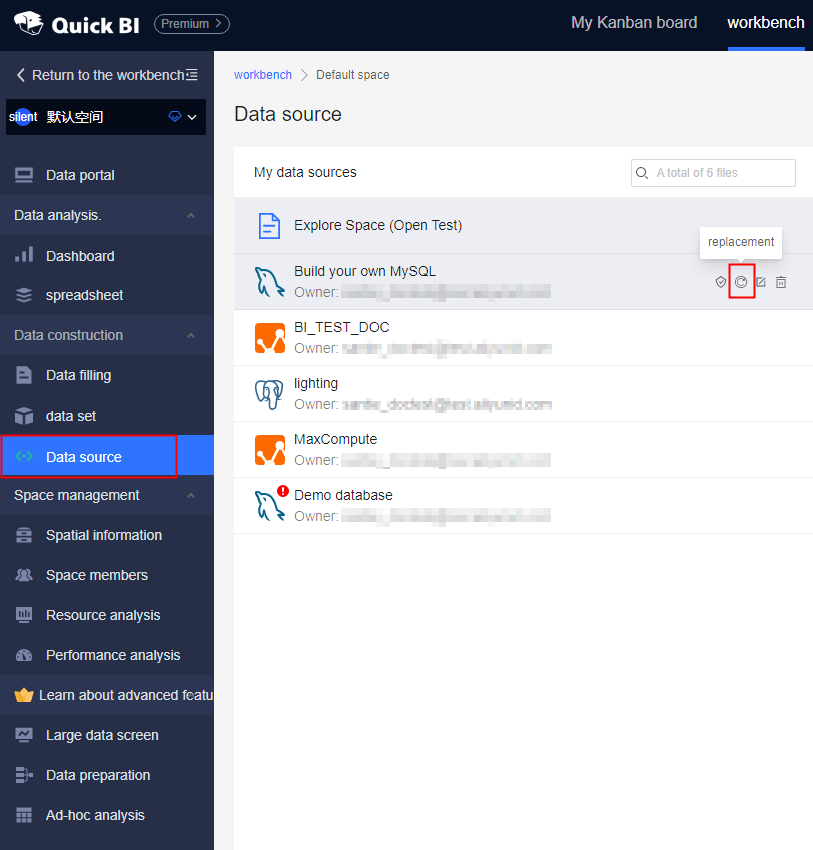
In the Replace data source dialog box, click Hologres in the Cloud Databases section on the Cloud Data Sources tab.
In the Replace with Hologres Data Sources dialog box, configure the parameters.
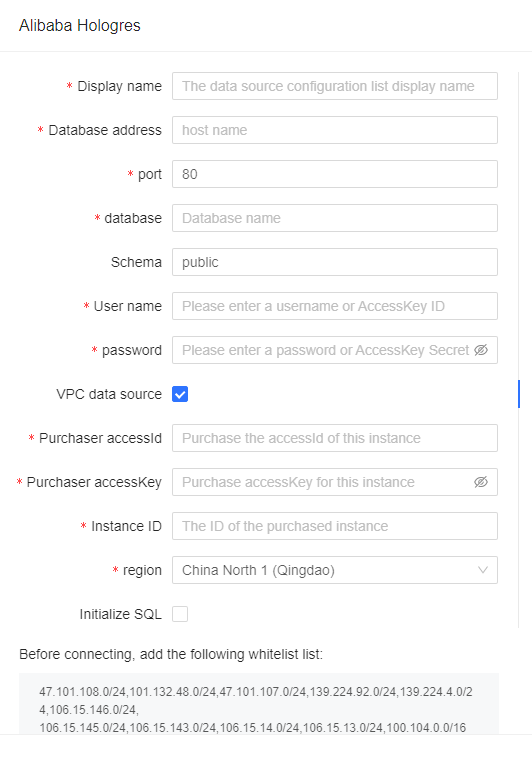
For more information about the parameters, see Quick BI
Click OK.
Grant user permissions
Hologres Shared Cluster (BI-based MaxCompute Acceleration Edition) and Lightning use different permission control methods. After you replace your Lightning data source with a Hologres data source, you must grant necessary permissions to a RAM user to use Hologres Shared Cluster (BI-based MaxCompute Acceleration Edition).
For more information about how to grant permissions on Hologres Shared Cluster (BI-based MaxCompute Acceleration Edition) to a RAM user, see Grant the development permissions on a Hologres instance to RAM users.