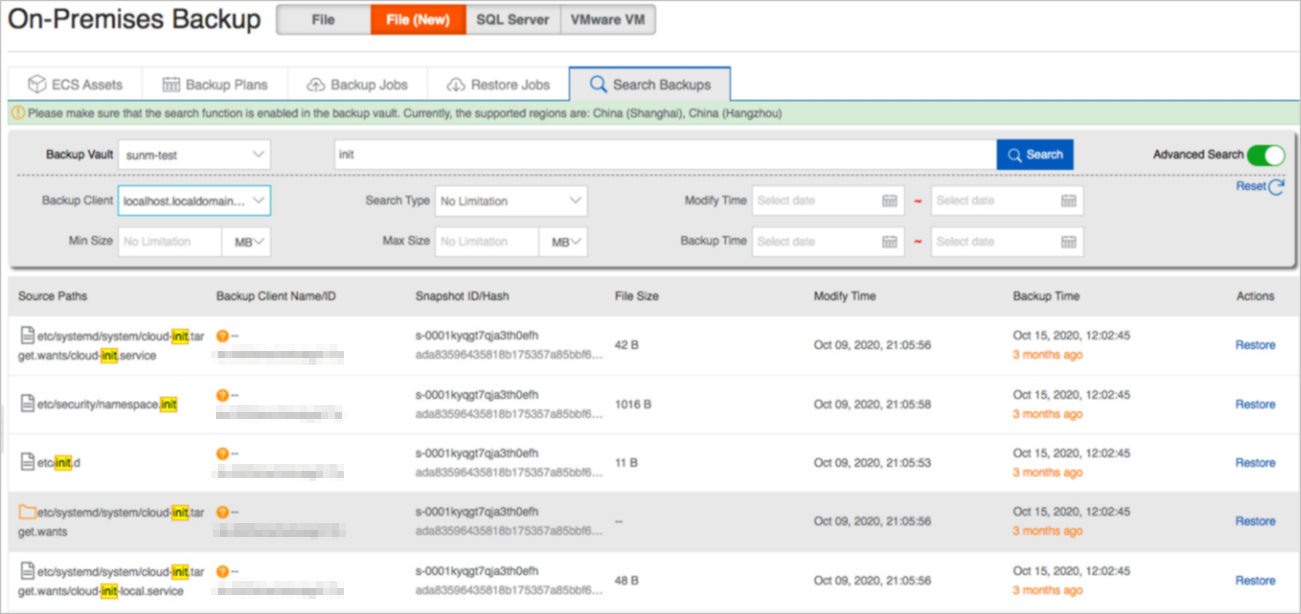This topic describes how to enable and use the backup search feature. If you have a large number of backup files, you can use the backup search feature to locate a backup file that you want to restore.
Prerequisites
Files are backed up. For more information, see Back up files.
Step 1: Enable the backup search feature
To use the backup search feature, you must enable the feature. To enable the backup search feature, perform the following steps:
Log on to the Cloud Backup console.
In the left-side navigation pane, click Overview.
On the Overview page, find the backup vault for which you want to enable the backup search feature.
In the upper-right corner of the backup vault card, choose .
In the Modify Backup Vault panel, turn on Backup Search.
NoteAlibaba Cloud continuously updates Cloud Backup to support more regions. You can log on to the Cloud Backup console to view the supported regions.
Step 2: Use the backup search feature
You can use the backup search feature to search for files that are backed up in a specified backup vault based on the conditions that you specify. To use the backup search feature, perform the following steps:
In the left-side navigation pane, choose .
In the top navigation bar, select the region where the backup vault resides.
Click the Search Backups tab.
In the upper-left corner of the Search Backups tab, select a backup vault from the Backup Vault drop-down list.
You can directly search for files by keyword or use the advanced search feature.
Search
Enter a file name or folder name in the search box and then click Search.
The following table describes the parameters in the search results.
Parameter
Description
Source Paths
The path of the file.
Backup Client Name/ID
The name and ID of the backup client that is used to back up the file.
Snapshot ID/Hash
The snapshot ID and hash code of the backup.
File Size
The size of the file.
Modify Time
The time when the file was last modified.
Backup Time
The time when the file was backed up.
Actions
The operation that you can perform on the file. The value Restore indicates that you can restore the file.
Advanced search
If you cannot find the file by using the basic search feature, you can use the advanced search feature. In the upper-right corner of the page, turn on Advanced Search. Set one or more of the following parameters and click Search.
The following table describes the parameters.
Parameter
Description
Backup Client
The backup client that is used to back up the file. Select a backup client based on your business requirements.
Search Type
The type of the file. Valid values:
File: Cloud Backup searches for a file.
Folder: Cloud Backup searches for a folder.
Modify Time
The start time and end time of the period during which the file was last modified. The time is accurate to seconds. If you want to clear the specified time, click the cross sign (
X) next to the time.Min Size
The minimum size of the file. Unit: KB, MB, or GB. Minimum value: 0.
Max Size
The maximum size of the file. Unit: KB, MB, or GB. Minimum value: 0.
Backup Time
The start time and end time of the period during which the file was backed up. The time is accurate to seconds. If you want to clear the specified time, click the cross sign (
X) next to the time.NoteIf you want to reset all search conditions, click Reset in the upper-right corner of the page.
The following figure shows the sample search results after you search for files by using the init keyword. The following table describes the parameters in the search results.