This topic describes how to create a directory, create a test case, and manage test cases.
Create a directory
In the left-side navigation pane, choose Testing Services > Performance Testing.
The first time you create a directory, the Test Case hierarchy tree on the Performance Testing page is empty. In this case, click Create Directory. You can also click the More icon to the right of Test Case and select Create Directory. The Create Directory dialog box appears.
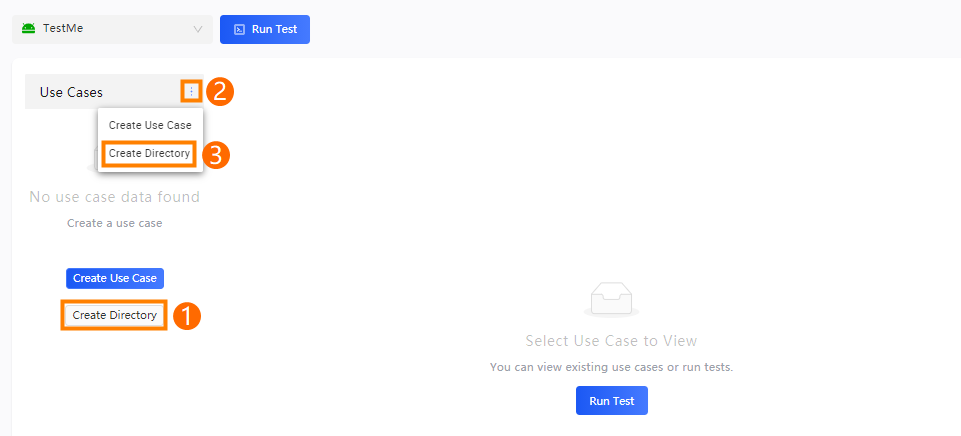
In the Create Directory dialog box, configure the parameters. The following table describes the parameters.
Parameter
Description
Parent Directory
The parent directory in which to create the directory.
Directory Name
The name of the directory.
The name must be 2 to 50 characters in length.
The name can contain letters, digits, underscores (_), and hyphens (-).
ImportantDirectories of the same level cannot have the same name.
Click OK.
After the directory is created, you can view the directory in the Test Case hierarchy tree on the Performance Testing page.
Create a test case
In the left-side navigation pane, choose Testing Services > Performance Testing.
The first time you create a test case, the Test Case hierarchy tree on the Performance Testing page is empty. In this case, click Create Test Case. You can also click the More icon to the right of Test Case and select Create Test Case. The Create Test Case dialog box appears.
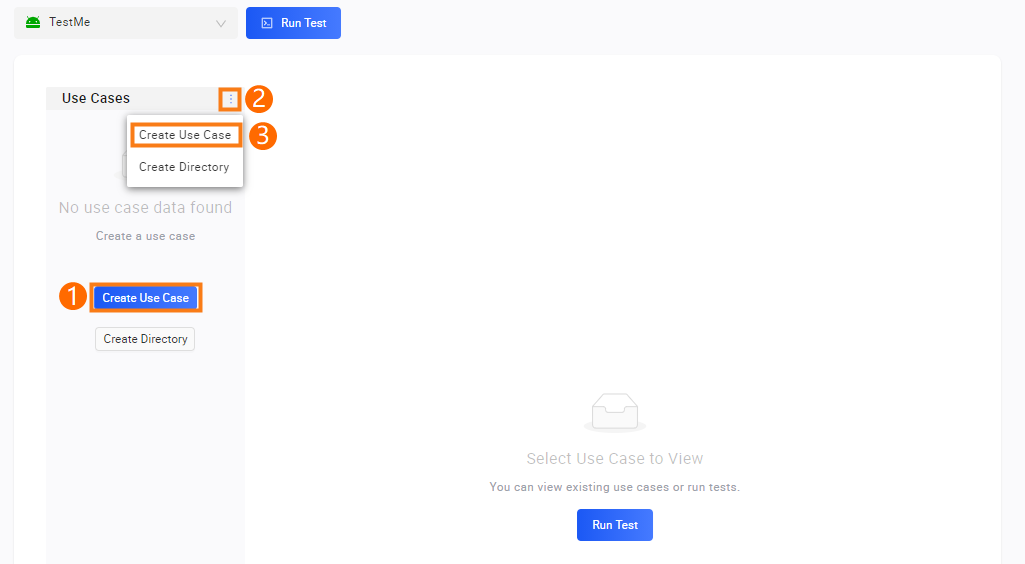
In the Create Test Case dialog box, configure the parameters. The following table describes the parameters.
Parameter
Description
Parent Directory
The parent directory in which to create the test case.
NoteAfter the test case is created, you can drag the test case to another parent directory.
Test Case Name
The name of the test case.
The name must be 2 to 50 characters in length.
The name can contain letters, digits, underscores (_), and hyphens (-).
Click OK.
After the test case is created, you can view the test case in the Test Case hierarchy tree on the Performance Testing page. You can click the test case to view information about the test case.
You can also move the pointer over an existing directory in the Test Case hierarchy tree, click the plus icon, and then select Create Test Case to create a test case in the directory.
Manage test cases
Move the pointer over an existing directory and click a shortcut icon to manage the directory.
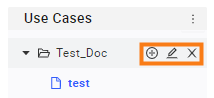
Icon | Sub-option | Description |
 | Create Test Case | Creates a test case in the current directory. |
Create Directory | Creates a subdirectory in the current directory. | |
 | - | Renames the current directory. |
 | - | Deletes the current directory. Important After a directory is deleted, test cases in the directory are also deleted and the data cannot be restored. Exercise caution when you delete a directory. |
2. Move the pointer over an existing test case and click a shortcut icon to manage the test case.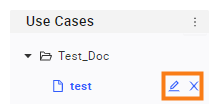
Icon | Description |
 | Renames the current test case. |
 | Deletes the current test case. Important After a test case is deleted, the data of the test case cannot be restored. Exercise caution when you delete a test case. |
3. Drag an existing directory or test case to the appropriate storage location.